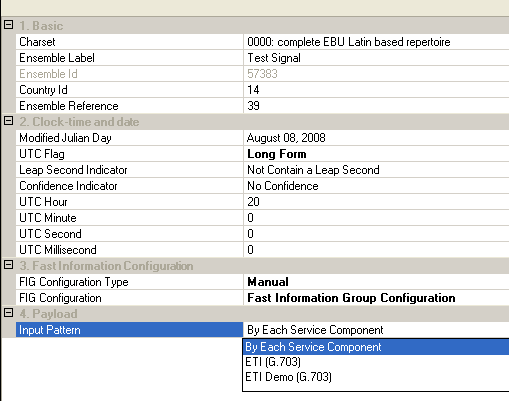
Click on the links of each parameter for details.
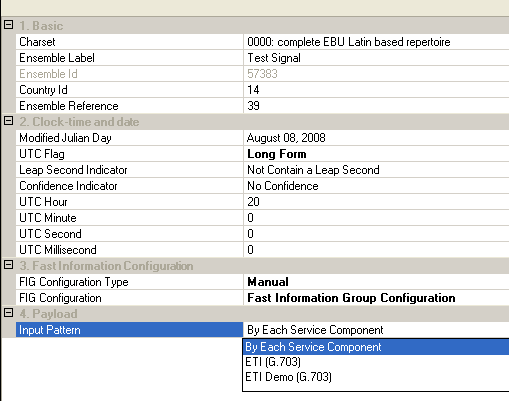
Choice: 0000: complete EBU Latin Based Repertoire | 1111: ISO 10646-1 using UTF-8 transformation format
Default: 0000: complete EBU Latin Based Repertoire
Choose a character set to qualify the character information contained in the FIG type 1 filed.
Default: Test Signal
Set the ensemble label, which is applied for identifying the ensemble in a textual format which should be less than 16 characters (including blanks).
Range: 0 to 65535
Default: 57383
Get the ensemble ID, which is a unique 16-bit code, allocated to an ensemble and intended to provide its unambiguous world-wide identification.
Note that this parameter is calculated as follows: Country ID *4096 plus Ensemble Reference. Besides, Ensemble Id can’t be modified directly.
Range: 0 to 15 (Practically zero is not used)
Default: 14
Set the Country ID, which is a 4-bit field, defined in the standard of TS 101 756, tables 3 to 7. For more information about the standard, visit ETSI Standards website.
Range: 0 to 4095
Default: 39
Set the ensemble reference, which is a 12-bit field, indicating the number of the Ensemble allocated for use within a national area.
Range: 0 to 99999
Default: 54686
Set the Modified Julian Day by a Date dialog in GUI.
Below is the formula of Modified Julian Day and Year/Month/Day
int l = (month == 0 || month == 1) ? 1 : 0;
int mjd = 14956 + day + (int)Math.Floor( ( year - 1900 - l)*365.25 ) + (int)Math.Floor( (month + 1 + l*12 )*30.6001 )
Choice: Short Form | Long Form
Default: Short Form
Set the Coordinated Universal Time (UTC) Flag.
Choice: Not Contain a Leap Second | Contain a Leap Second
Default: Not Contain a Leap Second
Set the leap second indicator. This 1-bit flag shall be set to "1" throughout a UTC day containing a leap second.
Choice: No Confidence | Confidence
Default: No Confidence
Set the confidence indicator. This 1-bit field shall be set to "1" when the timing information is within an agreed tolerance (for example, ±0,2 ms at first ground fall).
Range: 0 to 23
Default: 0
Set the Coordinated Universal Time (UTC) hour.
Range: 0 to 59
Default: 0
Set the Coordinated Universal Time (UTC) minute.
Range: 0 to 59
Default: 0
Set the Coordinated Universal Time (UTC) second. This cell appears only when the UTC Flag is Long Form.
Range: 0 to 999
Default: 0
Set the Coordinated Universal Time (UTC) millisecond. This cell appears only when the UTC Flag is Long Form.
Choice: Auto | Manual
Default: Auto
Sets the fast information group (FIG) configuration. If you select Auto, the manual configuration will be cleared. If the Input Pattern is set to ETI (G.703) or ETI Demo (G.703), the FIG Configuration Type automatically sets to Auto and becomes inactive (grayed out).
Default: Test Service
Set the FIG Configuration in a popup dialog.
Click on the cell of FIG Configuration, and
a  will appear on the right end of the cell.
Click on the button
will appear on the right end of the cell.
Click on the button , and a dialog for Fast
Information Group Configuration will pop up.
, and a dialog for Fast
Information Group Configuration will pop up.
FIG Configuration is valid only when FIG Configuration Type is set to Manual.
Choice: By Each Service Component | ETI (G.703) | ETI Demo (G.703)
Set the Input pattern of the payload. If is selected, another cell appears below. If is selected, another
cell ![]() ETI Demo File Name
appears below.
ETI Demo File Name
appears below.
For more information about ETI and input pattern, refer to ETI concept.
Explore your computer and select the desired .eti file as payload. This cell appears only when the input pattern is .
Choice: DAB_TONE | DABplus_TONE | DAB_SlideShow
Choose one ETI demo file as payload. This cell appears only when the input pattern is .
After an ETI stream file is loaded, all other settings under Ensemble, Service and Service Component will be configured automatically and becomes inactive (grayed out).