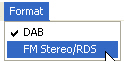
Select in the , shown as follows.
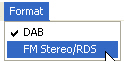
To learn more about the FM Stereo/RDS signals, refer to FM Stereo/RDS Theory.
Clicking in the tree view displays the panes in the parameter view where you can configure a FM Stereo/RDS waveform and download it to the Keysight ESG or EXG/MXG Vector Signal Generator. This software will do real-time coupling and clipping on the FM Stereo/RDS waveform parameters that you input and display the coupled and clipped values immediately.
The parameters configuration for FM Stereo/RDS waveform can be divided into four levels, and each level has its specific parameter set as listed below in detail.
Waveform Setup – Waveforms can consist of up to 12 carriers in a single waveform. In the waveform setup window, you can add and remove carriers as you require. Set the waveform properties, such as: FM Scheme, Play Time and RDS Oversampling Ratio, which allows you to quickly assess your setup.
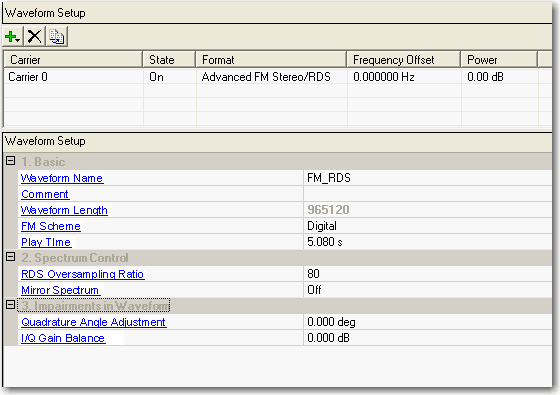
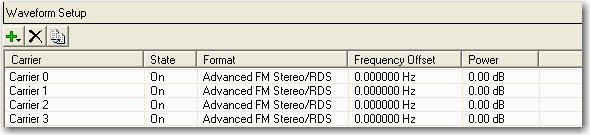
This table enables you to view the key parameters for each carrier in the waveform. You can also add or delete carriers using the buttons above the table (see descriptions below). Double-clicking a carrier row activates the setup tables for that carrier. You can use a maximum of 12 carriers in the waveforms.
Click  to open a drop-down
menu which allows you to add a carrier to the current configuration. The
new carrier is added immediately above the currently highlighted carrier
in the Carrier Configuration Summary Table.
to open a drop-down
menu which allows you to add a carrier to the current configuration. The
new carrier is added immediately above the currently highlighted carrier
in the Carrier Configuration Summary Table.
Click  to delete the highlighted
carriers in the Carrier Configuration Summary Table.
to delete the highlighted
carriers in the Carrier Configuration Summary Table.
Click  to copy the highlighted carrier and appends
the copy to the bottom of the carrier list.
to copy the highlighted carrier and appends
the copy to the bottom of the carrier list.
Enter an alpha-numeric waveform file name of up to 22 characters. The name can include spaces and the following special characters: _ $ & # + - [ ]. If you enter a name with more than 22 characters, the software truncates the name to 22 characters when you click outside of the cell. The default name is .
The name you define here is displayed on the signal generator when you download the waveform.
Enter an alpha-numeric comment of up to 32 characters. You can enter a separate comment for each waveform.
View the waveform length, displayed in points. You cannot edit this cell. The software automatically sets this value.
Increasing the or the will increase the waveform length.
If you build a waveform from multiple carriers, Waveform Length is specific to an individual carrier. If the carrier Waveform Lengths are different, the shorter carriers' waveforms are repeated.
Choice: Digital | Analog
Default: Digital
In the N7611C software user interface, two modes of FM scheme are provided: analog and digital.
: E4438C only. This mode uses the E4438C internal Frequency Modulation functionality.
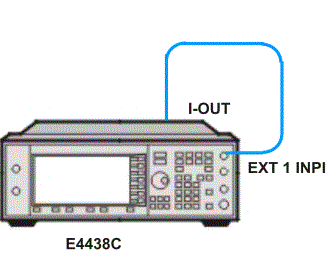
Graphical displays the connection of E4438C during FM analog calibration
The ARB waveform player is used to play back the multiplexed signal( including the main channel (L+R), the pilot tone, the sub-channel (L-R), and the RDS sub-carrier). The analog multiplexed signal is output from the I/Q OUT Connector and fed into the EXT 1 INPUT Connector by an external BNC cable as internal Frequency Modulation input.
In analog mode, after the ARB waveform is downloaded, the ESG will be configured as following automatically:
Internal I/Q modulator disabled.
Set FM Path -> 1 on E4438C
Set FM -> On on E4438C
Set FM Source -> Ext1on E4438C
Set Ext Coupling -> DC on E4438C.
In analog mode, to acquire accurate FM deviation, extra calibration is probably needed.(For more information, click here.)
: The ARB waveform player is used to play back the frequency modulated signal. For multi-carrier source, only digital FM could be adopted.
No special connection and calibration needed. In most cases, Digital mode with appropriate sampling ratio is recommended for simple setup and good enough performance.
Default: 5.080 s
Set the play time of the specified Waveform, which will be slighted tuned to make sure calculated value is always integer.
Range: 80 to 12000
Default: 80
Double-click or use the drop-down menu to set the RDS oversampling ratio.
Notice that default setting is digital mode, RDS Oversampling Ratio is 120 (ARB sample clock is 285KHz) and FM deviation is 75KHz. Since it's not good enough for the performance of Arb sample clock if it's lower than 285KHz, and Arb sample clock should be increased with higher FM Deviation value.
Usually, the arb sample clock is recommended to be around or higher than 4 times of FM deviation. The relationship between RDS Oversampling Ratio and Arb sample clock is shown as follows:
Arb sample clock = 1187.2 x 2 x RDS oversampling ratio
Choice: ON | OFF
Default: OFF
Double-click or use the drop-down menu to swap the I and Q waveforms.
This parameters is used during the correction operation to account for low side up conversion between the signal and the spectrum analyzer.
Range: -90.000 to 90.000 degrees
Default: 0.000 deg
Set the baseband quadrature phase angle in degrees.
Range: -10.000 to 10.000 dB
Default: 0.000 dB
Set the baseband quadrature gain balance, in dB.