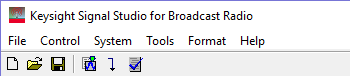
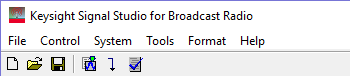
 disposes the current settings and sets the software to its initial
state using the current hardware
configuration. The window name changes to Untitled.
Rename and save the new setup as a settings (.scp) file (saving only the
software parameters), or as a Quick
Setup (saving the current hardware and software parameters).
disposes the current settings and sets the software to its initial
state using the current hardware
configuration. The window name changes to Untitled.
Rename and save the new setup as a settings (.scp) file (saving only the
software parameters), or as a Quick
Setup (saving the current hardware and software parameters).
You must save the current software parameter settings before selecting > to prevent the loss of data.
 opens a saved settings (.scp) file.
Opening a settings file configures only the waveform data parameters for
use with the hardware configuration that was present when the settings
file was saved. To use a settings file with a different hardware configuration,
select Change Hardware
Settings, or Run System
Configuration Wizard to configure new hardware.
opens a saved settings (.scp) file.
Opening a settings file configures only the waveform data parameters for
use with the hardware configuration that was present when the settings
file was saved. To use a settings file with a different hardware configuration,
select Change Hardware
Settings, or Run System
Configuration Wizard to configure new hardware.
Use Quick Setups to open a saved settings file that includes the hardware connection and software settings.
 saves only waveform data settings to a specified
settings (.scp) file. Settings files contain function
setup information, but do not contain the hardware configuration data.
To save a settings file with a specific hardware configuration, select
Change Hardware Settings,
or Run System Configuration
Wizard to configure new hardware. When a file is saved it is added
to the top of the Most Recently Used Files list.
saves only waveform data settings to a specified
settings (.scp) file. Settings files contain function
setup information, but do not contain the hardware configuration data.
To save a settings file with a specific hardware configuration, select
Change Hardware Settings,
or Run System Configuration
Wizard to configure new hardware. When a file is saved it is added
to the top of the Most Recently Used Files list.
Use Quick Setups to save the current hardware configuration with your waveform setup.
The function setup information is saved as part of the settings file (*.scp). If the number of signal generators you connected doesn't match the one saved with the setup file, the software will revert to simulated mode. If the signal generator model you connected doesn't match the one saved with the setup file, the Instrument Model Number under the software tree view > will be changed to the one in the setup file.
: After recalling a setup file, click on > to verify that the instrument model is correct before proceeding.
saves an encrypted waveform file (with that .wfm file extension) to your PC. This waveform file can then be downloaded and played in other licensed signal generators. If a waveform is configured, but has not been generated, this selection also generates the waveform. You can use a Web browser and the Web-enabled instrument interface to FTP a waveform file into a signal generator. This is a much easier alternative than using programming.
To download a saved waveform to a signal generator, refer to that signal generator's Programming Guide.
displays the four most recent settings files that were either opened with Open Settings File or saved with Save Settings File. The settings file used most recently is added to the top of the list. Deleting a settings file does not immediately remove it from the list. Selecting a deleted settings file displays an error then removes the file from the list.
stops and closes the software. If you made any waveform setup changes,
a ![]() dialog box
is displayed asking if you want to save the changes as a quick setup before
exiting. The
dialog box
is displayed asking if you want to save the changes as a quick setup before
exiting. The ![]() close button
performs the same function.
close button
performs the same function.
To save any hardware parameter changes, you must use the Save As Quick Setup button. You are not prompted to save Hardware parameter changes when closing or exiting the software unless changes are also made to the Waveform Setup parameters.
 enables you
to generate a waveform.
enables you
to generate a waveform.
 enables you to generate and download a waveform
to the hardware.
enables you to generate and download a waveform
to the hardware.
When a power-sensitive DUT is connected to the signal generator, ensure that the RF power is off before downloading a waveform.
displays a list of saved hardware connections.
This menu choice opens the ![]() System Configuration
wizard,
where you can select a previously saved hardware configuration, or configure
and save a new hardware setup.
System Configuration
wizard,
where you can select a previously saved hardware configuration, or configure
and save a new hardware setup.
enables you to configure your system component connections and save the hardware configuration for later use. Use Run System Configuration wizard to set up a new instrument connection, or use Quick Setups to save and change between complete setups that include the hardware connection and software settings.
The Tools menu includes the following two sub-menus:
: There is only one item under Options.
lets you to enable or disable the welcome dialog display.
updates header information in legacy Signal Studio waveform files (*.wfm) so they can be used with N7611C-licensed instruments. Clicking this selection opens a file management window where you can select multiple waveform files at once. Click OK to begin the conversion. A progress bar is displayed. When complete, the converted waveform files appear in the same directory as the originals, keeping their same file names, but with "_new" appended to them. The original files remain unchanged.
allows you to select the input file provided by SiriusXM. The file extension can be .tdmh or .tdm. The file .tdmh contains overlay information and .tdm files contains baselayer only.
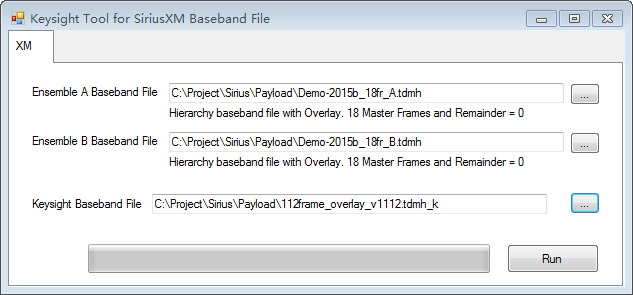
The Signal Studio for Broadcast Radio will generate waveforms compatible with different broadcast radio standard, like DAB.
The Signal Studio for Broadcast Radio will generate waveforms compatible with different broadcast radio standard, like FM stereos and RDS.
When you select XM Satellite Radio, six carriers will be added, including two terrestrial carriers and four satellite carriers.
opens the help system and displays the table of contents. Press F1 to do the same.
opens the help system and displays the search utility.
opens the API help system, including programming commands and descriptions.
opens the Keysight Software End-User License Agreement (EULA).
opens the Signal Studio web page, describing products, options, and bundles.