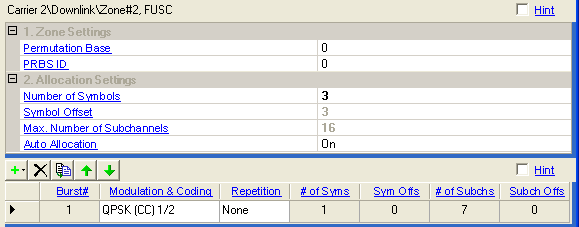
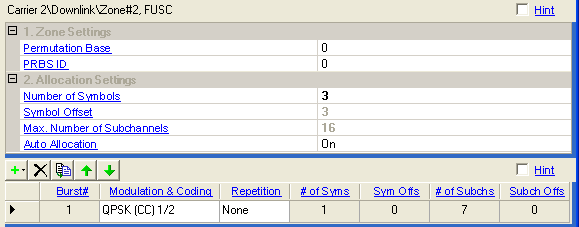
Range: 0 to 31
Select the permutation base used for subchannel randomization in this zone.
Refer to section 8.3.5.3.4, STC DL Zone IE format, section 8.3.9.4, Modulation, and section 8.3.6, OFDMA subcarrier allocation in P802.16Rev2/D6 for standard specifications.
Range: 0 to 3
Set the PRBS ID (0 to 3) in the zone used for subchannel randomization.
Refer to section 8.3.5.3.4, STC DL Zone IE format, section 8.3.9.4, Modulation, and section 8.3.6, OFDMA subcarrier allocation in P802.16Rev2/D6 for standard specifications.
Specify the number of symbols in this zone.
The value must be integral times of 2 for DL PUSC because DL PUSC is divided into slots of 2 symbols x 1 subchannel (section 8.3.3.1 in P802.16Rev2/D6) and be integral times of 2 or 3 for DL AMC because we support 3 Bins by 2 Symbols, 2 Bins by 3 Symbols, 1/2 Bin(s) by 6 Symbols AMC types (section 8.3.6.3 in P802.16Rev2/D6).
Displays how much (in symbols) the zone is offset from the downlink preamble. It depends on the number of symbols used for any previously added zones.
This cell displays the maximum number of subchannels per symbol for this zone, based on the FFT size.
Select whether the bursts will be automatically generated (On) or manually allocated (Off). With auto allocation on, the software will configure the bursts based on the number of assigned slots and maximum number of subchannels available in the zone, avoiding any burst overlap where possible. Selecting auto allocation off activates the symbol and subchannel offsets in the burst editing window which can be edited for manual burst allocation.
Use this cell to automatically select (On) or manually select (Off) how the bursts will be allocated in the zone. Selecting off enables you to edit the symbol and subchannel offsets and the assigned slots cells in the burst editing window.
Use the button  to add a new burst. When a burst is added, the software displays the burst
in the tree view and adds it to the frame plot view.
to add a new burst. When a burst is added, the software displays the burst
in the tree view and adds it to the frame plot view.
Use the button  to delete the selected burst. The burst to be deleted is indicated by
the
to delete the selected burst. The burst to be deleted is indicated by
the  in the first column.
in the first column.
Use the button  to add a new burst that has the same configuration as the currently selected
one (indicated by the
to add a new burst that has the same configuration as the currently selected
one (indicated by the  in the first column).
in the first column).
Use the and
arrows  to reposition the currently selected burst (indicated by the
to reposition the currently selected burst (indicated by the
 in the first column).
in the first column).
Range: 1 to 16
Displays the burst index number.
Use the pull down menu to select a modulation and coding type. See also Modulation and Coding.
Choices: None, 2, 4, 6
Use the pull-down menu to select the number of times the data is repeated. See also Repetition Coding.
Displays the number of symbols assigned for this burst. See also Number of Symbols.
Displays the symbol offset of the burst. See also Symbol Offset.
Displays the number of subchannels assigned for the burst. See also Number of Subchannels.
Displays the subchannel offset for the burst. See also Subchannel Offset.