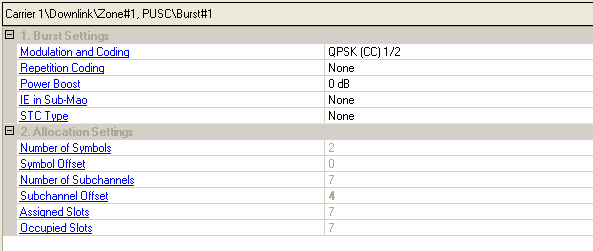
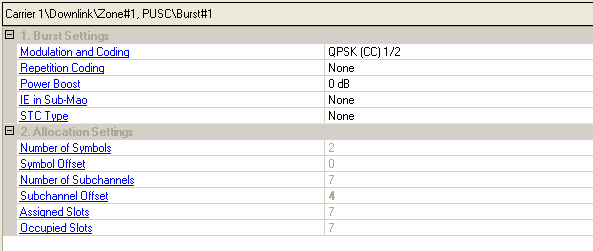
Select the modulation type, coding type, and coding rate from the drop down menu. The type of coding available depends on the burst profile.
RAW – data is mapped to the OFDMA user carriers without any randomizing, encoding, or interleaving.
CC – data is randomized, encoded using convolutional coding, and interleaved according to the standard specifications.
CTC – data is randomized, encoded using convolutional turbo coding, and interleaved according to the standard specifications.
Choices: None, 2, 4, 6
Select the number of times the coded or uncoded data is repeated. Repetition coding is only available when QPSK 1/2 or QPSK 3/4 is selected for the burst profile (Rate ID).
Range: –12 to 9 dB, in 3 dB increments
Double-click or use the drop-down menu to select the desired relative power offset of the burst in dB.
Choices: None, Sub-DL-UL-MAP #1, Sub-DL-UL-MAP #2, Sub-DL-UL-MAP #3
Double-click or use the drop-down menu to specify which Sub-DL-UL MAP the MAP IE will be placed. None represents that the MAP IE is placed into the normal or compressed MAP message.
To assign the MAP IE to the specific Sub-DL-UL MAP, the status of the corresponding Sub-DL-UL MAP must be on.
Double-click or use the drop-down menu to select the STC type, which decides whether this data burst implements Matrix A, Matrix B or None STC encoding.
: Apply SISO signal effect for single antenna setup
: Also
known as Space-Time Code (STC). Transmit diversity is supported to provide
spatial diversity and reduce fading margin. For STC, the number of transmitter
antennas is 2 and the number of receiver antennas is equal to or greater
than 1.  View illustration.
View illustration.
: Also
known as Spatial Multiplexing (SM) or MIMO. Multiple streams are transmitted
over multiple antennas to achieve higher throughput. For MIMO, the number
of transmitter antennas is equal to 2. The number of the receiver antennas
is equal to or larger than 2.  View illustration.
View illustration.
When Auto Allocation is on in the zone editing window, an algorithm configures the bursts automatically based on the number of occupied slots and maximum number of subchannels available in the zone, avoiding any burst overlap where possible. If Auto Allocation is off, you can manually position and allocate the data region by editing the number of symbols, subchannels, and their respective offsets.
You can view the automatic or manual  burst allocation
configurations in the zone
plot view. Any bursts that overlap, exceed the number of assigned
slots, or are too small are shown in red. Click Status
Windowin the tool bar for suggestions to resolve any conflicts.
burst allocation
configurations in the zone
plot view. Any bursts that overlap, exceed the number of assigned
slots, or are too small are shown in red. Click Status
Windowin the tool bar for suggestions to resolve any conflicts.
If Auto Allocation is off in the zone editing window, use this cell to select the number of symbols to be used for the burst.
For DL PUSC, the value must be an even number because DL PUSC is divided into slots of 2 symbols x 1 subchannel (section 8.4.3.1 in 802.16-2004/Cor/D3).
For DL FUSC, slots are 1 symbol x 1 subchannel so the selected value is limited only by the bandwidth, frame length, downlink ratio, and other associated symbol parameters set in the OFDMA specific parameter section of the Waveform Setup window.
For DL AMC, the value must be a multiple of 3 because DL AMC is divided into slots of 3 symbols by 1 subchannel.
If Auto Allocation is off in the zone editing window, use this cell to manually position the burst on the horizontal axis (x), if necessary, to avoid any burst overlap.
If Auto Allocation is off in the zone editing window, use this cell to select the number of subchannels to be used for the burst.
If Auto Allocation is off in the zone editing window, use this cell to manually position the burst on the vertical axis (y), if necessary, to avoid any burst overlap.
Displays the total available  slots
in this burst based on the number of symbols times the number of subchannels
selected.
slots
in this burst based on the number of symbols times the number of subchannels
selected.
Displays how many  slots
are needed for the burst based on the total length in bytes of all MAC
PDUs. It also depends on the rate ID and coding type selected for each
burst.
slots
are needed for the burst based on the total length in bytes of all MAC
PDUs. It also depends on the rate ID and coding type selected for each
burst.