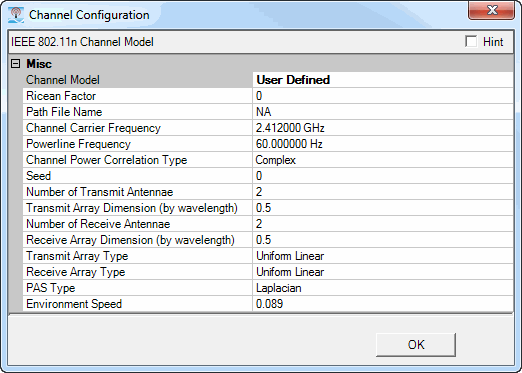
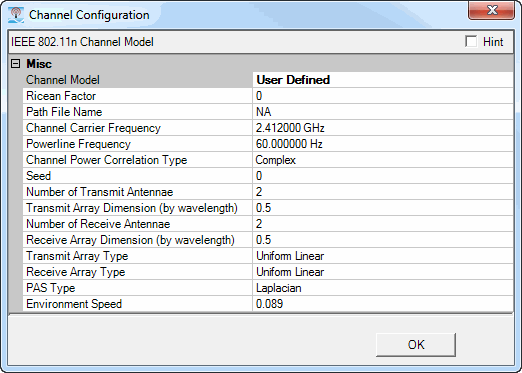
Use this cell to select the type of the time-varying channel modes for multiple transmit and receive antennae in a multipath propagation environment. Options A to F of model type correspond to channel models defined in IEEE 802.11-03/940r4 (IEEE p802.11 Wireless WLANs TGn channel models).
The multipath fading is modeled as a tapped-delay line with the number of taps and the delay and gain of each tap specified by parameters for each Channel Model type. For each tap, the method of filtered noise is used to generate a matrix of time-varying channel coefficients with the correct distribution and spectrum.
Characteristics of each model are summarized in the table below, where K is the Ricean K-Factor.
|
Model |
RMS Delay Spread (ns) |
K: First Tap (dB) |
K: Remaining Taps (dB) |
|
|---|---|---|---|---|
|
A |
1 tap |
0 |
0 |
|
|
B |
2 |
15 |
0 |
|
|
C |
2 |
30 |
0 |
|
|
D |
3 |
50 |
3 |
|
|
E |
4 |
100 |
6 |
|
|
F |
6 |
150 |
6 |
|
If the predefined models A to F are unsuitable for your application, you can specify a user-defined Model by selecting User Defined in this cell. In that case, you must specify the channel characteristics in the Path File Name cell.
Set Channel Model to to enable this parameter.
Use the cell to set the Ricean factor.
Use this cell to set the small scale fading type of the channel to either or .
Set Channel Model to to enable this parameter.
When you select as the channel model, click the  button in this cell to select an ASCII file
(*.txt), characterizing the multipath parameters. Each line of this file
represents a single multipath cluster with six tab or space-delimited
numbers specifying the multipath characteristics with the order shown
in the following table.
button in this cell to select an ASCII file
(*.txt), characterizing the multipath parameters. Each line of this file
represents a single multipath cluster with six tab or space-delimited
numbers specifying the multipath characteristics with the order shown
in the following table.

The following example shows a path file for 6 taps.
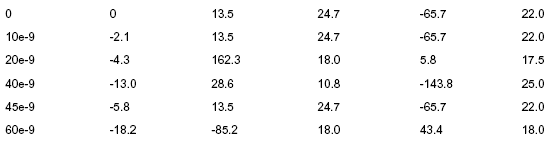
Use this cell to set the carrier frequency for baseband channel simulation. The default value of this cell is equal to the output frequency on the signal generator.
Use this cell to set the power line frequency.
Because fluorescent lights operate by creating a plasma (ionized gas), the scattering behavior of these lights changes as the power line goes from a high voltage (ionized gas appears as a scatterer) to zero voltage (gas is not ionized). This can create a Doppler component that appears at twice the power line frequency (120 Hz in the US, 100 Hz in Europe), with a spectral width determined by the harmonics.
Models D (taps 2, 4, 6 in cluster 2) and E (taps 3, 5, 7 in cluster 1) include the impact of this interference. The interferer-to-carrier ratio is generated as a realization of a Gaussian random variable with mean 0.0203 and standard deviation 0.0107.
Channel power correlation type determines whether the antenna correlations are computed from the signal voltages (complex) or the signal power (real).
Use this cell to set a random number as the seed. When it is set to 0, a time-dependent default value seed will be used.
This cell displays the number of transmit antennae, which will be no more than the number of receive antennae in this software.
In Legacy mode, it is fixed at 1.
In HT mode, it is equal to the number of transmit chains.
You cannot edit this cell.
Use this cell to set the dimension of transmit array, which is normalized by the carrier wavelength.
When the transmit array is uniform linear, the dimension indicates the length of the whole array.
when the transmit array is uniform circular, the dimension indicates the diameter of the array.
This parameter is only available in the 802.11n channel model.
Use this cell to set or display the number of receive antennae.
In legacy mode, it is fixed at 1.
In HT mode, it is determined by the number of signal generators you select in quick setup and cannot be edited, except for the IEEE 802.11n MxN (1 SG) setup.
For IEEE 802.11n MxN (1SG) setup, you can set it to no more than 4 antennae.
This parameter is only available in the 802.11ac channel model.
Use this cell to set or display the number of receive antennae for user n, where n is 0 to 3. The visibility of a particular user’s Number of Receive Antennae depends on the existence of this user.
The minimum value for any user is 0 and the maximum value is 4. The default value is 0 for user 1 to 3.
The total number of receive antennae for all users is equal to the number of generated waveforms. For example, if IEEE 802.11ac MX3 is selected and 3 users are added, then the total number of receive antenna is 3. If the number for one user is reduced or increased, the number for another user is increased or reduced to keep the total at 3.
Use this cell to set the dimension of the receive array, which is normalized by the carrier wavelength.
When the receive array is uniform linear, the dimension indicates the length of the whole array.
when the receive array is uniform circular, the dimension indicates the diameter of the array.
Use this cell to set the transmit antenna type to Uniform Linear, Uniform Circular or User Defined.
When you select User Defined as the transmit
array type, click the  button in this cell to select an ASCII file (*.txt),
characterizing a transmit antenna array. Each line in the file contains
three tab or space-delimited numbers representing the x, y, and z coordinates
of the antenna element in the array. Each element is assumed to have an
omnidirectional radiation pattern in the horizontal (x-y) plane.
button in this cell to select an ASCII file (*.txt),
characterizing a transmit antenna array. Each line in the file contains
three tab or space-delimited numbers representing the x, y, and z coordinates
of the antenna element in the array. Each element is assumed to have an
omnidirectional radiation pattern in the horizontal (x-y) plane.
Use this cell to set the receive antenna type as Uniform Linear, Uniform Circular, or User Defined.
When you select User Defined as the receive
array type, click the  button in this cell to select an ASCII file (*.txt),
characterizing a receive antenna array.
button in this cell to select an ASCII file (*.txt),
characterizing a receive antenna array.
The same file definition for transmit array file applies to the custom receive array file. The same file can be used to specify both transmit and receive arrays.
Use this cell to set the PAS (Power Azimuth Spectrum) type to Laplacian, Gaussian or Uniform.
When you select User Defined as the Channel Model, use this cell to set the environment speed in meters per second.