
Many of the functions for the Signal Studio software are accessed from the menu bar and tool bar. The tool bar consists of a subset of the most commonly used functions found in the menu bar.


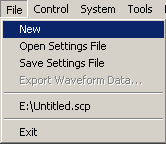
 resets all parameters to default settings.
resets all parameters to default settings.
 opens a saved settings (.scp) file.
Opening a settings file configures only the waveform data parameters for
use with the currently selected hardware. To use a settings file with
a different hardware configuration, select Change Hardware Connections, or Run System Configuration Wizard to configure
new hardware.
opens a saved settings (.scp) file.
Opening a settings file configures only the waveform data parameters for
use with the currently selected hardware. To use a settings file with
a different hardware configuration, select Change Hardware Connections, or Run System Configuration Wizard to configure
new hardware.
Use Quick Setups to open a saved settings file that includes the hardware connection and software settings.
 saves only waveform data settings to a specified settings
(.scp) file. Settings files do not contain the hardware
configuration data. To save a settings file with a specific hardware configuration,
select Change
Hardware Connections, or Run System Configuration Wizard to configure
new hardware. When a file is saved it is added to the top of the Most
Recently Used Files list.
saves only waveform data settings to a specified settings
(.scp) file. Settings files do not contain the hardware
configuration data. To save a settings file with a specific hardware configuration,
select Change
Hardware Connections, or Run System Configuration Wizard to configure
new hardware. When a file is saved it is added to the top of the Most
Recently Used Files list.
Use Quick Setups to save the current hardware configuration with your waveform setup.
saves an encrypted waveform file (.wfm or .fwfm file extension) to your PC. The file includes the settings and parameters from Waveform Setup and Carrier nodes. This waveform file can then be downloaded and played in other licensed signal generators or ADS design libraries. If a waveform is configured, but has not been generated, this selection also generates the waveform.
The software gives you the option to export a high-resolution waveform (.fwfm file extension). This waveform type can then be imported into the library of another Signal Studio application, such as LTE/LTE-Advanced FDD or TDD, and used as a component in a multi-standard radio (MSR) waveform. To play the resultant MSR waveform, however, you must purchase Minor Enhancement Update (MEU), Option U02 or greater, for this Signal Studio product. Refer to Licenses for more information. See also Using High-Resolution Waveforms for MSR.
To download a saved waveform to a signal generator, refer to the signal generator's Programming Guide.
stops and closes the software. If you made any waveform setup changes,
a  dialog box
is displayed asking if you want to save the changes as a quick setup before
exiting. The
dialog box
is displayed asking if you want to save the changes as a quick setup before
exiting. The  close button
performs the same function.
close button
performs the same function.
To save any hardware parameter changes, you must use the Save As Quick Setup button. You are not prompted to save Hardware parameter changes when closing or exiting the software unless changes are also made to the Waveform Setup parameters.

 creates a WLAN I/Q waveform file and plots the CCDF graph in accordance with the current waveform
setup. Waveform generation time varies proportionally to the complexity
of the waveform. If there is invalid parameter usage, it will be automatically
coupled to the correct value before the waveform is generated.
creates a WLAN I/Q waveform file and plots the CCDF graph in accordance with the current waveform
setup. Waveform generation time varies proportionally to the complexity
of the waveform. If there is invalid parameter usage, it will be automatically
coupled to the correct value before the waveform is generated.
 enables you to generate and download a waveform to the hardware. The signal
generator automatically begins to play the signal.
enables you to generate and download a waveform to the hardware. The signal
generator automatically begins to play the signal.
When a power-sensitive DUT is connected to the signal generator, ensure that the RF power is off before downloading a waveform.
If the software displays an error message when you attempt to download a waveform to the PXB, see Instrument Problems in the Troubleshooting section.
To download a waveform to the Keysight N5106A PXB, perform the following procedure:
On the PXB, set up and load a configuration with the appropriate capabilities for the waveform you intend to play. The configuration must include at least one baseband generator (BBG). Refer to the PXB online documentation.
Start Signal Studio and connect to the PXB using the Configuration Wizard. If you are running the Signal Studio software on the PXB, use “localhost” in the Hostname/IP Address field in Step 4 of the System Configuration Wizard. If you are running Signal Studio on a PC connected to the PXB, use the IP address or hostname (Machine Name) of the PXB in the Hostname/IP Address field. To find the PXB’s hostname (Machine Name) or IP address click > in the PXB user interface.
Set up waveform parameters in Signal Studio. Make sure you enter a name in the Waveform Name cell in the Waveform Setup node. This name identifies the waveform on the PXB.
Click the button. The default location for the waveform file in the PXB is D:\Waveforms\ChannelN.
On the PXB, click and select the waveform file with the Waveform Name from Step 3.
On the PXB, click to download the waveform to the BBG.
On the PXB, click to play the waveform.
 generates a waveform. Use this function to check for waveform errors before
downloading or exporting the waveform.
generates a waveform. Use this function to check for waveform errors before
downloading or exporting the waveform.
sends the current hardware configuration to the connected instrument(s). If the configuration is not received by the instrument, an error message appears.
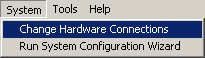
Change
Hardware Connections displays a list of saved hardware system
connections. This menu choice opens  Step
3 of the System Configuration Wizard,
where you can select a previously saved hardware system configuration,
or configure and save a new hardware system setup.
Step
3 of the System Configuration Wizard,
where you can select a previously saved hardware system configuration,
or configure and save a new hardware system setup.
enables you to select a WLAN function. You can then configure your
system connections and save the hardware configuration for later use.
Each WLAN function corresponds to a type of hardware connection and waveform
setup. Use  Run System Configuration Wizard
to set up a new system connection, or use Quick
Setups to select or save complete setups that include the hardware
connection and software settings.
Run System Configuration Wizard
to set up a new system connection, or use Quick
Setups to select or save complete setups that include the hardware
connection and software settings.

lets you enable or disable
the  welcome dialog
display and License Caution Message.
welcome dialog
display and License Caution Message.
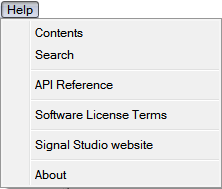
opens the Help system and displays the table of contents.
opens the Help system and displays the table of contents.
opens the Help system and displays the search utility.
opens a Help system for the API programming commands and their descriptions.
displays a description of the licensing terms agreement for Keysight's Signal Studio software.
opens a webpage of all the Signal Studio products and their available options.
displays the version and release date of the software.
Some Baseband Studio and Signal Studio software applications that use older licensing methods will not be listed.