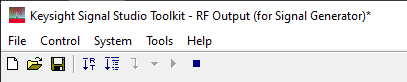
Click an area on the images below to go to its associated description.
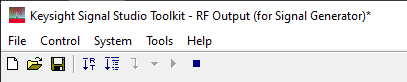
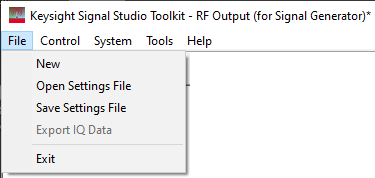
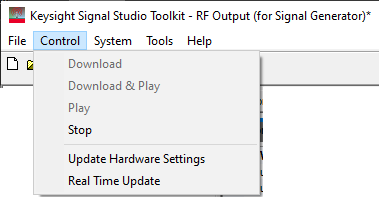
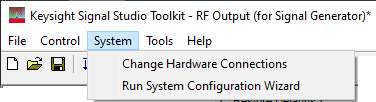

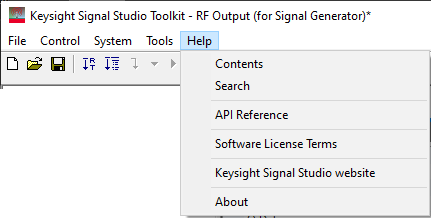
– creates a new application state file with default values for all settings. If the hardware settings do not match those currently shown in the application, select Control > Update Hardware Settings to synchronize the application and hardware parameters.
– opens a settings file that has been previously saved. The hardware settings may not match those currently shown in the application. Use Control > Update Hardware Settings to synchronize the application and hardware parameters. This operation does not change the IO configuration.
– saves the configured setting file to a specified filename, including all hardware parameters and the instrument IO configuration. The configuration can be recalled using the function.
– Once a waveform Source File is selected, this menu selection becomes active, allowing you to export the IQ data as a Big-endian, binary file (*.bin).
– stops and closes the current application. If the application settings have changed, a query asks if you want to save the changes before exiting.
– downloads the current waveform. Instrument settings are automatically updated before the download.
– downloads and plays the currently imported waveform. Instrument settings are automatically updated before the download.
– stops playing a signal on the signal generator.
– updates the signal generator and the arbitrary waveform generator so that their instrument settings agree with what is shown in the software.
– enables or disables the ability to update hardware settings immediately. When enabled, it is possible to change the hardware frequency, amplitude, and so on, by changing the software parameter value. When disabled, the hardware is updated when Update Hardware Settings, Download, or Download & Play is applied.
Real Time Update is unavailable during application start up, and when selecting New, Open Settings File, or a new Quick Setup.
displays a list of pre-configured systems. The user can select a specific system to use, or choose to configure and use a new system.
runs the wizard that enables you to set up a new system configuration.
lets you enable or disable the welcome dialog display.
The Help selection accesses the application Help system, API help system, license information, Signal Studio website, and details about the software.
displays the help system contents view.
displays the help system search view.
displays the help system for the API.
displays the terms of the software license.
displays the main Signal Studio website.
displays details about the software.
 Creates a new application state file with
default values for all settings. If the hardware settings do not match
those currently shown in the application, select Update Hardware Settings
in the Control menu to synchronize the application and hardware parameters.
Creates a new application state file with
default values for all settings. If the hardware settings do not match
those currently shown in the application, select Update Hardware Settings
in the Control menu to synchronize the application and hardware parameters.
![]() Opens a settings file that has been previously saved.
Opens a settings file that has been previously saved.
![]() Saves a configured setting file to a specified
filename.
Saves a configured setting file to a specified
filename.
 Enables or disables the ability to update hardware settings immediately.
The Real Time status is shown on the Status
Bar.
Enables or disables the ability to update hardware settings immediately.
The Real Time status is shown on the Status
Bar.
 Updates the signal generator and the arbitrary
waveform generator so that their instrument settings agree with what is
shown in the software. This performs the same function as Update Hardware
Settings in the Control Menu.
Updates the signal generator and the arbitrary
waveform generator so that their instrument settings agree with what is
shown in the software. This performs the same function as Update Hardware
Settings in the Control Menu.
 Downloads and plays the currently imported waveform.
Performs the same functions as Download & Play in the Control menu.
Downloads and plays the currently imported waveform.
Performs the same functions as Download & Play in the Control menu.
This icon remains inactive (grayed-out) until a waveform source file and data are selected.
 Plays the current waveform. This function assumes
the current waveform has already been downloaded to the hardware.
Plays the current waveform. This function assumes
the current waveform has already been downloaded to the hardware.
 Stops playing
a signal on the signal generator. This performs the same function as Stop
in the Control menu.
Stops playing
a signal on the signal generator. This performs the same function as Stop
in the Control menu.