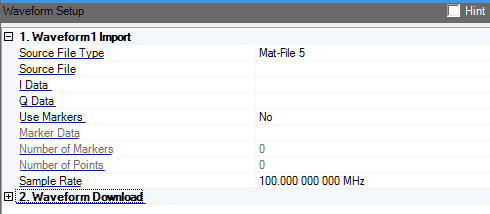
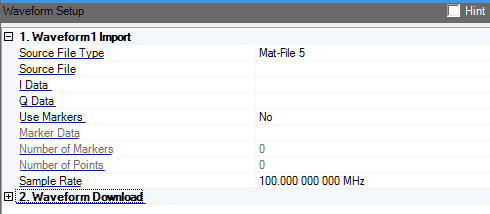
This function enables you to import a waveform file, with a specific file format, from the PC. The imported waveform size must be compatible with the target Arb. Click here to view waveform file size limits.
Double-click or use the  drop-down
menu
to select the source file type. The selected file type determines which
waveform properties are displayed. Select one of the file types to navigate
to that topic to view the associated waveform properties.
drop-down
menu
to select the source file type. The selected file type determines which
waveform properties are displayed. Select one of the file types to navigate
to that topic to view the associated waveform properties.
If you selected 2x2 MIMO in the System Configuration Wizard, Waveform2 Import Source File Type is read-only and coupled with Waveform1 Import Source File Type. Therefore, the  drop-down
menu is not available.
drop-down
menu is not available.
To select the source file:
Waveform IQ data will finally be transformed into format of 4 bytes per sample to play on signal generator. Hence, Int16 format with 32767 scale is recommended for source file.
Higher precision brings the risk of OutOfMemory rather than any benefit. Comparing with complex format, source file which contains separate I array and Q array is recommended.
The drop-down list enables you to select an I data array from the imported waveform file.
The drop-down list enables you to select a Q data array from the imported waveform file.
Double-click or use the drop-down menu to enable or disable the ability to select marker data.
The drop-down list enables you to select the marker data from the imported waveform file. This file must contain the same number of points as the I and Q data.
Set Use Markers to Yes to enable this parameter.
This field displays the number of markers defined in the imported waveform file. This is a Read-only field.
This field displays the number of points defined by the data files in the imported waveform file. This is a Read-only field.
Range: 100.0 Hz to 200.0 MHz
Default: 100.00 MHz
Enter the waveform sample rate. Instrument Sample Clock is coupled with waveform Sample Rate and Oversampling Ratio.
Sample Clock = Sample Rate * Oversampling Ratio.