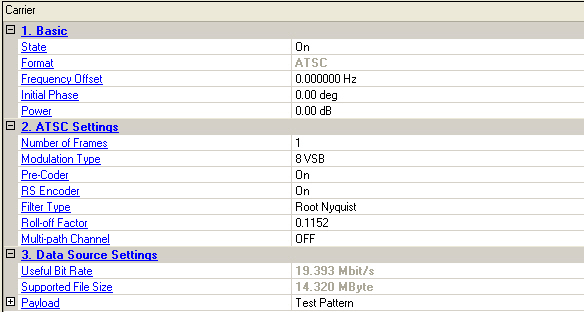
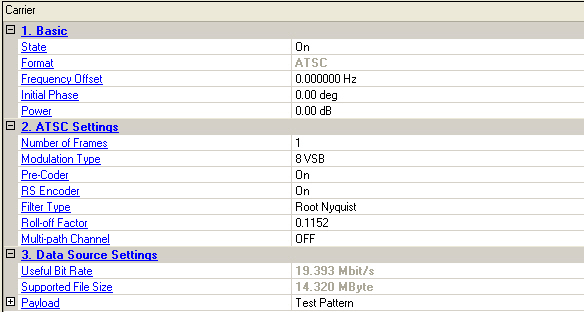
Double-click or use the drop-down menu to control the operating state of the carrier.
The format of the carrier.
Range: -40.0 to 40.0 MHz
Set the frequency offset for the carrier relative to the signal generator’s frequency setting.
The valid range will be different for every format with various over-sampling ratio.
Range: 0 to 359 degrees
Set the initial phase of the carrier.
Range: -50 to 0 dB
Set the carrier’s power relative to the signal generator’s amplitude setting.
Range:1 to 5000
Default: 1
Set the number of ATSC Data frames.
Choice: 8VSB | 16VSB
Default: 8VSB
Double-click or use the drop-down menu to select the modulation type of ATSC.
Choice: ON | OFF
Default: ON
Double-click or use the drop-down menu to enable or disable the Pre-Coder.
This entry is only available when modulation type is 8VSB.
Choice: ON | OFF
Default: ON
Double-click or use the drop-down menu to enable or disable the RS encoder. For ATSC, when the RS encoder is off, the payload is treated as the output of a RS encoder and fed into the convolutional interleaver directly.
Choice: Root Nyquist | Nyquist
Default: Root Nyquist
Double-click or use the drop-down menu to select the filter type of ATSC.
Range: 0 to 1
Default: 0.1152
Set the roll-off factor of ATSC.
Default: OFF
To enable static multi-path channel.
Click on in the right side of the cell, and
![]() Multi-path
Channel configuration window will pop up.
Multi-path
Channel configuration window will pop up.
The useful bit rate. The bit rate can be transmitted by current encoding, modulation and framing configurations.
The maximum file size supported by 64MSa memory of MXG/EXG/ESG/PSG.
Choice:
Normal: Test Pattern | Demo File | TS File | TS File Wizard
When RS Encoder is off: Test Pattern | TS File
For DVB-H: Test Pattern | TS File
For one-seg ISDB-T: Test Pattern | TS File | TS File Wizard
Default: Test Pattern
Double-click or use the drop-down menu to select which type to be used as the data source.
If TS File" is selected, "File Name" is required; If "TS File Wizard" is selected, "File Wizard" is available.
Learn more about the different Data Source Types, refer to the page Data Source Type.
The data bits used as test pattern.
Click the right button to open "Test Pattern Edit" dialog and select test pattern to use.
Choice: True | False
Default: False
Double-click or use the drop-down menu to determine whether a SYNC byte (0x47) should be inserted into the test pattern.