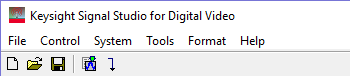
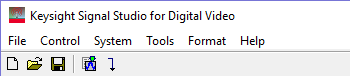
 disposes the current settings and sets the software
to its initial state using the current hardware configuration. The window name changes
to Untitled.
Rename and save the new setup as a settings (.scp) file (saving only the
software parameters), or as a Quick
Setup (saving the current hardware and software parameters).
disposes the current settings and sets the software
to its initial state using the current hardware configuration. The window name changes
to Untitled.
Rename and save the new setup as a settings (.scp) file (saving only the
software parameters), or as a Quick
Setup (saving the current hardware and software parameters).
You must save the current software parameter settings before selecting > to prevent the loss of data.
 opens a saved settings (.scp)
file. Opening a settings file configures only the waveform data parameters
for use with the hardware configuration that was present when the settings
file was saved. To use a settings file with a different hardware configuration,
select Change Hardware
Settings, or Run System
Configuration Wizard to configure new hardware.
opens a saved settings (.scp)
file. Opening a settings file configures only the waveform data parameters
for use with the hardware configuration that was present when the settings
file was saved. To use a settings file with a different hardware configuration,
select Change Hardware
Settings, or Run System
Configuration Wizard to configure new hardware.
 saves a setting file to a specified file
name. To save a settings file with a specific hardware configuration,
select Change Hardware
Settings, or Run System
Configuration Wizard to configure new hardware. When a file is saved
it is added to the top of the Most Recently Used Files list.
saves a setting file to a specified file
name. To save a settings file with a specific hardware configuration,
select Change Hardware
Settings, or Run System
Configuration Wizard to configure new hardware. When a file is saved
it is added to the top of the Most Recently Used Files list.
saves an encrypted waveform file (with a.wfm extension) to the disk. This waveform file can then be downloaded to any MXG/EXG/ESG/PSG signal generators licensed for the N7623C Signal Studio software. this is only activated when a waveform has been generated. To download a saved waveform to a signal generator, refer to that signal generator's Programming Guide.
displays the four most recent settings files that were either opened with Open Settings File or saved with Save Settings File The settings file used most recently is added to the top of the list. Deleting a settings file does not immediately remove it from the list. Selecting a deleted settings file displays an error then removes the file from the list.
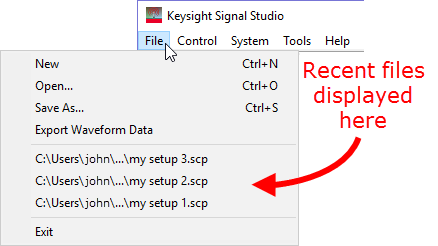
stops and closes the software. If you made any waveform setup changes, a dialog box is displayed asking if you want to save the changes as a quick setup before exiting. The close button performs the same function.
 generates a waveform
file in accordance with the current configuration. The waveform generation
time varies proportionally to the complexity of the waveform.
generates a waveform
file in accordance with the current configuration. The waveform generation
time varies proportionally to the complexity of the waveform.
 generates and downloads a waveform to the connected instrument (s).
generates and downloads a waveform to the connected instrument (s).
When a power-sensitive DUT is connected to the instrument, ensure that the RF power is off before downloading a waveform.
displays a list of saved hardware
connections. This menu choice opens the ![]() System Configuration
Wizard,
where you can select a previously saved hardware configuration, or configure
and save a new hardware setup.
System Configuration
Wizard,
where you can select a previously saved hardware configuration, or configure
and save a new hardware setup.
opens ![]() Step 1 of the System Configuration Wizard,
where you can configure your system component connections and
save the hardware configuration for later use. Use the System Configuration
Wizard to set up a new instrument connection. Use Quick Setups to save a new setup or select a saved
setup that includes hardware connections and software settings.
Step 1 of the System Configuration Wizard,
where you can configure your system component connections and
save the hardware configuration for later use. Use the System Configuration
Wizard to set up a new instrument connection. Use Quick Setups to save a new setup or select a saved
setup that includes hardware connections and software settings.
enables or disables the ![]() welcome
dialog
display.
welcome
dialog
display.
updates header information in legacy Signal Studio waveform files (*.wfm) so they can be used with N7623C-licensed instruments. Clicking this selection opens a file management window where you can select multiple waveform files at once. Click OK to begin the conversion. A progress bar is displayed. When complete, the converted waveform files appear in the same directory as the originals, keeping their same file names, but with "_new" appended to them. The original files remain unchanged.
The following menu items are used to choose the format of the waveform to be generated.
Selecting an item in this menu enables the corresponding parameter setup to be displayed in the parameter view. Only one can be checked. If one unchecked item is clicked, then this item will be checked and the others will become unchecked. For more information, please refer to Waveform Setup.
enables the DVB-T/H waveform setup in the parameter view.
enables the DVB-T2 waveform setup in the parameter view.
enables the DVB-C, J.83 Annex A/C waveform setup in the parameter view.
enables the DVB-S waveform setup in the parameter view.
enables the DVB-S2/S2X waveform setup in the parameter view.
enables the ISDB-T waveform setup in the parameter view.
enables the ISDB-Tmm waveform setup in the parameter view.
enables the ATSC waveform setup in the parameter view.
enables the ATSC-M/H waveform setup in the parameter view.
enables the J.83 Annex B, DOCSIS DS waveform setup in the parameter view.
enables the DOCSIS 4.0 Downstream waveform setup in the parameter view.
enables the DOCSIS 4.0 Upstream waveform setup in the parameter view.
enables the DTMB (CTTB) waveform setup in the parameter view.
enables the CMMB waveform setup in the parameter view.
opens the help system and displays the table of contents. Press F1 to do the same.
opens the help system and displays the search utility.
opens the API help system, including programming commands and descriptions.
opens the Keysight Software End-User License Agreement (EULA).
opens the Signal Studio web page, describing products, options, and bundles.