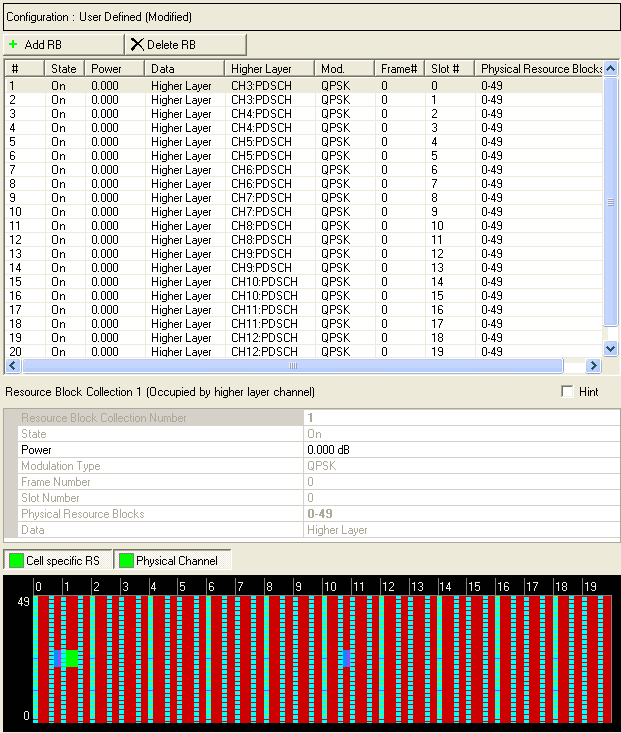
Click Resource Block in the tree view to open the Resource Block node. The Resource Block node enables you to add and configure resource block collections. A resource block collection consists of one or more resource blocks in one slot. The resource mapping graph at the bottom of the window provides a graphical representation of your configuration.
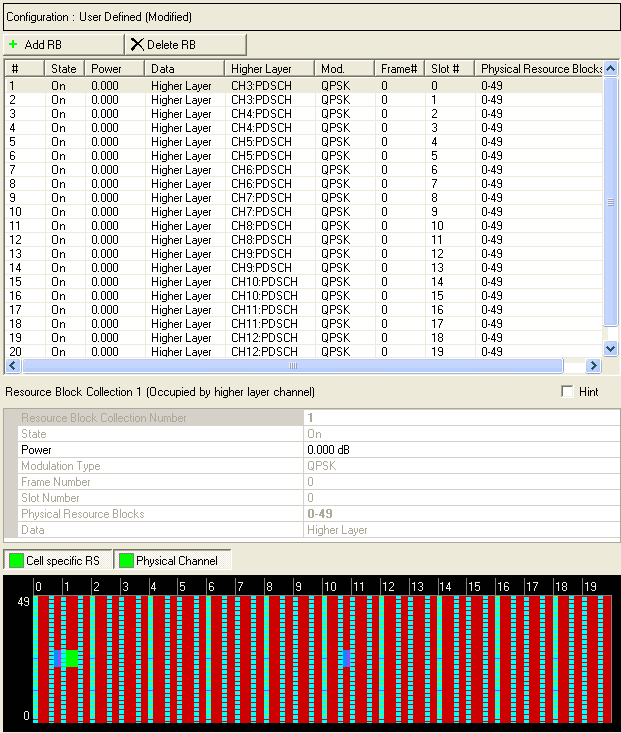
|
Resource Block Collection |
|---|
Displays the identifying number of the currently selected resource block collection.
Before adding a resource block collection as described below, delete any existing transport channel, physical channel, or resource block collection that occupies the resource blocks that your new resource block collection will occupy. If you add a new resource block collection without first deleting a conflicting channel or resource block collection, a "code conflicted" error occurs when you generate the waveform.
When you click the Resource Block button  , the software adds a new resource block collection above the
currently selected resource block collection in the list. The software
assigns an identifying number to the new resource block collection that
corresponds to its position in the list and increments the identifying
numbers of subsequent resource block collections in the list. Similarly,
if you delete the selected resource block collection using the Delete
Selected Resource Block(s) button
, the software adds a new resource block collection above the
currently selected resource block collection in the list. The software
assigns an identifying number to the new resource block collection that
corresponds to its position in the list and increments the identifying
numbers of subsequent resource block collections in the list. Similarly,
if you delete the selected resource block collection using the Delete
Selected Resource Block(s) button  , the software adjusts the identifying numbers
of the subsequent resource block collections according to their new positions
in the list.
, the software adjusts the identifying numbers
of the subsequent resource block collections according to their new positions
in the list.
Choice: Off | On
Default: On
Double-click or use the drop-down menu to turn the selected resource block collection On or Off.
This parameter is read-only for resource block collections that are occupied by a higher layer.
Range: -60 to 20 dB
Default: 0.000 dB
Enter a power level for the selected resource block collection. See Power Settings (Downlink) for a description of how the software applies your power setting.
Choice: QPSK | 16QAM | 64QAM | 256QAM
Default: QPSK
Double-click or use the drop-down menu to select the modulation type for the selected resource block collection.
This parameter is read-only for resource block collections that are occupied by a higher layer.
256QAM appears in the software's GUI only when Minor Enhancement Update (MEU) Option U03 or greater is valid. Refer to Licenses for more information.
Default: 0
Displays the frame number occupied by the selected resource block collection.
Enter a slot number to assign the selected resource block collection to a specific slot in the frame. The combination of and defines a resource block collection.
This parameter is read-only for resource block collections that are occupied by a higher layer.
Enter one or more numbers (separated by commas) or a range (for example, 1-10) to assign specific resource blocks in the frequency domain to the resource block collection. The combination of and defines a resource block collection. Resource blocks in a collection must be in the same slot, but do not have to be contiguous in the frequency domain. The total number of resource blocks available in the frequency domain is determined by the System Bandwidth setting defined in the Downlink node.
This parameter is read-only for resource block collections that are occupied by a higher layer.
Use the Data Source Selection dialog box to select , , or to use for the data.
is displayed in the Data cell if the selected resource block collection is occupied by a higher layer.