Open the software. The welcome dialog window appears.
If the welcome dialog window does not appear when the software is launched, click Tools > Options and make sure Display Welcome dialog is checked. Then close and re-open the software.
Select Simulated hardware and highlight your instrument. Click OK.
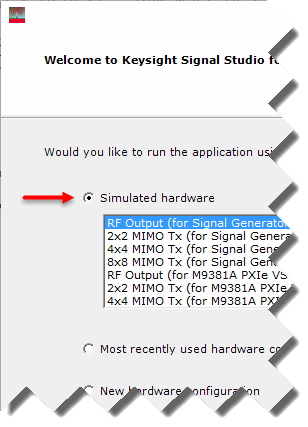
Configure the Signal Studio waveform using the various parameter selections and settings available under the Waveform Setup node in the tree view. Waveform parameters vary among Signal Studio products, so refer to this help system for more information.
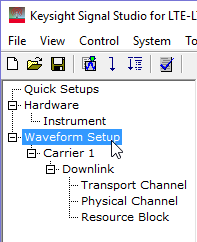
Click the Generate Waveform button.
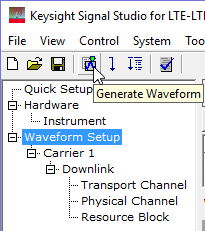
Under the File menu, select Export Waveform Data.
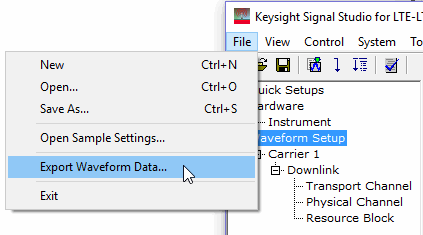
Name the waveform file and save it to your PC.
Copy the waveform file to a portable USB storage device.
This would be a good time to also save a backup copy of the waveform file.
Insert the USB storage device into a USB port on the controlling PC and copy the waveform file to the proper directory, as described in the instrument's documentation.