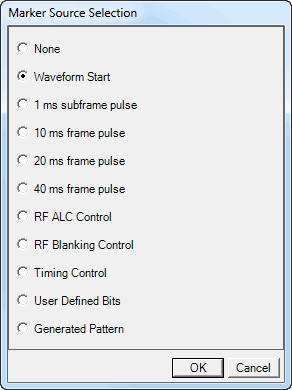
When Parameter Optimization in the Signal Generator node is set to , Marker 3 and Marker 4 source selection in Waveform Setup node and the marker routing selected in Dual ARB Marker Utilities are overridden.
To manually set Marker 3 and Marker 4 source, the marker routing, or both, set Parameter Optimization to .
Use the Marker Source Selection dialog box for the , or cells to set active marker points within the waveform. The cells are located in the parameter configuration table.
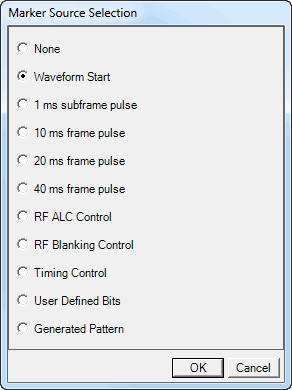
Sets all marker points to zero (inactive).
Sets the first five marker bits of the frame to 1. (Sets an active marker for the first five waveform samples.)
This parameter was previously labeled in older versions of the Marker Source Dialog Box, but the functionality is the same. Frame API command is available for backwards compatibility.
Sets the first five marker bits of every 1 ms to 1.
Sets the first five marker bits of every 10 ms to 1.
Sets the first five marker bits of every 20 ms to 1.
Sets the first five marker bits of every 40 ms to 1.
Activates the automatic leveling control (ALC) function. When enabled, the ALC monitors and controls the RF output power of the signal generator.
Assigns a specific marker to activate RF blanking. ALC hold is automatically enabled during output blanking.
This marker is generated by the waveform.
Opens the user ![]() data entry
area,
in which you can customize the marker signal.
data entry
area,
in which you can customize the marker signal.
Use the data buttons described below to import, export, or clear marker data or to insert a PN9 sequence.
Manually insert marker data with the 1 and 0 keys on the keyboard, with the Insert PN9 button, or by copying and pasting data from a file or from within the current view. (Use the keyboard shortcuts Cntl+C and Cntl+V for copy and paste.)
Manually delete data using the Backspace key, the Delete key, or the keyboard shortcut Cntl+Z.
The maximum number of marker bits in the user data entry area is 2,097,152.
Accesses a dialog box in which you can select the desired file to import. An imported file automatically updates the user data entry area. The software accepts the following file types:
ASCII text
comma separated values (csv)
binary
The maximum file size is 2,097,152 bits. If the imported file is larger than 2,097,152 bits, the software truncates the bits to conform to the maximum file size.
Open a dialog box in which you can save the pattern in the user data entry area to a file. You can save the file in one of the following formats:
ASCII text
comma separated values (csv)
binary
Deletes all data from the user data entry area.
Inserts a fixed pseudo-random bit sequence containing 511 bits into the user data entry area. The software generates the pattern in accordance with CCITT recommendation O.153. Each click adds another PN9 sequence until the software attains the maximum file size of 2,097,152 bits. The software truncates data in excess of the maximum file size.
To edit the existing data pattern, place the cursor at the desired point in the file and click or enter individual bits using the keyboard 1 and 0 keys. The software inserts the data at the cursor position and truncates all data in excess of 2,097,152 bits.
Sets the marker source to the beginning of the generated pattern.