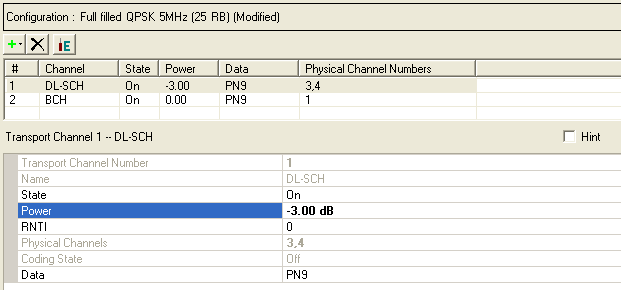
You can set power in the Resource Block, Physical Channel, and Transport Channel nodes. It is important to understand how the software applies the power settings for each node. Transport Channel node power settings override corresponding Physical Channel node and Resource Block node power settings; Physical Channel node power settings override corresponding Resource Block power settings. To avoid overriding lower layer power settings, set Transport Channel power levels first, followed by Physical Channel power levels, then Resource Block power levels. The following examples illustrate this.
When you set the power level for a transport channel, the power setting is applied to all of the physical channels occupied by that transport channel. For example, if you have LTE DL 1 Carrier selected as the channel configuration and set the power for DL-SCH in the Transport Channel node to -3 dB, the power level for all resource elements in physical channels 3 and 4 is set to -3 dB. The -3 dB power level you set in the Transport Channel node (Figure 1) overrides any power levels for physical channels 3 and 4 previously set in the Physical Channel node (Figure 2) and any power levels for resource block groups 1 to 4 previously set in the Resource Block node (Figure 3).
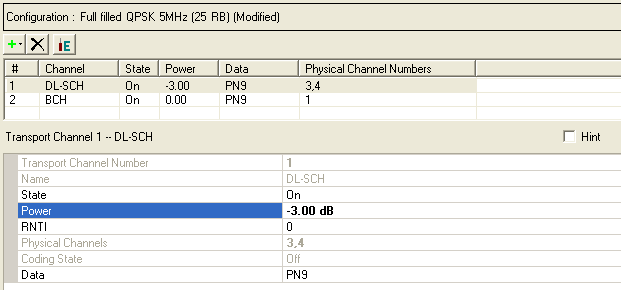
Figure 1. DL-SCH Transport Channel Power
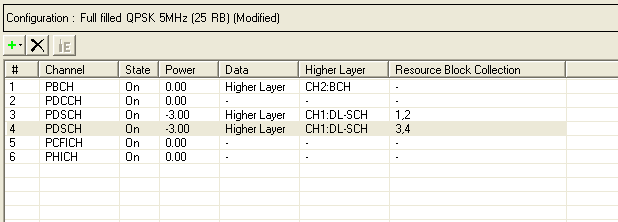
Figure 2. DL-SCH Power Settings Applied to Physical Channels 3 and 4
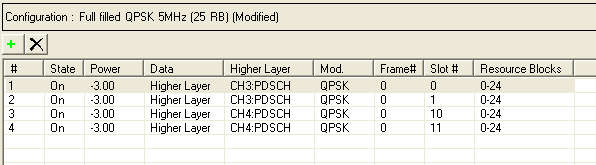
Figure 3. DL-SCH Power Settings Applied to Resource Block Groups 1 to 4
After setting the power to -3 dB in the Transport Channel node, you can change the power level in one or more of the physical channels occupied by the transport channel. In Figure 4, the power for physical channel 3 is set to 0 dB using the Power parameter in the Physical Channel node. The 0 dB power level overrides the -3 dB setting in the corresponding resource block groups (3 and 4) as shown in Figure 5.
Changes made to the power level of physical channels in the Physical Channel node are not displayed in the Transport Channel node.
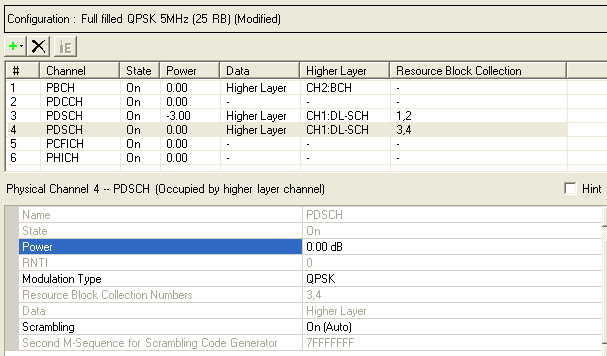
Figure 4. Physical Channel 4 Power Setting
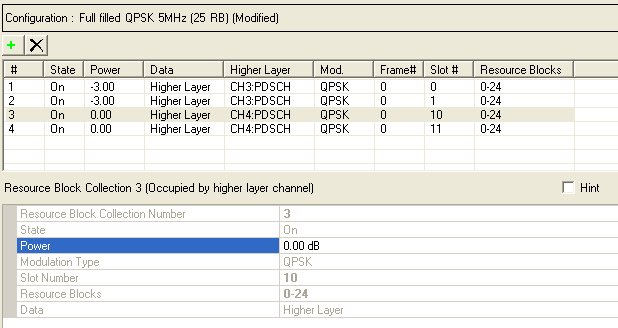
Figure 5. Physical Channel Power Settings Applied to Resource Block Groups 3 and 4
After setting the power to -3 dB in the Transport Channel node and making any desired changes to the power level of physical channels in the Physical Channel node, you can change the power level in one or more of the resource block groups occupied by the transport channel. In Figure 6, the power for resource block group 1 is set to 2 dB using the Power parameter in the Resource Block node.
Changes made to the power level of resource block groups in the Resource Block node are not displayed in the Physical Channel node or the Transport Channel node.
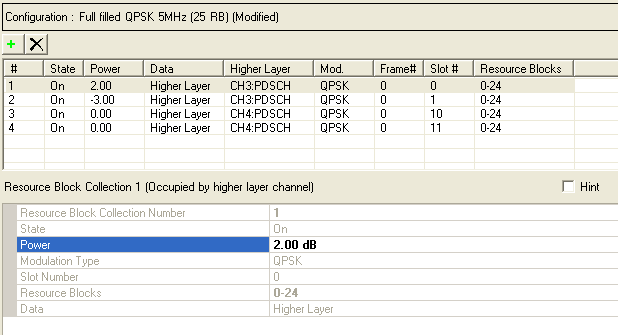
Figure 6. Resource Block Group 1 Power Setting