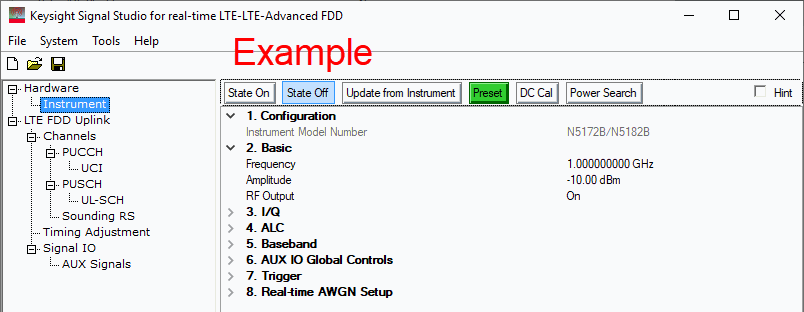
When using multiple instruments as shown in the tree view, inaccurate test data may occur if a combination of the GUI and SCPI is used to set or modify the instrument and test parameters. The software will not reflect changes made outside of the GUI even with the use of the Update from Instrument button. For all tests, use only one method to configure the settings, GUI or SCPI.
When configuring multiple instruments with SCPI instead of using the GUI, the commands must be executed for each instrument.
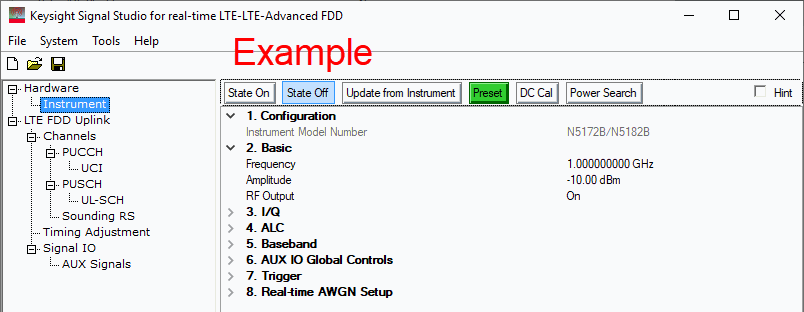
When the software is controlling multiple instruments, the tree ![]() Hardware node displays an instrument node for each one. Some of the instruments settings are coupled to where a change on one instrument makes the change on all instruments. These couplings are stated at each applicable setting.
Hardware node displays an instrument node for each one. Some of the instruments settings are coupled to where a change on one instrument makes the change on all instruments. These couplings are stated at each applicable setting.
Turns the application on, generating the real-time IQ signal in the connected instrument with the parameters you set in the software.
When the software is controlling multiple instruments, software and instrument changes occur only with this button. To make and apply changes that occur after clicking State On, first click State Off, make the changes, and then click State On.
[:SOURce]:RADio:LTE:TDD[:BBG][:STATe] 0|1|OFF|ON
[:SOURce]:RADio:LTE:TDD[:BBG][:STATe]?
Turns the application off, disabling the real-time IQ and RF signals on the connected instrument.
[:SOURce]:RADio:LTE:TDD[:BBG][:STATe] 0|1|OFF|ON
[:SOURce]:RADio:LTE:TDD[:BBG][:STATe]?
Retrieves the parameters from the connected instrument and updates the Instrument node settings.
Sets the signal generator to the factory-defined default state.
:SYSTem:PRESet
*RST
Performs a one to two second adjustment that is not traceable to a standard. However, it will minimize errors associated with offset voltages. This adjustment minimizes errors for the current instrument setting and at a single frequency. The DC adjustment is volatile and must be repeated with each instrument setting change.
:CALibration:IQ:DC
*OPC
Coupling:The ALC must be Off to use this feature.
Executes a manual power search calibration. This is an internal calibration routine that improves output power accuracy when the ALC is turned off. A power search is recommended for pulse-modulated signals with pulse-widths less than two microseconds.
[:SOURce]:POWer:ALC:SEARch ONCE
*OPC

Select the checkbox then click a parameter cell to display a brief description of the parameter.
When active, you can manually select an instrument model number. If Retrieve Instrument Model Number is set to , the model number of the connected instrument appears here after you run the System Configuration Wizard. The parameters that are available in the Instrument node are determined by the Instrument Model Number.
Range: for frequency range values, see the signal generator's data sheet
Enter a value to set the signal generator’s output frequency. Use abbreviations for faster entry (example: 1g = 1.000000000000 GHz).
[:SOURce]:FREQuency[:CW] <val><unit>
[:SOURce]:FREQuency[:CW]?
Range: for amplitude range values, see the signal generator's data sheet
Coupling: When the software is controlling multiple instruments, this setting is coupled so that a change to one instrument changes the other.
Enter a value to set the signal generator’s output amplitude in dBm.
[:SOURce]:POWer[:LEVel][:IMMediate][:AMPLitude] <val><unit>
[:SOURce]:POWer[:LEVel][:IMMediate][:AMPLitude]?
Double-click or use the drop-down menu to turn the signal generator’s RF output or .
:OUTPut[:STATe] ON|OFF|1|0
:OUTPut[:STATe]?
Choice: Off | On
Default: Off
Double-click or use the drop-down menu to turn the I/Q adjustments or .
– The values entered for I Offset, Q Offset, and so on are applied to the I and Q signals.
– I/Q adjustment values are not applied to the I and Q signals.
[:SOURce]:DM:IQADjustment[:STATe] ON|OFF|1|0
[:SOURce]:DM:IQADjustment[:STATe]?
Range: –20% to 20%
Default: 0.00%
Enter a DC offset value to apply to the I signal before the I/Q modulator. Use this offset to remove imperfections in the in-phase signal or to introduce calibrated impairments.
When using this setting to minimize the LO feed-through signal, optimum performance is achieved when the adjustment is made after any other I/Q path adjustments. If other adjustments are made after minimization is performed, the LO feed-through signal may increase.
Set to to enable this parameter.
[:SOURce]:DM:IQADjustment:IOFFset <val><unit>
[:SOURce]:DM:IQADjustment:IOFFset?
Range: –20% to 20%
Default: 0.00%
Enter a DC offset value to apply to the Q signal before the I/Q modulator. Use this offset to remove imperfections in the quadrature-phase signal or to introduce calibrated impairments.
When using this setting to minimize the LO feed-through signal, optimum performance is achieved when the adjustment is made after any other I/Q path adjustments. If other adjustments are made after minimization is performed, the LO feed-through signal may increase.
Set to to enable this parameter.
[:SOURce]:DM:IQADjustment:QOFFset <val><unit>
[:SOURce]:DM:IQADjustment:QOFFset?
Range: –1 dB to 1 dB
Default: 0.000 dB
Enter a value to set the gain for the I signal relative to the Q signal.
Example: If you enter a value of 1 dB, the I signal will have 1 dB more amplitude than the Q signal.
Set to to enable this parameter.
[:SOURce]:DM:IQADjustment:GAIN[1] <val><unit>
[:SOURce]:DM:IQADjustment:GAIN[1]?
Range: –10 to 10 degrees
Default: 0.00 degrees
Enter a value to adjust the Q phase angle. When the quadrature skew is zero, the phase angle between the I and Q vectors is 90 degrees. Positive skew increases the angle from 90 degrees; negative skew decreases the angle from 90 degrees.
Set to to enable this parameter.
[:SOURce]:DM:IQADjustment:QSKew <val><unit>
[:SOURce]:DM:IQADjustment:QSKew?
This cell is grayed out and provides no function.
Choice: RF Output | Ext I/Q Output
Default: RF Output
optimizes the RF OUT path by applying calibration factors to only this path, leaving the I/Q OUT path uncalibrated.
Note: With External as the I/Q Source selection, the signal generator automatically optimizes both paths, so no optimization path selection is needed.
optimizes the I/Q OUT path by applying calibration factors to only this path, leaving the RF OUT path uncalibrated.
Note: With External as the I/Q Source selection, the signal generator automatically optimizes both paths, so no optimization path selection is needed.
This parameter is not available for all instrument model numbers and may be grayed out.
[:SOURce]:DM:CORRection:OPTimization RFOut|EXTernal
[:SOURce]:DM:CORRection:OPTimization?
Range: –500 ns to 500 ns
Default: 0.0 seconds
Enter a value to set the time delay between I and Q.
A positive value delays the I signal relative to the Q signal.
A negative value delays the Q signal relative to the I signal.
[:SOURce]:DM:IQADjustment:SKEW <val><unit>
[:SOURce]:DM:IQADjustment:SKEW?
Range: –250 ns to 250 ns
Default: 0.0 seconds
Enter a value to change the absolute phase of both I and Q with respect to triggers and markers. A positive value delays I and Q. This value affects both the external I/Q out signals and the baseband signal modulated on the RF output. This adjustment cannot be used with constant envelope modulation and does not affect external I/Q inputs.
The limits are determined by the rate of the current format.
[:SOURce]:DM:IQADjustment:DELay <val><unit>
[:SOURce]:DM:IQADjustment:DELay?
Choice: Off | On
Default: On
Coupling: When the software is controlling multiple instruments, this setting is coupled so that a change to one instrument changes the other.
Double-click or use the drop-down menu to enable or disable the automatic level control.
– The ALC circuit constantly monitors and controls the output power level.
– No automatic leveling occurs.
[:SOURce]:POWer:ALC[:STATe] ON|OFF|1|0
[:SOURce]:POWer:ALC[:STATe]?
Choice: Auto | 200 Hz | 2 kHz | 20 kHz
Default: Auto
Double-click or use the drop-down menu to select an ALC bandwidth.
This parameter is not available for all instrument model numbers and may be grayed out.
[:SOURce]:POWer:ALC:BANDwidth|BWIDth:AUTO ON|OFF|1|0
[:SOURce]:POWer:ALC:BANDwidth|BWIDth:AUTO?
[:SOURce]:POWer:ALC:BANDwidth|BWIDth 200Hz|2kHz|20kHz
[:SOURce]:POWer:ALC:BANDwidth|BWIDth?
Choice: Fixed | Modulation | RMS
Default: Modulation
Double-click or use the drop-down menu to select one of the following reference signals when doing a power search.
– Power search uses a fixed 0.5 V reference.
– Power search uses the AC bias from the actual modulating signal.
– Power search uses a DC bias value equivalent to the value derived from the file header or the calculated value from the current I/Q data.
Set to to enable this parameter.
[:SOURce]:POWer:ALC:SEARch:REFerence RMS|FIXed|MANual|MODulated
[:SOURce]:POWer:ALC:SEARch:REFerence?
Choice: Normal | Minimum
Default: Normal
Double-click or use the drop-down menu to select the level of the output power control during a power search routine.
– Performs power searches without setting the internal step attenuator to its maximum setting. Glitches and power changes may be present during the search.
– Sets the signal generator's step attenuator to its maximum setting during power search to protect sensitive circuits.
Set to to enable this parameter.
[:SOURce]:POWer:PROTection[:STATe] ON|OFF|1|0
[:SOURce]:POWer:PROTection[:STATe]?
Displays and sets the rate at which the selected waveform file is played from the baseband generator. This value is read from the file header, if the file has a header. If the file does not have a header, a default value of 100 MSa/s is used. The variable is expressed in terms of Msa/s.
[:SOURce]:RADio:LTE:TDD[:BBG]:SAMPle:RATE <val>
[:SOURce]:RADio:LTE:TDD[:BBG]:SAMPle:RATE?
Range: -60.00 to 0.00 dB
Default: 0.00 dB
Adjusts the scaling of the I and Q data. Reducing the runtime scaling prevents over ranges from occurring. Runtime scaling is also used to scale signals relative to each other.
[:SOURce]:RADio:LTE:TDD[:BBG]:RSCaling <val>
[:SOURce]:RADio:LTE:TDD[:BBG]:RSCaling?
Range: -60 MHz to 60 MHz
Default: 0 Hz
Moves the baseband signal above or below the carrier by the specified frequency. When simulating adjacent channel interferers, this allows you to offset the waveforms to avoid overlap between the waveforms.
[:SOURce]:RADio:LTE:TDD[:BBG]:FREQuency:OFFSet <val>
[:SOURce]:RADio:LTE:TDD[:BBG]:FREQuency:OFFSet?
Identifies where the instrument gets the RMS voltage value of the signal to ensure the correct amplitude of the signal is at the output of the signal generator when the power calibration is performed.
[:SOURce]:RADio:LTE:TDD[:BBG]:POWer:SOURce
[:SOURce]:RADio:GNSS[:BBG]:POWer:PMGating
[:SOURce]:RADio:GNSSPRO[:BBG]:POWer:PMGating
[:SOURce]:RADio:GNSS[:BBG]:POWer:SAVerage
[:SOURce]:RADio:GNSSPRO[:BBG]:POWer:SAVerage
[:SOURce]:RADio:GNSS[:BBG]:POWer:THReshold
[:SOURce]:RADio:GNSSPRO[:BBG]:POWer:THReshold
[:SOURce]:RADio:GNSS[:BBG]:POWer:HCOunt
[:SOURce]:RADio:GNSSPRO[:BBG]:POWer:HCOunt
Choice: Multiplexed | Dedicated
Default: Multiplexed
Coupling: When the software is controlling multiple instruments, this setting is coupled so that a change to one instrument changes the other.
Double-click or use the drop-down menu to select the AUX I/O port operating mode.
Multiplexed − configures the AUX I/O port operating mode to Multiplexed for real-time applications.
Dedicated − configures the AUX I/O port operating mode to Dedicated for real-time applications.
[:SOURce]:IQ:AUX:OPERating:MODE DEDicated|MULTiplexed
[:SOURce]:IQ:AUX:OPERating:MODE?
Choice: Free Run | User
Default: Free Run
Double-click or use the drop-down menu to select the AUX I/O port input strobe. In Dedicated operating mode, the instrument will always be in Free Run mode. If Multiplexed mode is selected, either Free Run or User input strobe mode can be selected.
Free Run − new input data is latched based on an internal clock.
User − a user supplied strobe signal is used to latch data.
[:SOURce]:IQ:AUX:INPut:STRobe[:MODE] FREE|USER
[:SOURce]:IQ:AUX:INPut:STRobe[:MODE]?
Choice: Positive | Negative
Default: Positive
Double-click or use the drop-down menu to select the polarity of the user external input strobe signal. This external input strobe signal must be at least 200 ns wide, and user must hold assert 16 input data bits stable 20 ns before the active edge of the user input strobe and hold the data stable for at least 100 ns after the active edge of the user input strobe.
Positive − a rising edge of the external strobe signal will latch the data.
Negative − a falling edge will latch the data.
[:SOURce]:IQ:AUX:INPut:STRobe:SLOPe POSitive|NEGative
[:SOURce]:IQ:AUX:INPut:STRobe:SLOPe?
Choice: Positive | Negative
Default: Positive
Double-click or use the drop-down menu to select the polarity of the AUX output sample clock. This signal indicates that the 16 input data bits have been latched and will be output in both Free Run and external input strobe mode. The output pulse will be at least 200 ns wide.
Positive − a pulse with a rising edge will be asserted to indicate when the 16 input data bits have been latched.
Negative − a pulse with a falling edge will be asserted to indicate when the 16 input data bits have been latched.
[:SOURce]:IQ:AUX:OUTPut:STRobe:SLOPe POSitive|NEGative
[:SOURce]:IQ:AUX:OUTPut:STRobe:SLOPe?
Choice: Free Run | Trigger & Run
Default: Free Run
Coupling: In multiple-instrument configurations, the Trigger Type is set to Trigger and Run for all and cannot be changed
Double-click or use the drop-down menu to select the continuous mode and one of the following trigger responses.
Free Run − immediately triggers when you turn the format on.
Trigger & Run − waits for and starts on the first trigger; ignores subsequent triggers.
[:SOURce]:IQ:OUTPut:TRIGger:CONTinuous[:TYPE] FREE|TRIGger
[:SOURce]:IQ:OUTPut:TRIGger:CONTinuous[:TYPE]?
Choice: Trigger Key | External | Bus
Default: External
Coupling: In multiple-instrument configurations, this parameter can only be changed on Instrument 1.
Adjusts the trigger source applied to the PATT TRIG IN or AUX I/O connectors.
Trigger Key − selects the front panel hardkey as the trigger source. After making this selection, press the Trigger hardkey to trigger a waveform.
External − enables you to trigger a waveform with an externally supplied trigger signal.
Bus − enables you to trigger a waveform by sending a command through the GPIB, LAN, or AUXILIARY IO (RS-232) input connector.
[:SOURce]:IQ:OUTPut:TRIGger:SOURce KEY|BUS|EXTernal
[:SOURce]:IQ:OUTPut:TRIGger:SOURce?
Choice: Pattern Trigger In 1 | Pattern Trigger In 2
Default: Pattern Trigger In 1
Selects the rear-panel connector for the external trigger source. This parameter is enabled only if external triggering is selected as the trigger source.
Pattern Trigger In 1 − selects the PATTERN TRIG IN rear-panel BNC connector
Pattern Trigger In 2 − selects the PATTERN TRIG IN 2 (AUXILIARY I/O) rear panel connector
[:SOURce]:IQ:OUTPut:TRIGger:EXTernal:SOURce EPT1|EPT2|EPTRIGGER1|EPTRIGGER2
[:SOURce]:IQ:OUTPut:TRIGger:EXTernal:SOURce?
Choice: Positive | Negative
Default: Negative
Sets the polarity of the external trigger. This parameter is active only if you select external (Ext) as the trigger source.
Positive − the signal generator triggers an event when it detects a rising edge on the PAT TRIG IN signal.
Negative − the signal generator triggers an event when it detects a falling edge on the PAT TRIG IN signal.
[:SOURce]:IQ:OUTPut:TRIGger:EXTernal:POLarity POSitive|NEGative
[:SOURce]:IQ:OUTPut:TRIGger:EXTernal:POLarity?
Range: 0 s to 41 s
Default: 0 s
Enter a value to set a delay time between when an external trigger is received and when it is applied to the signal.
A 1-ms offset is added internally to the entered delay time.
[:SOURce]:IQ:OUTPut:TRIGger:EXTernal:DELay <val>
[:SOURce]:IQ:OUTPut:TRIGger:EXTernal:DELay?
Choice: On | Off
Default: Off
Double-click or use the drop-down menu to enable or disable the AWGN generator.
On − enables the AWGN.
Off − disables the AWGN.
[:SOURce]:IQ:OUTPut:IMPairments:AWGN[:STATe] ON|OFF|1|0
[:SOURce]:IQ:OUTPut:IMPairments:AWGN[:STATe]?
Range: –100 dB to 100 dB
Default: 0 dB
Enter a value to set the signal to noise ratio.
[:SOURce]:IQ:OUTPut:IMPairments:AWGN:SNR <val>
[:SOURce]:IQ:OUTPut:IMPairments:AWGN:SNR?
Choice: Auto | Manual
Default: Auto
Specifies the integration bandwidth is auto or manual.
[:SOURce]:IQ:OUTPut:IMPairments:AWGN:IBWidth:AUTO ON|OFF|1|0
[:SOURce]:IQ:OUTPut:IMPairments:AWGN:IBWidth:AUTO?
Range: 1.0 Hz to 200.000 MHz, the limits are affected by the instrument types and options.
Default: 5.000000 MHz
Specifies the bandwidth over which the noise power is integrated for calculating the carrier to noise ratio.
[:SOURce]:IQ:OUTPut:IMPairments:AWGN:IBWidth <val>
[:SOURce]:IQ:OUTPut:IMPairments:AWGN:IBWidth?
Range: 1.0 Hz to 160.000 MHz, the limits are affected by the instrument types and options.
Default: 1.0 Hz
Enter a value to set the flat noise bandwidth, which is typically set wider than the carrier bandwidth.
This parameter is not available for all instrument model numbers and may be grayed out.
[:SOURce]:IQ:OUTPut:IMPairments:AWGN:BANDwidth|BWIDth <val>
[:SOURce]:IQ:OUTPut:IMPairments:AWGN:BANDwidth|BWIDth?