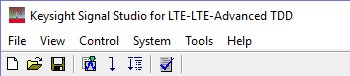
Click an icon or a command in the menus shown below to view its description.
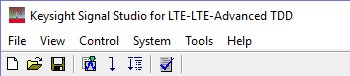
|
Supplemental License Terms for Data Files |
 sets the software to its standard initial state
using the current hardware
configuration. The window name changes to Untitled.
Rename and save the new
setup as a settings (.scp) file (saving only the software
parameters), a GZIP format compressed settings file (.scpz), or as a Quick
Setup (saving the current hardware and software parameters).
sets the software to its standard initial state
using the current hardware
configuration. The window name changes to Untitled.
Rename and save the new
setup as a settings (.scp) file (saving only the software
parameters), a GZIP format compressed settings file (.scpz), or as a Quick
Setup (saving the current hardware and software parameters).
 opens a saved settings (.scp) or compressed settings (.scpz) file.
Opening a settings file configures the waveform data
parameters for use with the currently selected hardware.
opens a saved settings (.scp) or compressed settings (.scpz) file.
Opening a settings file configures the waveform data
parameters for use with the currently selected hardware.
If you have made parameter changes, a ![]() window
opens that enables you to save the settings to a file.
window
opens that enables you to save the settings to a file.
To use a settings file with a different hardware configuration, select Change Hardware Connections, or Run System Configuration Wizard and re-configure the hardware.
Use Quick Setups to open a saved setting that includes the hardware connection and software settings.
Settings files created for legacy (pre-release 9) carriers may generate a “Failed to import” error with the latest software. To support legacy settings files, use software version 7.5, available on the Keysight website.
 saves the parameters configured in the Waveform Setup node
and Instrument node to
a specified settings file (.scp) or a GZIP format compressed settings file (.scpz). Settings files do not include the hardware
configuration information such as LAN or GPIB settings for specific instruments
listed in the Hardware
node.
saves the parameters configured in the Waveform Setup node
and Instrument node to
a specified settings file (.scp) or a GZIP format compressed settings file (.scpz). Settings files do not include the hardware
configuration information such as LAN or GPIB settings for specific instruments
listed in the Hardware
node.
If you need to save a specific hardware configuration together with the Waveform Setup and Instrument node settings, configure the hardware (> ) then use the button in the Quick Setups node. Note that the saved Quick Setup can only be accessed from the Quick Setups node of the user interface and is not saved as a .scp file.
saves an encrypted waveform file (.wfm or .fwfm file extension) to your PC. The file includes the settings and parameters from the Waveform Setup and Carrier nodes. This waveform file can then be downloaded and played in other licensed instruments.
Do not use spaces in the file name for an exported waveform. The underscore character is allowed.
The software gives you the option to export a high-resolution waveform (.fwfm file extension). This waveform type can then be imported into the library of another Signal Studio application, such as LTE/LTE-Advanced FDD, and used as a component in a multi-standard radio (MSR) waveform.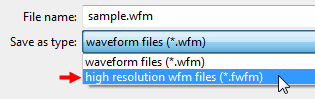
Refer to your signal generator's Programming Guide for information about downloading waveform files to your instruments.
displays the four most recent settings files that were opened with Open... or saved with Save as.... The settings file used most recently is added to the top of the list. Deleting a settings file does not immediately remove it from the list. Selecting a deleted settings file displays an error and then removes the file from the list.
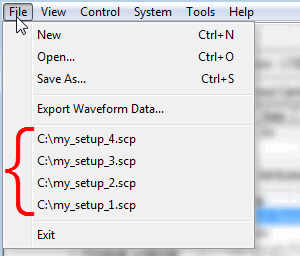
If you have changed hardware parameters, but have not changed waveform setup parameters, you are not prompted to save changes when closing or exiting the software. To save hardware parameter changes, you must use the Save As Quick Setup button.
stops and closes the software. If you made any waveform setup changes,
a dialog box opens asking if you want to save the changes as a quick setup
before exiting. The ![]() close button
performs the same function as selecting .
close button
performs the same function as selecting .
allows you to control whether or not legacy carriers appear when clicking the Add Carrier button. The checkmark indicates legacy carriers are available for use. ![]() View image.
View image.
 generates and downloads a waveform to the connected
instrument(s).
generates and downloads a waveform to the connected
instrument(s).
When a power-sensitive DUT is connected to the instrument, ensure that the RF power is off before downloading a waveform.
 generates a waveform. Use this function to check for waveform errors before
downloading or exporting the waveform.
generates a waveform. Use this function to check for waveform errors before
downloading or exporting the waveform.
 sends the current hardware configuration
to the connected instrument(s). If the configuration
is not received by the instrument, an error message appears.
sends the current hardware configuration
to the connected instrument(s). If the configuration
is not received by the instrument, an error message appears.
opens ![]() Step 3 of
the System Configuration Wizard,
where you can select a previously saved hardware configuration, or define
and save a new hardware configuration.
Step 3 of
the System Configuration Wizard,
where you can select a previously saved hardware configuration, or define
and save a new hardware configuration.
opens ![]() Step 1 of the System Configuration Wizard,
where you can configure your system component connections and
save the hardware configuration for later use. Use the System Configuration
Wizard to set up a new instrument connection. Use Quick Setups to save a new setup or select a saved
setup that includes hardware connections and software settings.
Step 1 of the System Configuration Wizard,
where you can configure your system component connections and
save the hardware configuration for later use. Use the System Configuration
Wizard to set up a new instrument connection. Use Quick Setups to save a new setup or select a saved
setup that includes hardware connections and software settings.
 opens and closes the
Status Window.
opens and closes the
Status Window.
opens the Library Manager window.
opens a menu of selections, some of which may depend on your installed licenses.
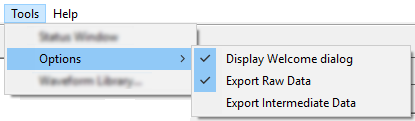
This selection enables or disables the ![]() welcome
dialog
display.
welcome
dialog
display.
This selection is visible only when N7625APPC and N7625RAWC licenses are installed on the PC. (See also Supplemental License Terms for Data Files.) This capability applies only to the following carriers:
Advanced LTE-A TDD Downlink
IQ baseband raw data is exported to the following file location when signal generation is executed with Export Raw Data activated (check marked ü):
C:\Users\<user name>\Documents\Keysight\Signal Studio Pro\N7625C\LTDTDD.csv
This selection is visible only when N7625APPC and N7625RAWC licenses are installed on the PC. (See also Supplemental License Terms for Data Files.) This capability applies only to the following carriers:
Advanced LTE-A TDD Downlink
Intermediate data is exported to the following directory when signal generation is executed with Export Intermediate Data activated (check marked ü):
C:\Users\<user name>\Documents\Keysight\Signal Studio Pro\N7625C\Intermediate Data
Intermediate data includes each process of transport channel coding and each process of physical channel coding.
updates header information in legacy Signal Studio waveform files (*.wfm) so they can be used with N7625C-licensed instruments (both N7625EMBC and N7625APPC). Clicking this selection opens a file management window where you can select multiple waveform files at once. Click OK to begin the conversion. A progress bar is displayed. When complete, the converted waveform files appear in the same directory as the originals, keeping their same file names, but with _new appended to them. The original files remain unchanged.
To convert multiple waveform files, enter *.wfm in the field and press either the key to select contiguous files or the key to select specific files, then click for conversion.
The Convert Waveform tool is not model specific. It converts other Signal Studio waveforms, as well.
opens the help system and displays the table of contents. Press F1 to do the same.
opens the help system and displays the search utility.
opens the API help system, including programming commands and descriptions.
opens the Keysight Software End-User License Agreement (EULA).
opens the Supplemental License Terms for Data Files window. This selection is visible only when N7625APPC and N7625RAWC licenses are installed on the PC. The first time you launch the software after successful license installation, the window appears automatically, requesting that you accept the terms.
opens the Signal Studio web page, describing products, options, and bundles.