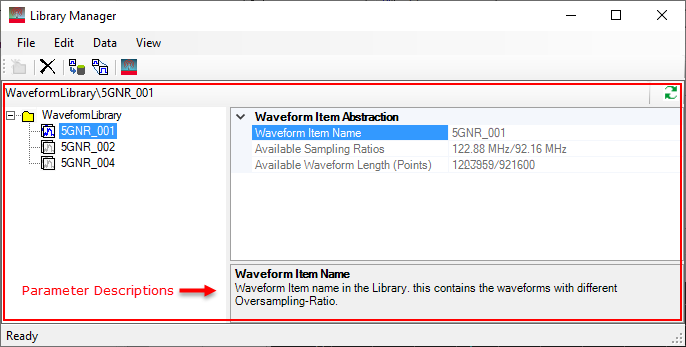The Library Manager window is accessed by selecting Waveform Library from the Tools ![]() drop-down menu. It enables you to import previously stored waveforms into the WaveformLibrary folder.
drop-down menu. It enables you to import previously stored waveforms into the WaveformLibrary folder.
By using the Library Manager and its associated Import Waveform window, you can make adjustments to the Filter Ratio and have multiple Resample Targets... for each of your library waveforms, saving waveform generation time.
sd
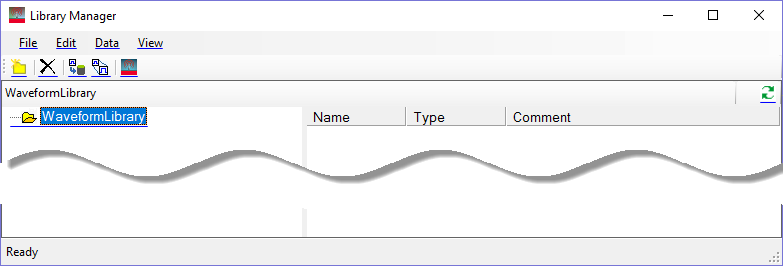

Customize and organize your own waveform library folders. This function becomes active only when you click a folder in the Library Manager window.
Exits the Library Manager.

Deletes a library waveform folder or library waveform.
Renames your library waveform folders and files.

Adds additional sampling ratios to your library waveforms. This function becomes active only when you click on a library waveform.

Opens the Import Waveform ![]() window where you can import a previously stored waveform into the Library Manager. Click to select a waveform. This activates a wizard, which steps you through a few windows where you can make adjustments to the and configure multiple for each of your library waveforms, saving time with your measurements. Signal Studio waveform files (*.wfm) and Matlab files (*.mat) are acceptable file formats. When using a Matlab file, you must manually set the . Convenient parameter descriptions and instructions appear at the bottom of each window the wizard steps you through.
window where you can import a previously stored waveform into the Library Manager. Click to select a waveform. This activates a wizard, which steps you through a few windows where you can make adjustments to the and configure multiple for each of your library waveforms, saving time with your measurements. Signal Studio waveform files (*.wfm) and Matlab files (*.mat) are acceptable file formats. When using a Matlab file, you must manually set the . Convenient parameter descriptions and instructions appear at the bottom of each window the wizard steps you through.

Imports the currently selected library waveform into the Signal Studio's Waveform Setup node. This function becomes active only when you select a library waveform.

Updates your view of the Waveform Library's folders and files.
This area contains all your library waveform files. The parameters under Waveform Item Abstraction are not editable but provide information about the selected library waveform. Clicking any of these parameters displays a description below.