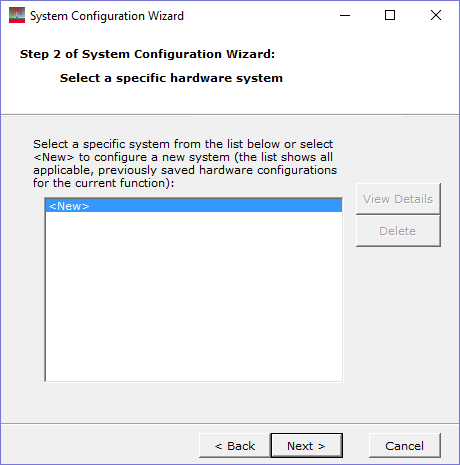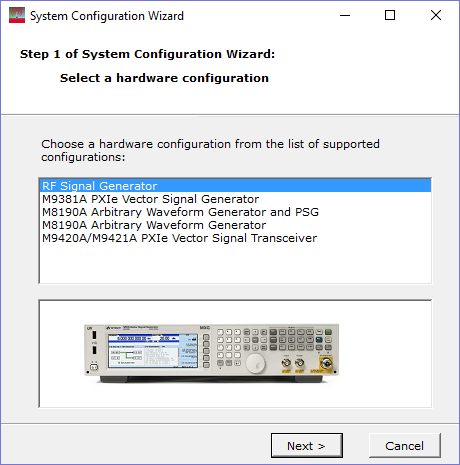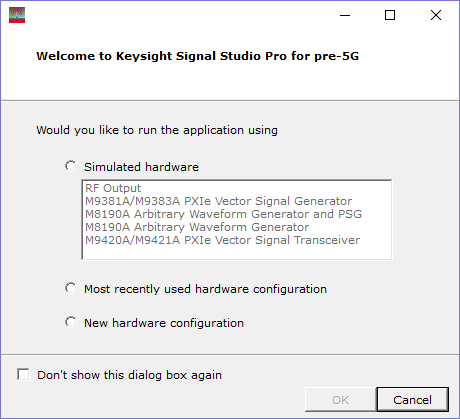Menu Bar and Tool Bar
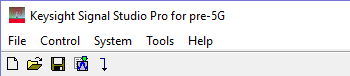
File
New 
Sets the software to its standard initial state using the current hardware configuration. The window name changes to Untitled. Rename and save the new setup as a settings (.scp) file (saving only the software parameters) or a GZIP format compressed settings file (.scpz).
Open 
Opens a saved settings (.scp) or compressed settings (.scpz) file. Opening a settings file configures the waveform data parameters for use with the currently selected hardware.
To use a settings file with a different hardware configuration, select Change Hardware Connections or Run System Configuration Wizard and re-configure the hardware.
Save
As 
Saves the parameters configured in the Waveform Setup node and Instrument node to a specified settings file (.scp) or a GZIP format compressed settings file (.scpz). Settings files do not include the hardware configuration information such as LAN or GPIB settings for specific instruments listed in the Hardware node.
Export Waveform Data
Saves an encrypted waveform file (with a .wfm extension) to your PC. The file includes the settings and parameters from the Waveform Setup and Carrier nodes. This waveform file can then be downloaded and played in other licensed instruments or used with Keysight Advanced Design System (ADS) wireless libraries.
Do not use spaces in the file name for an exported waveform. The underscore character is allowed.
Refer to your signal generator's Programming Guide for information about downloading waveform files to your instruments.
Recently Used Files
This area of the File menu displays the four most recent settings files that were opened with Open or saved with Save As. The settings file used most recently is added to the top of the list. Deleting a settings file does not immediately remove it from the list. Selecting a deleted settings file displays an error and then removes the file from the list.
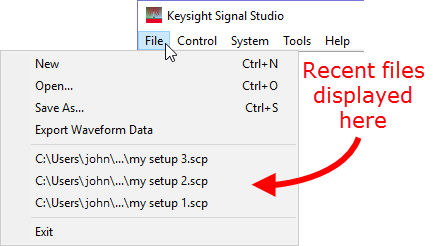
If you have changed hardware parameters, but have not changed waveform setup parameters, you are not prompted to save changes when closing or exiting the software.
Exit
Stops and closes the software. The close window button  performs the same function as selecting Exit.
performs the same function as selecting Exit.
View
Preference
Opens the Preference dialog box in which you can turn determine which carrier versions to display. The carrier types that you turn Off in the Preference dialog box are not displayed in the drop-down lists of available carriers as shown below.
Control
Generate 
Generates a waveform. Use this function to check for waveform errors before downloading or exporting the waveform.
Download 
Generates and downloads a waveform to the connected instrument(s).
When a power-sensitive DUT is connected to the instrument, ensure that the RF power is off before downloading a waveform.
System
Change Hardware Connections
Opens  Step 2 of the System Configuration Wizard,
where you can select a previously saved hardware configuration, or define
and save a new hardware configuration.
Step 2 of the System Configuration Wizard,
where you can select a previously saved hardware configuration, or define
and save a new hardware configuration.
Run System Configuration Wizard
Opens  Step 1 of the System Configuration Wizard, where you can configure your system component connections and save the hardware configuration for later use. Use the System Configuration Wizard to set up a new instrument connection.
Step 1 of the System Configuration Wizard, where you can configure your system component connections and save the hardware configuration for later use. Use the System Configuration Wizard to set up a new instrument connection.
Tools
Options
Enables or disables the  welcome
dialog
display.
welcome
dialog
display.
Help
opens the help system and displays the table of contents. Press F1 to do the same.
opens the help system and displays the search utility.
opens the API help system, including programming commands and descriptions.
opens the Keysight Software End-User License Agreement (EULA).
opens the Signal Studio web page, describing products, options, and bundles.