Click ![]() on
the host controller desktop to start the Soft Front Panel (SFP). The
following Launcher dialog appears.
on
the host controller desktop to start the Soft Front Panel (SFP). The
following Launcher dialog appears.
In this topic:
Note: The Low Frequency Extension (LFE) is disabled by default. LFE must be enabled to extend the low-end frequency range from 10 MHz down to 900 Hz.
Click ![]() on
the host controller desktop to start the Soft Front Panel (SFP). The
following Launcher dialog appears.
on
the host controller desktop to start the Soft Front Panel (SFP). The
following Launcher dialog appears.
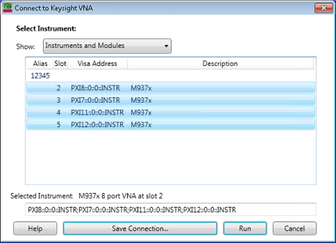
Select the desired modules (one millimeter port per module) then click Run.
How to start Millimeter Wave Mode |
|
Using Hardkey/SoftTab/Softkey |
Using a mouse |
|
|
How to exit Millimeter Wave Mode |
|
Using Hardkey/SoftTab/Softkey |
Using a mouse |
|
|