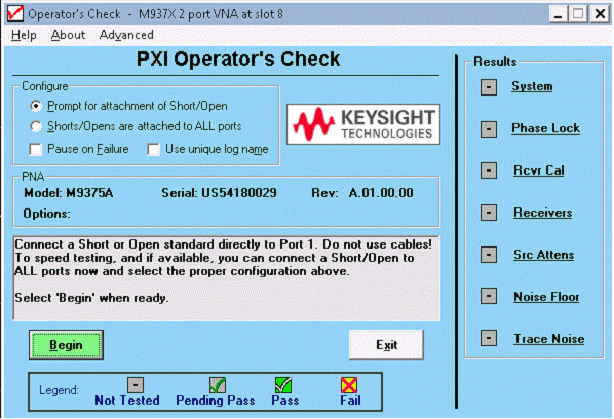
Tip: Use Move App to Back to cause the VNA application to move behind this application on the screen.
The Operator's Check should be performed when you first receive your VNA, and any time you wish to have confidence that the VNA is working properly.
|
Notes
|
How to Run the Operator's Check |
|
Using Hardkey/SoftTab/Softkey |
|
|
The Operator's Check is executed at power on at default and checks some primitive signals internally. It can be selected at preference. No tool is required. Generally, no dialog box are shown if the test passed.
Manual operation check is also available at the FAQ of http://www.keysight.com/support/m9800a.
If some tests are failed, see Trobleshooting Hint for M9485A
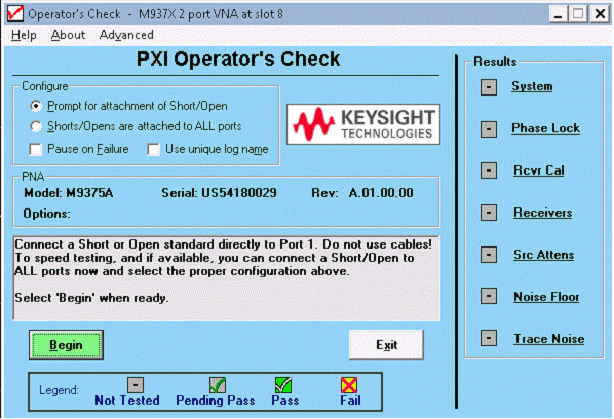
This dialog box will look slightly different, depending on VNA model number and installed options. Some of the tests are not run if the appropriate option is not installed.
To learn about how each test is performed, click one of the tests on the right of the dialog For example, the following information dialog is launched when Leveling is clicked:
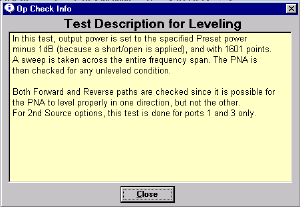
|
Note: It is normal for a momentary unleveled condition to appear during portions of the Operators Check. Configure Prompt for attachment of Short / Open If you do not have enough shorts or opens for all test ports, you will be prompted to move the standard to the next test port. Connect either a short or open to port 1, then click Begin. Shorts / Opens are attached to all ports Connect either a short or open for each test port, then click Begin. All ports are tested without interruption. You can mix shorts and opens on the test ports. VNA Shows information about the VNA that is being tested. Legend Shows the status icons used in the Operator's Check and their meaning. Pending Pass means that a portion of the testing has been completed successfully. Results Shows the current status of each test. Click on the test name to learn how that test is performed. This may help in troubleshooting failed tests. If any tests Fail, refer to Chapter 3 of the VNA service guide. Begin Starts the Operator's Check. View Results Shows all results in text format. Failed items are preceded by ===>>>. This text file can be printed or saved with a unique file name to compare results with previous or subsequent testing. Exit Ends the program and closes the window. |