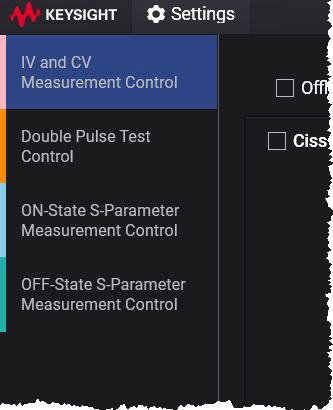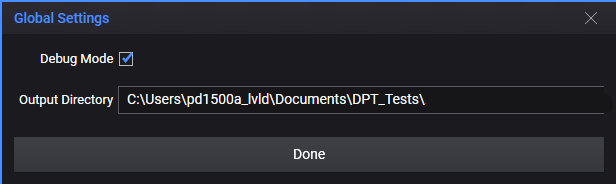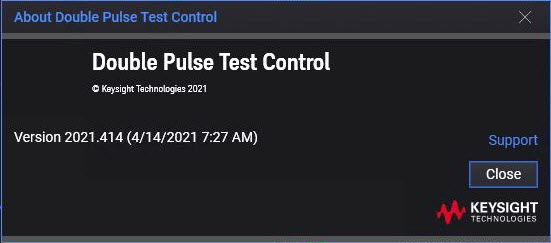Settings Menu
Click the Settings icon in the upper left corner to open the drop-down menu:
See the following for more information about each Settings menu option:
-
Calibration and Compensation (PD1500A and PD1550A Double-Pulse Measurement Control only)
- Show Oscilloscope Screen (PD1500A and PD1550A Double-Pulse Measurement Control only)
Global Settings
Click Settings in the upper left corner of the display window, then select Global Settings. Enter the complete file path for where you want to save the measured data. For example:
Debug Mode:
Check this box to cause the system to send a SCPI SYST:ERR? command after each command to identify any errors in the system measurements. Use the IO Monitor utility in the IO Libraries Suite to monitor communication between the host PC and the DPT system test instruments and to view the error messages.
Output Directory
This field displays the current directory to store the: IV and CV, Double-Pulse Test, OnState S-Parameter, or Off-State S-Parameter test data. This folder is common to all tests.
IMPORTANT: You must provide this folder and path to the PEMG software for device modeling.
More Information
-
See Output File Structure for details on the IV/CV and S-Parameter output directory format.
-
See PD15xxA Double-Pulse Test Output File Structure for details on the PD1500A and PD1500A output directory format.
Hardware Configuration for...
Select this option to open the Hardware Configuration dialog. The hardware configuration options in the dialog depend on the tab you have selected (IV and CV Measurement Control; Double-Pulse Test Control, On-state S-parameter Measurement Control; or Off-state S-parameterMeasurement Control).
For detailed information on hardware configuration, see:
PD1500A Hardware Configuration for Double-Pulse Test Control
PD1550A Hardware Configuration for Double-Pulse Test Control
Load Settings from or Save Settings to File
To load previously saved measurement settings:
-
Select Load Settings from File to display a file selection dialog.
-
Use the file selection dialog to browse to the directory where you have saved a PD1000A settings file. The file must be a Keysight Test Settings file (.kts):
- IVCV.kts - for IV-CV tests
- ONSTATE.kts - for on-state S-parameter tests
- OFFSTATE.kts - for off-state S-parameter tests
- xxxxxxxxxx.kts - for Double-Pulse tests (user-defined name)
-
Select the file you want.
-
Click Open. This loads the contents of the file and overwrites the current test settings.
To save your measurement settings:
-
Select Save Settings to File to display a file save dialog.
-
Use the file selection dialog to browse to the directory where you want to store the settings.
-
Type a file name for the settings file using one of the following names:
- IVCV.kts - for IV-CV tests
- ONSTATE.kts - for on-state S-parameter tests
- OFFSTATE.kts - for off-state S-parameter tests
- xxxxxxxxxx.kts - for Double-Pulse tests (user-defined name)
-
Click Save. This saves your current PD1000A test settings into a Keysight Test Settings file (.kts).
Calibration and Compensation
The PD1500A and PD1550A Double-Pulse Test Systems require periodic calibration and probe compensation to meet published specifications.
For detail information and Calibration procedures, see: PD1500A Probe Compensation, System Calibration, and Deskew or PD1550A System Calibration.
Show Oscilloscope Screen
This displays the oscilloscope display from the last PD1500A or PD1550A measurement. Click the image to open a printer-friendly image.
Show Log
Show Log provides a Control Software logging feature useful in debugging Control Software issues.
About...
Displays the PD1000A software About screen:
This screen provides the software version information.