Update PD1500A Test Fixture Firmware
Use the following procedure to update the firmware in the PD1500A Double-Pulse Test System Test Fixture. To prepare for this procedure, you must first download the firmware update (*.upd) file and the Keysight Firmware Update Utility to your local PC drive.
Identify Current Version of Test Fixture Firmware
In the PD1000A Control Software:
- Select the Double-Pulse Test Control tab.
- Click on the Settings icon at the top of the screen.
- Select Hardware Configuration for Double-Pulse Test Control.
- Select the Hardware Configuration > Hardware tab to open the following dialog.

- Click the Check button to verify that the Control software can communicate with all of the DPT system instruments. After a few moments, all of the addresses should turn green and the Test Fixture serial number and firmware code appears:

If any or all of them are red, it indicates a failure to communicate. At least the Fixture VISA Address must be green before proceeding.
When pressing the Check button *IDN? is sent to all the test instruments in the DPT system. If this is successful the instrument address turns green. Additionally, for the DPT Test Fixture the complete *IDN? response appears. This includes the serial number and circuit board revision codes.
The full identification string documentation for the *IDN? response format is:
Keysight,PD1000A,<serial number>,<firmware revision codes>
A typical return is:
Keysight,PD1000A,USP600R295,A.XX.YY-01-02
where the revision codes are in the form:
A.XX = major firmware revision
.YY = minor firmware revision
01 = control board id
02 = dpt board id
Firmware Update Process
When firmware updates become available, the update and an installation utility will be available at: www.keysight.com/find/PD1500A.
- Install the Keysight Firmware Update Utility on your PC.
- Download the latest firmware version to the host PC. Save the firmware file to a temporary location on the host PC. The firmware file name will be in the form: SAKExx_rev_A_yy_zz.upd.
- Run the Keysight Firmware Update Utility.
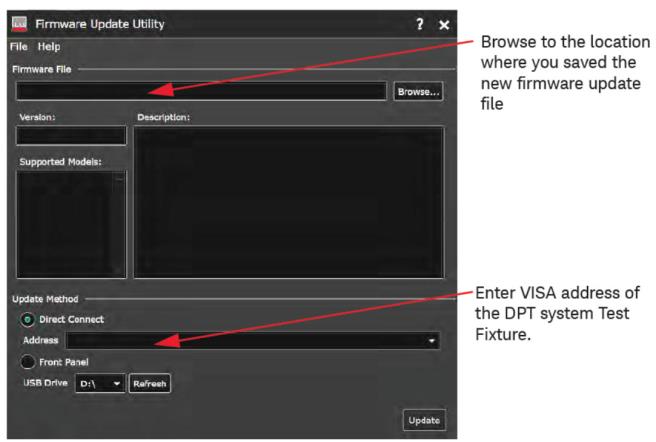
- Use the Browse button in the utility to browse to the location where you save the new firmware file. Select the file.
- Copy the Fixture VISA Address from the Hardware Configuration > Hardware tab. Paste it into the Address field in the update utility.
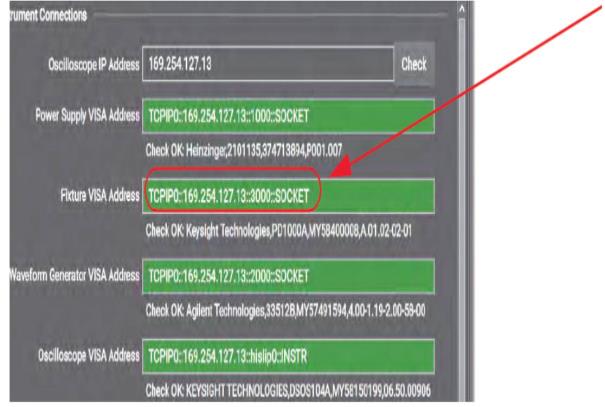
- Click the Update button in the Firmware utility.
When the utility finishes updating the firmware, the Test Fixture automatically reboots.