TIP: Help Search Tips
In the help system, a basic search of topics consists of the word or phrase that you want to find. You can, however, improve your search results by using wildcard expressions, nested expressions, Boolean operators, and searching similar word matches, previous results, and topic titles only.
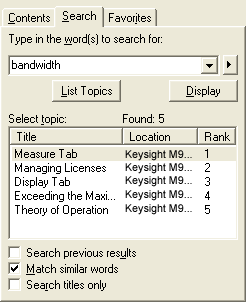 Performing a Basic Full-Text Search
Performing a Basic Full-Text Search
-
In the navigation pane, click the Search tab and then type the word or phrase that you want to find. Use the right-arrow button to add Boolean operators to your search.
- Click List Topics. Your search returns the first 500 hits. If you want to sort the topic list, click Title, Location, or Rank.
- Highlight the topic that you want, and then click Display You can also display any topic by double-clicking it.
Refining a Your Search
You can refine a basic search with wildcard expressions, nested expressions, and Boolean operators. You can also search only on the previous results list, request similar word matches, or search only the titles of topics in the table of contents.
- To refine a search to include just the last group of topics you searched, select the Search previous results check box.
- To match similar spellings in a full-text search, select the Match similar words check box.
When Match similar words is selected, the viewer matches minor grammatical variations of the word or phrase you entered, as well as the word or phrase itself. For example, if you entered "test" and selected this box, the Library viewer would find "test", "tests", and "testing". This option is independent of other options or syntax. If you do a titles-only search, variations in titles are matched. If you use quotes (or any other query operator), any variation of the word can appear. For example, "installed module" also matches "installing module".
- To search for words in document titles only, select the Search titles only check box.
Search Syntax
The basic rules for formulating queries are as follows:
- Searches are not case-sensitive, so you can type your search in uppercase or lowercase characters.
- You can search for any combination of letters (a–z) and numbers (0–9). You cannot search for single letters (a, b, c, etc.) and the following reserved words: an, and, as, at, be, but, by, do, for, from, have, he, in, it, not, of, on, or, she, that, the, there, they, this, to, we, which, with, you.
- Punctuation marks such as the period (.), colon (:), semicolon (;), comma (,), and hyphen (-) are ignored during a search.
- Group the elements of your search using "double quotes" or (parentheses). You cannot search for quotation marks.
Words, Phrases, and Wildcards
You can search for words or phrases and use wildcard expressions, as shown in the following table:
|
Search for |
Example |
Results |
|---|---|---|
|
Single word |
Calibrate |
Topics that contain the word "calibrate" (plus grammatical variations, such as "calibration" and "calibrated"). |
|
Phrase |
"saved configuration" -or- 'saved configuration' |
Topics that contain the literal phrase "saved configuration" and all its grammatical variations. Without the quotation marks, the query is equivalent to specifying a saved AND configuration, which finds topics containing both of the individual words, instead of the phrase. |
|
Wildcard expressions |
Meas* |
Topics that contain the terms "Meas," "measure," "measurement," and so on. The asterisk cannot be the only character in the words. |
|
89?00 |
Topics that contain the terms "89500," "89600," "89700," and so on. The question mark cannot be the only character in the term. |
|
|
*936*
|
Topics that contain the terms "936." "45936,""M9360A," "93600" and so on. |
|
|
*93 |
Topics that contain the terms "293," "393," "x93," "ABCD393," "8093," and so on. |
Operators: AND, OR, NOT, and NEAR
The AND, OR, NOT, and NEAR operators allow you to refine your search. The following table shows how to use each of these operators.
|
Search for |
Example |
Results |
|---|---|---|
|
Both terms in the same topic |
performance AND verification |
Topics containing both the words "performance" and "verification." |
|
Either term in a topic |
front OR panel |
Topics containing either the word "front" or the word "panel." |
|
The first term without the second term |
system NOT requirements |
Topics containing the word "system," but not the word "requirements." |
|
Both terms in the same topic, close together |
install NEAR hardware |
Topics containing the word "install" within eight words of the word "hardware." |
Rules for Nested Expressions
The basic rules for searching topics using nested expressions are as follows:
- Use parentheses to nest expressions within a query. The expressions in parentheses are evaluated before the rest of the query.
- After nested expression are processed, a query is evaluated from left to right. For example:
- The query "device NOT system OR calibration" finds topics containing the term "device" without the term "system", or topics containing the term "device" and not "calibration".
- The query "device NOT (system OR calibration)" finds topics containing the term "device" without either of the terms "system" or "calibration".)
- Use nesting to create more complex searches. For example, "device AND (system OR calibration) NEAR performance)" finds topics containing the term "device" along with the terms "system" and "performance" close together, or containing "device" along with the terms "calibration" and "performance" close together.
- You cannot nest expressions more than five levels deep.