User Interface Tour
This section introduces you to the Connection Expert Graphical User Interface (GUI). You will learn how to navigate through the GUI elements and view some features and functions before you begin working with the interface.
Connection Expert Home
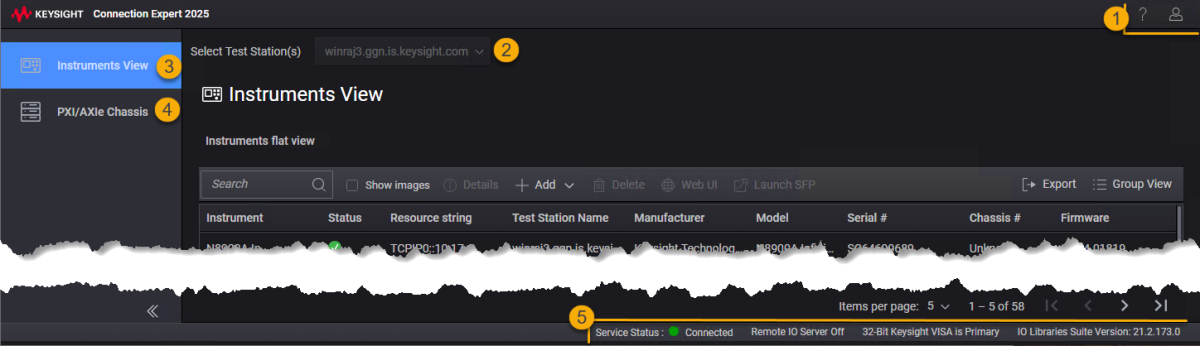
[ConnectionExpert_Home.png]
| # | Description |
|---|---|
| 1 | The Title Bar contains buttons and menu options to access the most commonly used functions. |
| 2 |
The Select Test Station(s) dropdown shows the connected test station. Currently, it is not functional and a placeholder for future releases. |
| 3 |
The Instruments View lets you explore instruments and interfaces effortlessly with two distinct display modes.
|
| 4 |
The Chassis View lists chassis connected to the test station, including details such as model number, serial number, slots, and more. It includes three tabs: Chassis Content, Chassis Triggers, and Chassis Numbers. |
|
|
The status bar section displays the overall details of the Connection Expert application:
|