
This topic uses toggle buttons  to display some images. Clicking on the toggle button will display an image. Clicking again on the toggle button will hide the image.
to display some images. Clicking on the toggle button will display an image. Clicking again on the toggle button will hide the image.
|
|
This topic uses toggle buttons |
Each test displayed in the available test list may be selected or unselected by checking or un-checking the checkbox next to it. If the checkbox is un-checked, the test will not be run in the sequence. Checking or un-checking the checkbox within the title bar will select or deselect all tests in the list. Clicking the start button will begin the test sequence and run the selected tests in the order they appear in the list.

Right clicking on a test name brings up menu choices allowing you to change the test sequence by moving the test up or down within the sequence. The restore option will restore the sequence back to the original default test sequence order.
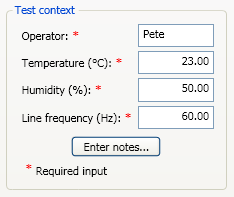
Environmental data is entered here. Some
tests use these values in interpreting the result, so it is important
to have accurate data. The administrator may set default values for environmental
data within the Administration Menu, under Options > Environmental conditions. If the administrator has set a range value for minimum or maximum temperature and humidity, TME will ![]() throw a message warning the operator if the existing conditions are outside of the established values.
throw a message warning the operator if the existing conditions are outside of the established values.
The operator's name or initials are required to run the test. The notes field can be used to add notes to a test session. The notes will appear on the final report, but may be edited or deleted at any time.
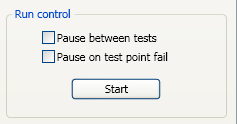
When the Start button is pressed, all tests that have been selected will be run. If none of the two check boxes in the image below are checked, the tests will run sequentially. To exercise some control over the running of the tests, check one or both of the following check boxes.
With this checkbox selected, the test sequence will pause after each individual test finishes and wait for operator input before moving on to the next test.
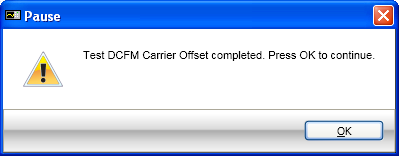
If a test fails or aborts when the pause between tests check box is not checked, the following dialog box will appear. The dialog box will time out and close unless the timing dialog button is pressed. If the button is not pressed and the dialog box closes, the next test in the sequence will be run.
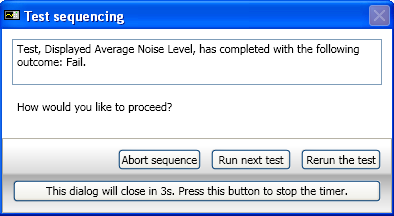
If this feature is available for the current test plan, checking this box will cause the test sequence to pause with a warning to the user that a test point has failed and a prompt as to how the user would like to continue. This gives the user a chance to retest the point which failed, abort the test, or continue running the test. The user can also suppress any further warnings by checking the “Do not prompt if more test points fail in this test” check box.
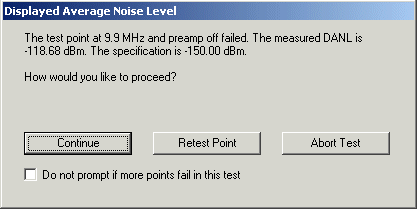
During the Test Sequencing, some message dialog boxes may appear that are timed. See Timed boxes.
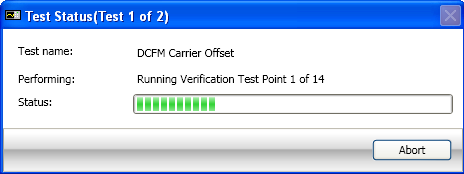
The progress bar, if supported, shows current test status and gives the option to abort the test. The level of progress bar support is test plan specific. See test plan help for more information. The Abort button can be clicked to abort the running of the test plan.
