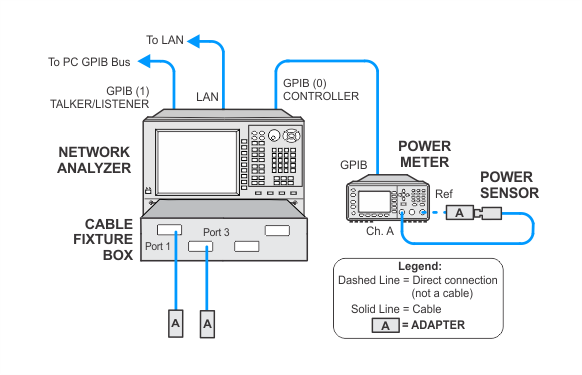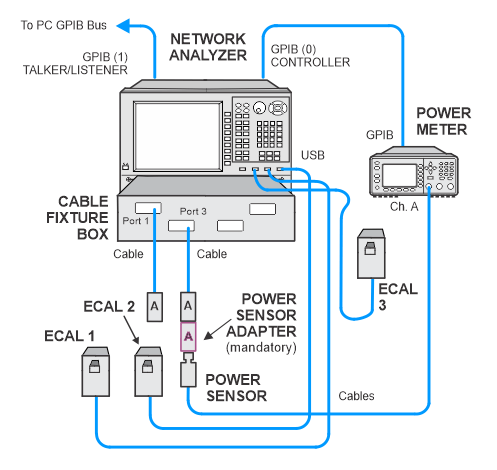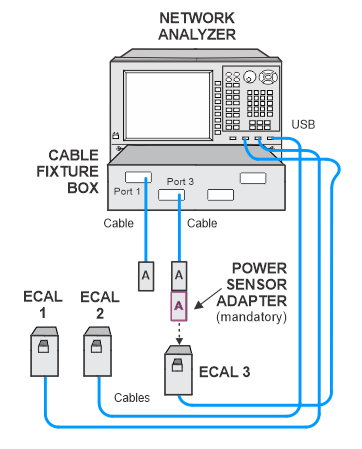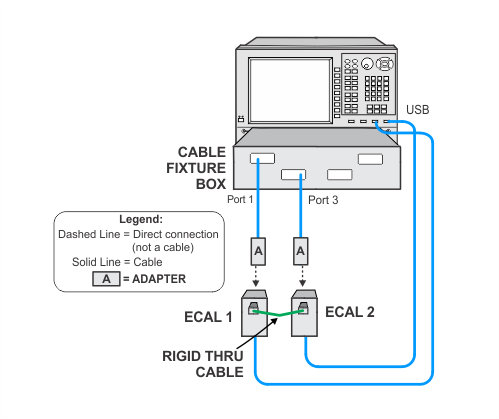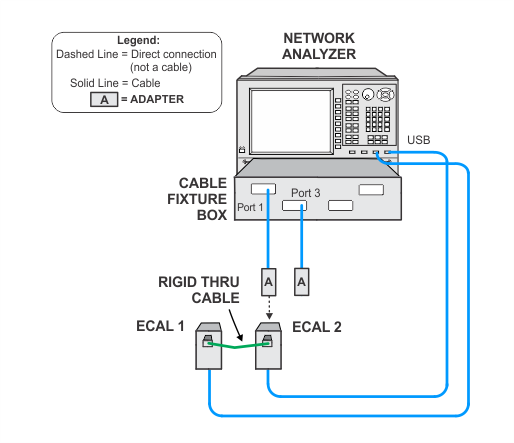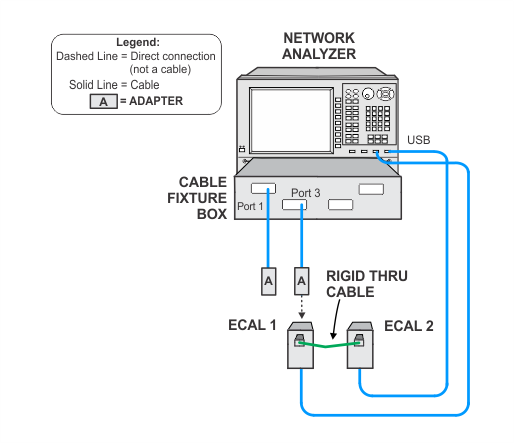-
Due to the sensitivity of this calibration, use good quality cables and adapters, minimize cable movement, and avoid bending the cables unnecessarily. It is recommended that you clean the cable ends and adapters before attaching to the network analyzer.
-
The network analyzer calibration procedures are performed within an Optimized Test Station. See Optimized Test Station for more information.





 in the toolbar (webhelp only).
in the toolbar (webhelp only). Click here
Click here