New Radio Speedup Macro (5G NR/5G-Advanced)
The New Radio Speedup macro helps you to save time making 5G NR measurements using a menu of automated optimizations that you can enable or disable to suit your needs.
The macro creates a backup of your original setup file before performing the optimizations. If you don’t like the result of the applied macro, you can recall your previous setup. Backup setup files are saved in Documents\Keysight\89600B VSA, with a name like Saved5GNRSetup-NNN.setx, where NNN is a different number each time. After the optimizations are applied to the setup, the macro's Summary window will show the path and name of the backup setup file so you’ll know where to find it. You can disable the creation of the backup setup file by unchecking the Save backup copy of setup checkbox in the 5G NR Speed-up dialog.
Loading the New Radio Speedup Macro
Load the macro using the following steps:
-
Select on the 89600 VSA menu toolbar.
-
From the Macros dialog, click .
-
Browse to %PROGRAMFILES%\Keysight\89600 Software <ReleaseVersion>\89600 VSA Software\Examples\Macros.
-
Select the NewRadioSpeedup folder
-
Click .
-
In the Macros dialog, select NewRadioSpeedup from the list of imported/created macros.
-
Click the checkbox to add a New Radio Speedup macro button to the VSA toolbar. If desired, you can customize the name of the button by double-clicking the field. For convenience, the button will remain on the Toolbar every time you launch the VSA software until you turn it off by deselecting the checkbox.
-
Close the Macros dialog.
Running the New Radio Speedup Macro
-
On the VSA Toolbar, click the macro button. The first time the button is clicked, the Macros utility will automatically build the macro solution before running the macro.
The New Radio Speedup macro will not run unless the 5G NR measurement type is selected.
-
In the 5G NR Speed-up dialog, choose the optimizations you wish to perform. All optimizations are selected by default, so deselelect the checkboxes of the optimizations you do not want to perform.
If you want to save a backup copy of the existing setup before optimization, do not deselect the Save backup copy of setup checkbox.
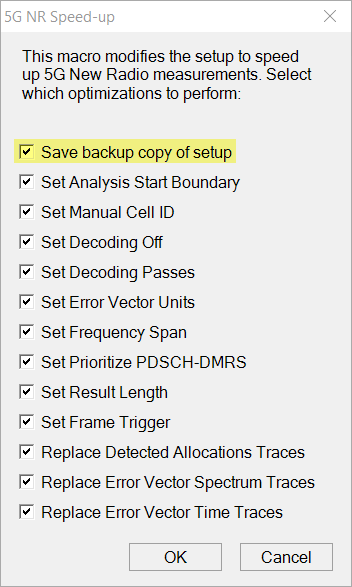
-
Click . The macro will save a backup copy of the pre-optimized setup (if selected) and perform the selected optimizations. When finished, a Summary window will display the location of the backed up setup file (if selected) along with a list of changes made to the 5G NR setup and items that were left alone because they were already set to the right value.
-
Click to close the Summary window.
See Also
Setting up a 5G NR/5G-Advanced Measurement
