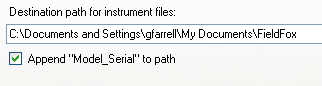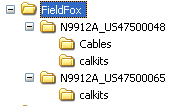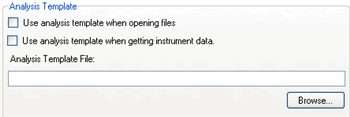Report Options tab
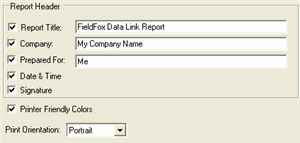
These fields appear on a report that is generated from Tools, Generate Report.
Signature Blank lines labeled Prepared By and Approved By appear at the bottom of the report for signatures.
Printer Friendly Colors Each plot that appears in the report has a white background and black grid, trace, and annotation.