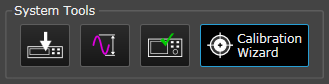
Single-point calibration optimizes the signal at a specified center frequency, amplitude, and analyzer input range. You can perform a single-point calibration in a single Calibration Wizard session, but hardware connections need to change between analyzer and source calibrations.
Start the Calibration Wizard.
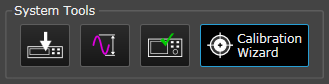
Set the Type of Calibration to Perform to Source and Analyzer (single-point only), then click Copy Current Operating Point to apply the system's current Frequency, Bandwidth, Source Amplitude and Analyzer Input Range to the calibration point.
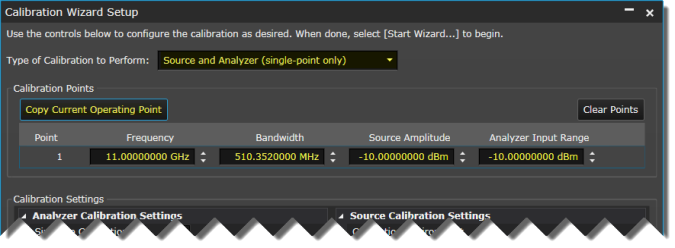
Set Analyzer Corrections to Automatic.
Your U9391 comb generator will not appear as a U9391 Device selection the first time you use the Calibration Wizard. However, this setting is only used if you need to select between multiple devices. If you have a single U9391 comb calibrator, it will be automatically detected and applied in the next step when you connect the analyzer calibration hardware and perform your first calibration.
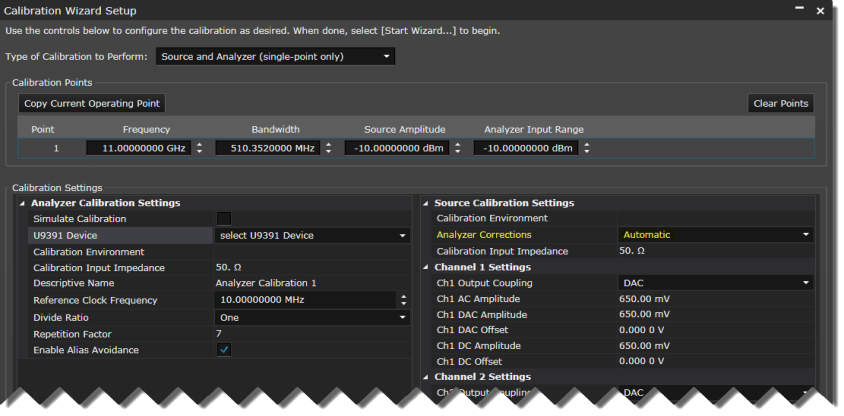
Click the Start Wizard button.
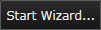
Connect your system as shown in the diagram. Verify your connections, then click Next to perform the analyzer calibration.
Because of the USB cable that's required between the PC and the U9391 comb generator, the analyzer calibration configuration cannot be controlled by a remote PC.
The U9391 comb generator has a very high energy output. Be careful to only connect it to the analyzer's RF input. Accidental connection to a signal generator's RF output can cause serious damage to hardware.
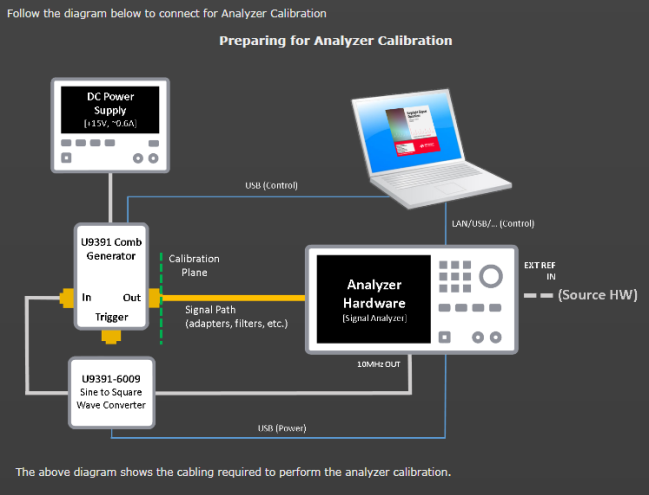
Perform the analyzer calibration. Since there's a single point that we already defined in the Calibration Wizard Setup, just click Calibrate Point.
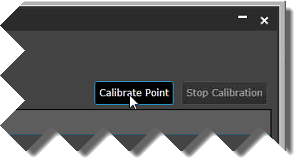
The Calibration Wizard performs a calibration on the specified point, and the coefficients are stored for use with the source calibration and subsequent measurements.
You can also click Start Preview to do a continuous calibration measurement. This is useful for checking for spurs or overlapping conditions between comb calibrator and LO frequency bands by making adjustments to point frequencies, etc.
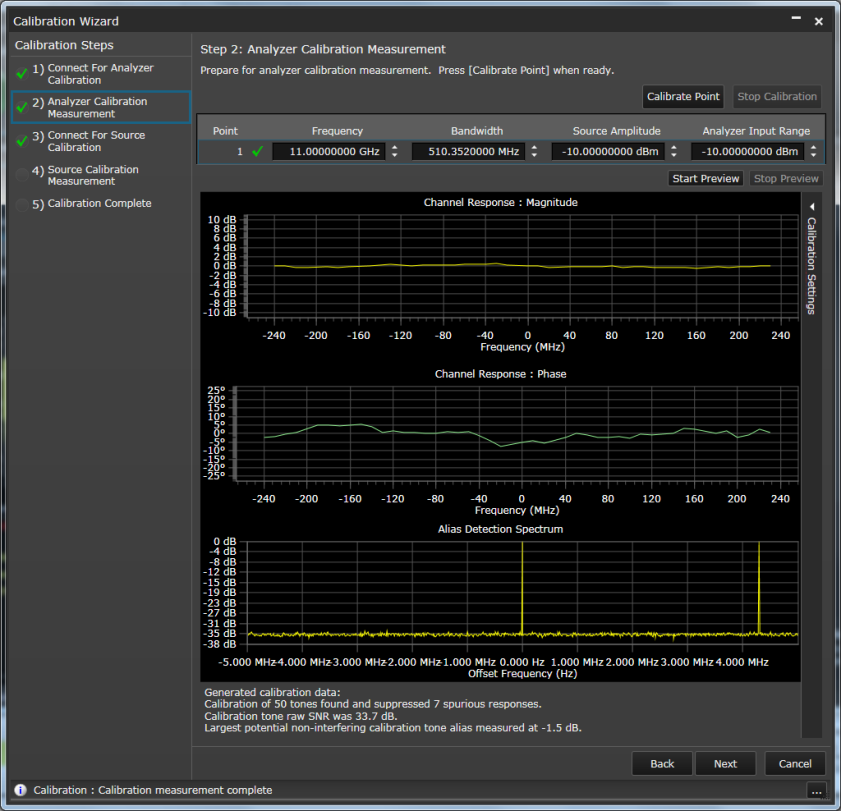
Click Next to proceed to the source calibration.
The source calibration utilizes the calibration plane that was established when we performed the analyzer calibration.
Change the system connections as shown in the diagram. Click Next when finished.
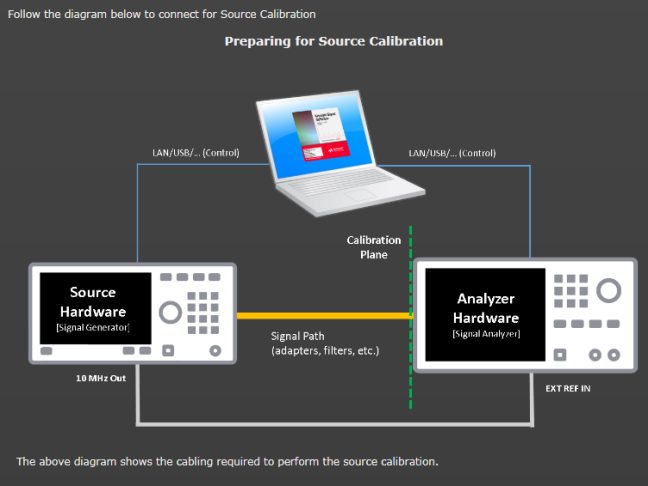
Click Calibrate Point.
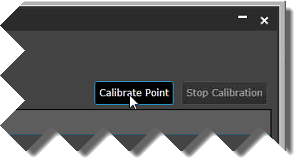
For source calibration, the Calibration Wizard performs a two-step process where the signal is first measured (yellow plot). The second pass (green plot )is a signal that is compensated for impairments based on the first measurement. There is also an ideal signal (gray plot) that appears briefly but is covered by the optimized signal.
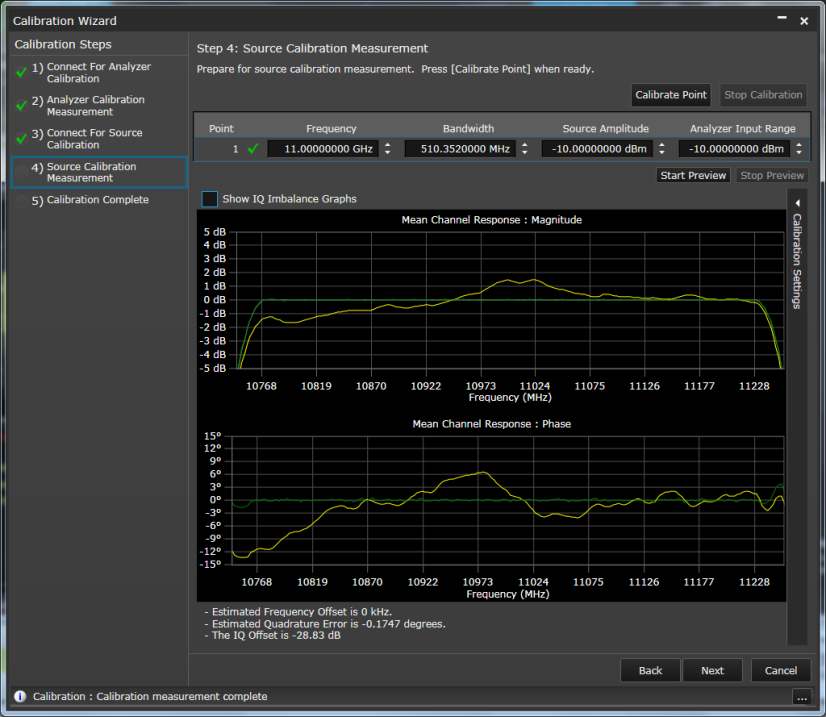
In addition to the channel response before and after magnitude and phase plots, there is summary result information below the plots. If your signal is excessively noisy, you will see additional diagnostic feedback with the summary result information.
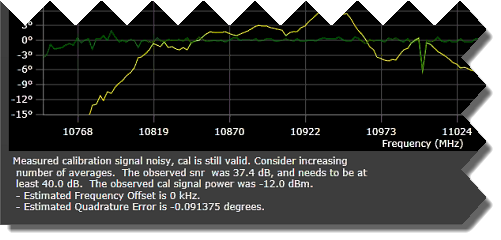
Click Show IQ Imbalance Graphs view.

In our example, our IQ cables are of unmatched length, resulting in IQ phase imbalance (yellow and blue plots) that's literally "off-the-charts." The flat green line at 0 degrees represents the compensated result after calibration.
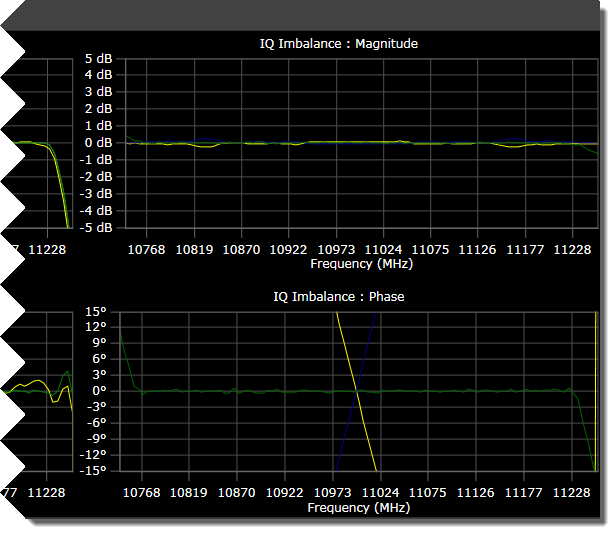
Click Next. The Calibration Complete screen indicates the successful completion of the single-point calibration. It also lists the calibration files the Calibration Wizard created to correct for impairments in the connected measurement hardware.
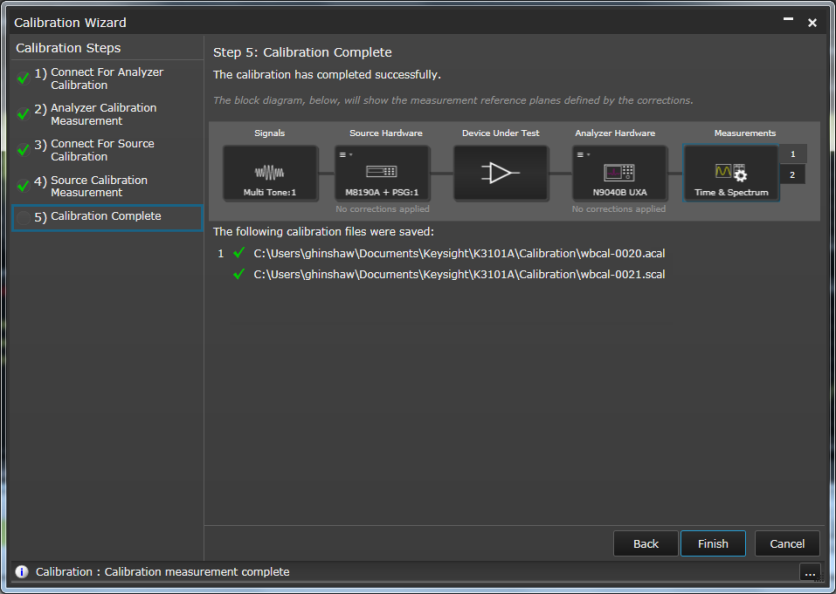
Click Finish to exit the Calibration Wizard and to apply the corrections to a custom IQ measurement.