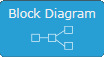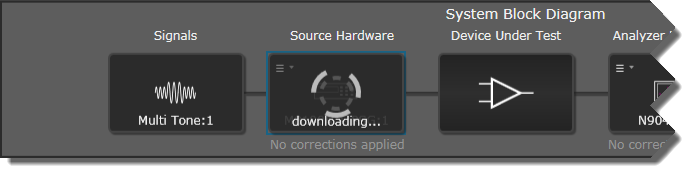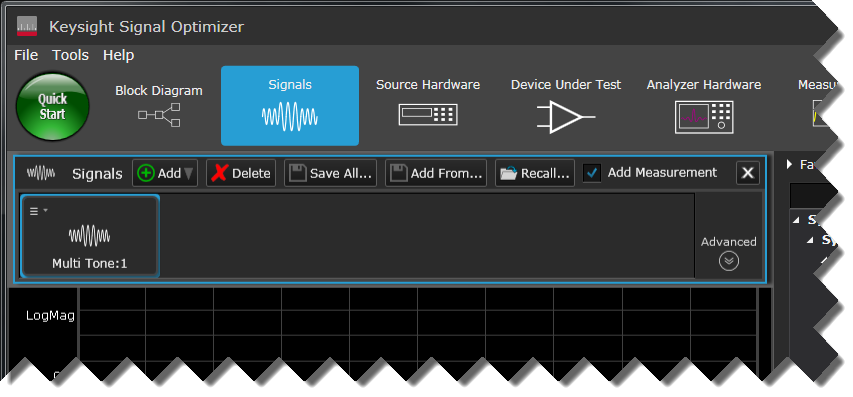
The Keysight Signal Optimizer has built-in support for a variety of signal formats, including Custom IQ, Custom OFDM, 5G Candidate, Multitone, and File Import (for externally created waveforms).
In this example, we will start with a default multitone signal with a center frequency of 11 GHz, and later configure a Custom IQ signal to see EVM improvements after applying calibration corrections.
Since calibration process is independent of signal format and corrects hardware-induced impairments at a specified frequencies and bandwidths. Therefore, the Signal Optimizer's Calibration Wizard always uses a multitone signal for calibration, regardless of the configured signal.
The factory default signal is Multitone. However, after the first time, the Signal Optimizer will launch with the signal configuration that was used in the previous session.
Click the Signals icon to view the Signals resource panel.
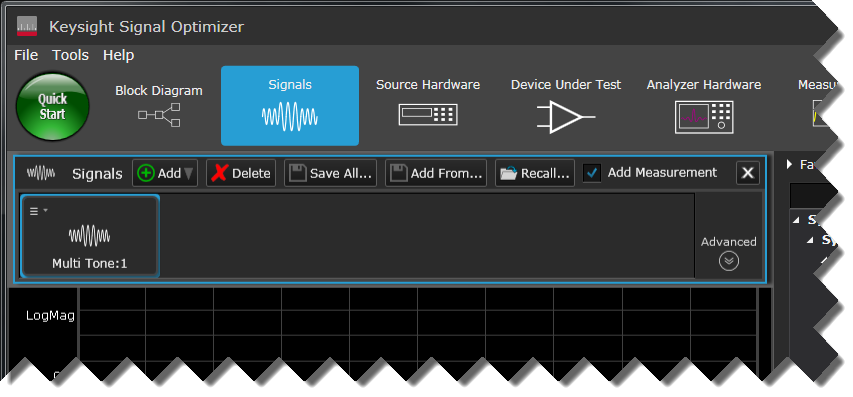
In the Signals panel, you should see the default Multi Tone:1 signal. If you see a different signal, select the signal and click Delete, then click Add > Multi-Tone.
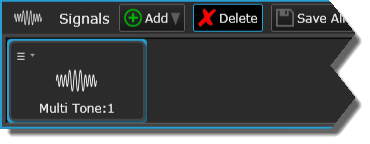
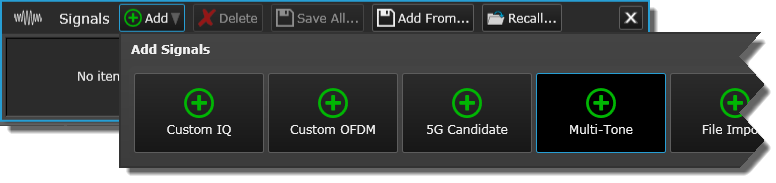
Click the Multi Tone:1 signal to display the signal's Favorite Settings property grid.
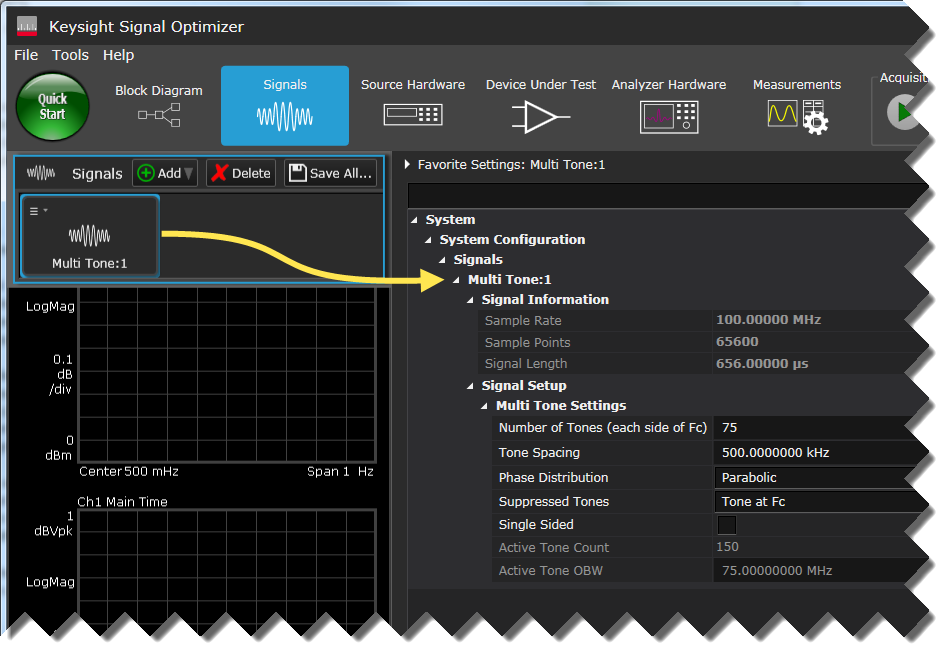
This property grid contains a subset of all available Multitone signal settings, or "Favorite Settings." To view all available Multitone signal settings and to add or remove settings in the Favorite Settings property grid, click the Advanced drop-down in the Signals panel and check or uncheck settings to enable or disable them as favorites.
Under Multi Tone Settings, set Number of Tones (each side of Fc) to 750 and Tone Spacing to 250 kHz. This will give us an occupied bandwidth of 375 MHz.
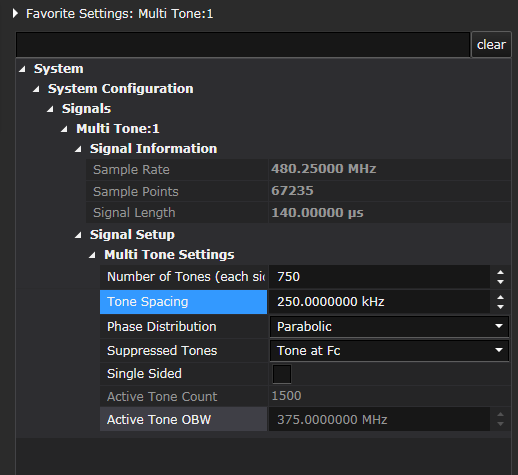
In the System Tools tool group, click the Download All Signals button.
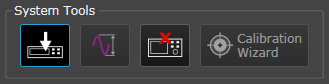
In the System Block Diagram, the Signals block will briefly flash "generating..." and the Source Hardware block will display a "downloading..." progress indicator until the download is complete. The Message Bar will report the progress details.