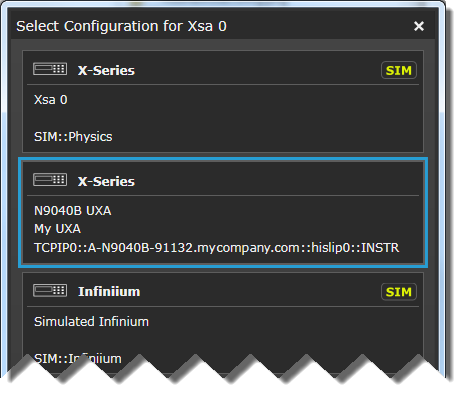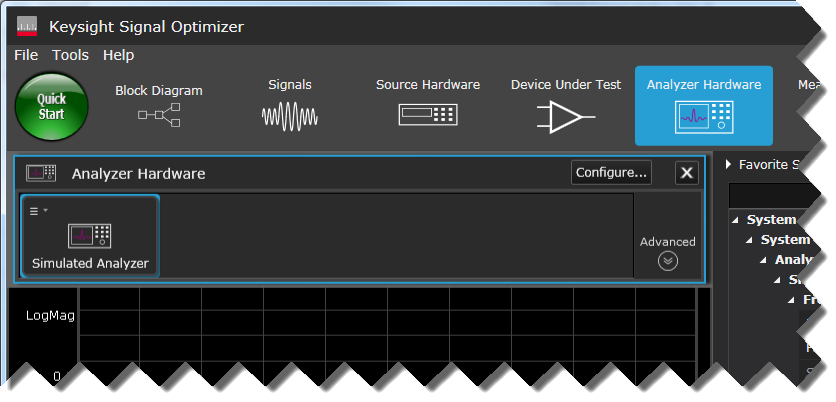
In this example, we are using an N9040B UXA signal analyzer with Option H1G (1 GHz Analysis Bandwidth) as the analyzer hardware.
Click the Analyzer Hardware icon to view the Analyzer Hardware resource panel.
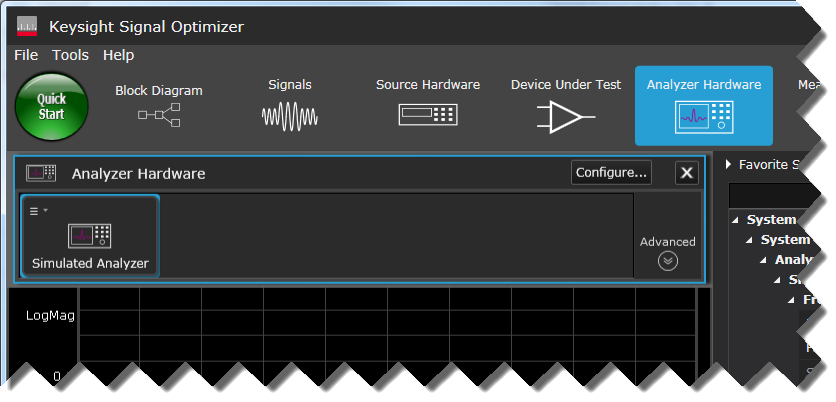
In the Tools menu, open the Hardware Resource Manager. Click the Analyzer Hardware tab and select Add > X-Series.
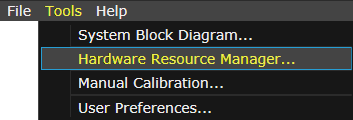

In the Add new X-Series Analyzer Configuration dialog, enter a name and description to help you identify this configuration for future use.
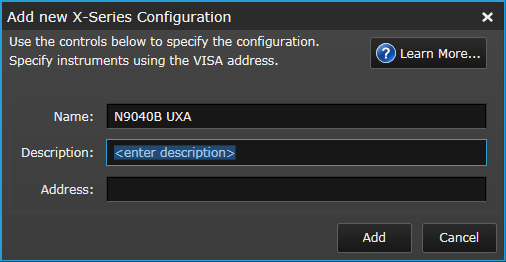
Use the Keysight Connection Expert to discover the UXA, then copy the UXA's VISA address from the Connection Expert and paste it into the Address field. Click Add and close the Hardware Resource Manager. See Hardware Resource Manager for VISA address examples.
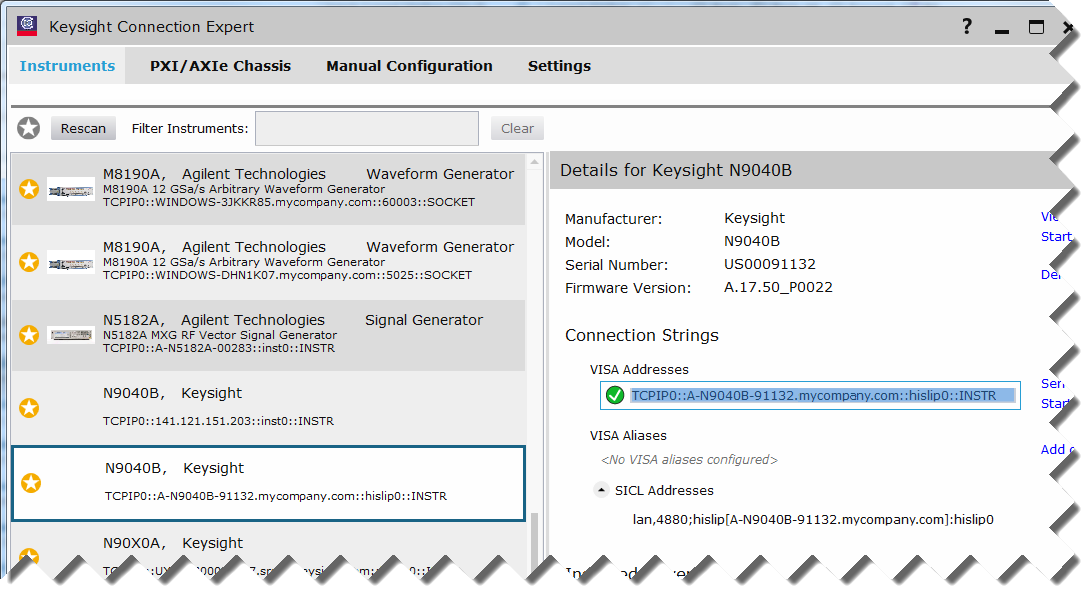
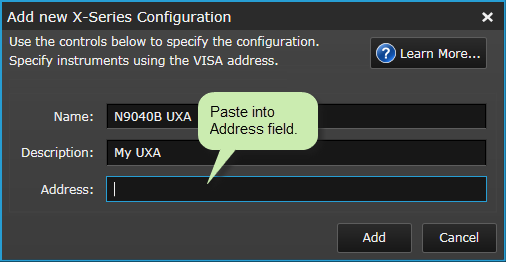
In the Analyzer Hardware dialog, click the Configure... button

In the Select Configuration dialog, select the newly added UXA. The Signal Optimizer's block diagram will automatically update the analyzer hardware configuration. Close the Select Configuration dialog.