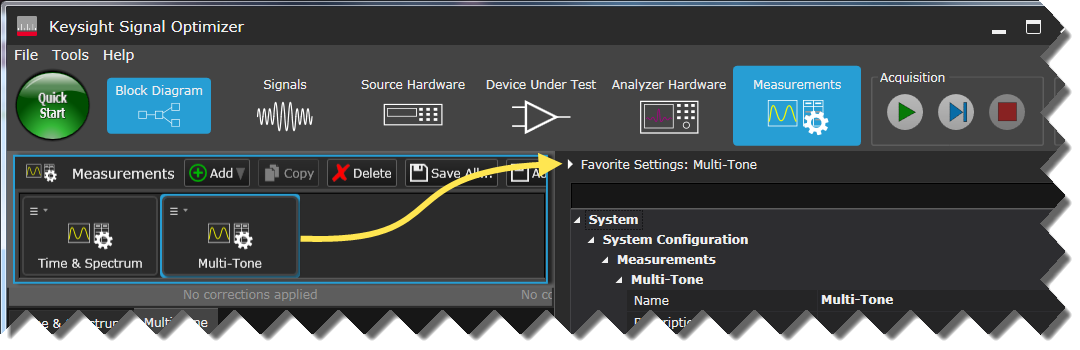
The Keysight Signal Optimizer offers basic measurement support for all included signals.
The factory default measurements are Time & Spectrum and Multitone. However, after the first time, the Signal Optimizer will launch with the measurement configuration that was used in the previous session. This tutorial assumes you're launching the software for the first time.
Click the Measurements icon and click the Multi-Tone measurement to display the Favorite Settings:Multi-Tone property grid.
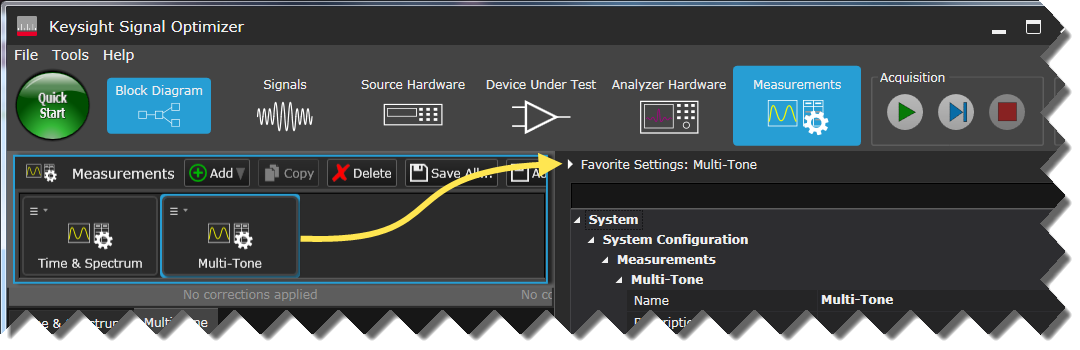
The Signal Coupling feature allows you to couple the signal to the measurement so the settings are synchronized. Signal Coupling is enabled by default, but you still need to choose the signal to be coupled with the measurement.
In the Favorite Settings: Multi-Tone property grid, choose the signal you just generated and downloaded (Multi Tone:1) from the Selected Signal setting's drop-down menu.
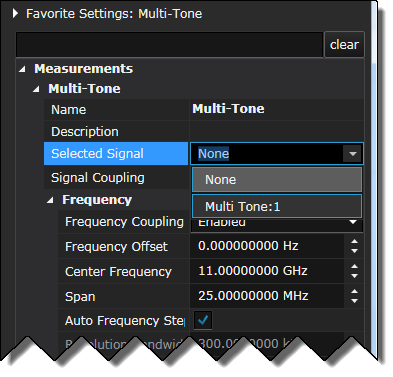
Make sure that Signal Coupling and Frequency Coupling are enabled.
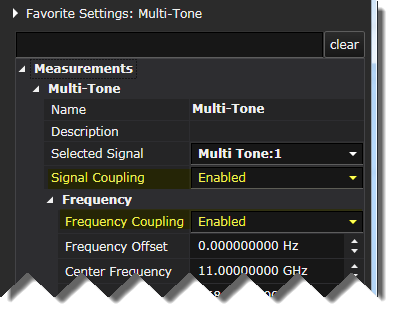
Close the Measurements resource panel and click the Block Diagram icon to view the progress as you make your initial measurement.
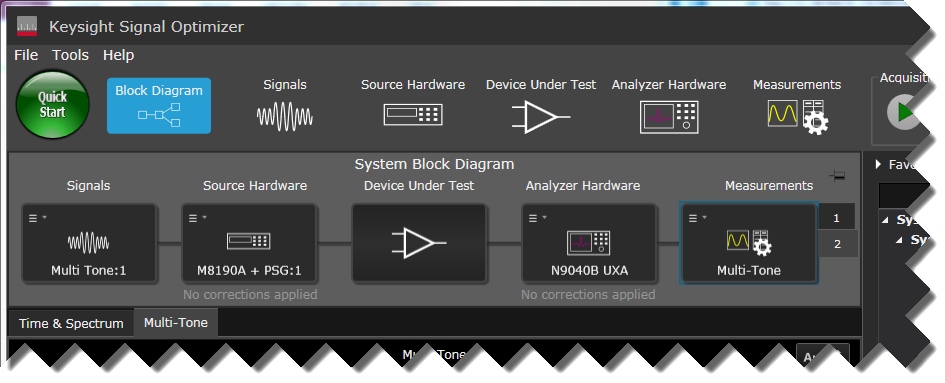
Click the System Tools > Auto Range Acquisition Input button to autorange the measurement.

Click the Acquisition > Run button.
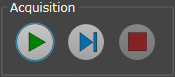
In the measurement display panel, click the Auto button to automatically scale the traces.

In the Multi-Tone measurement display panel tab, observe the equalizer channel frequency response. The poor response displayed is likely the result of IQ cabling mismatch. The Calibration Wizard will generate a set of coefficients to correct for the mismatch.
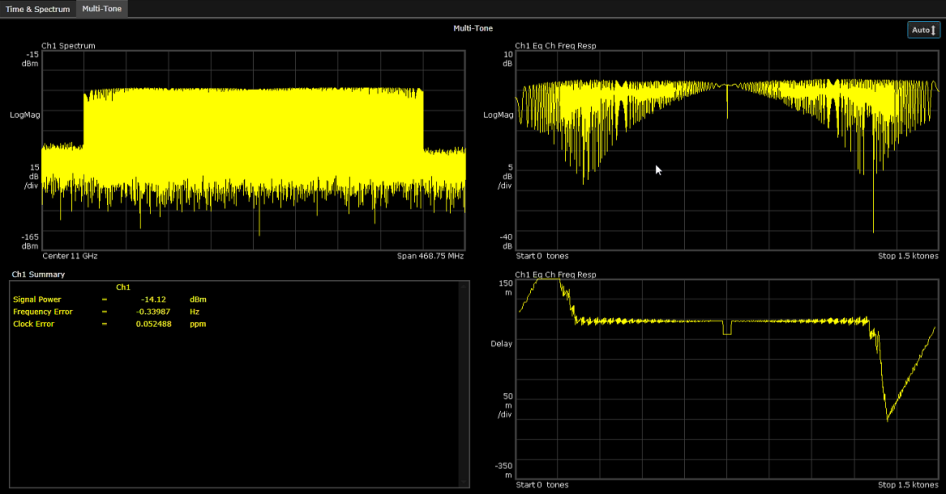
Click the Acquisition > Stop button.
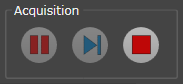
Click the Source Hardware block in the System Block Diagram to display the Favorite Settings: M8190A + PSG property grid. Note the PSG's Amplitude (-10 dBm) and Frequency (11 GHz) for use when you define the calibration point in the next step.
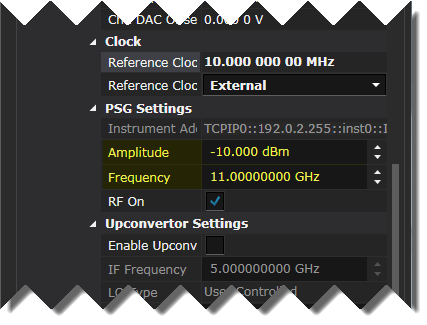
If you have a U9391 comb generator and wish to perform the recommended whole system source and analyzer calibration, skip the next step and proceed to Step 7. Perform a Source and Analyzer (Single-Point Only) Calibration.
If you do not have a U9391 comb generator and wish to perform the source calibration alone, click Next to proceed to Step 6. Perform Source Only Calibration.