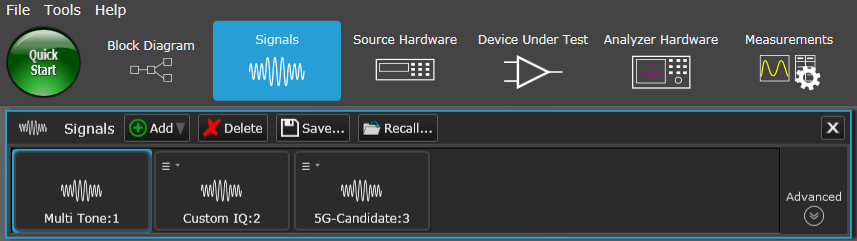
This topic describes the Signals resource panel.
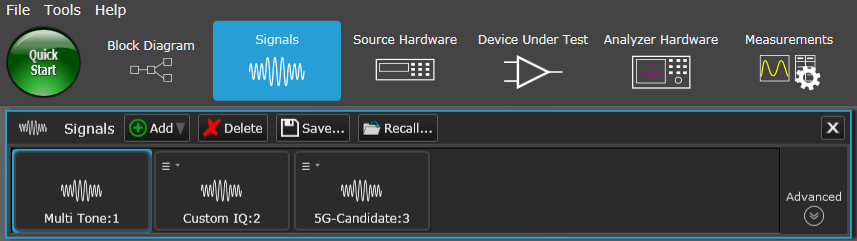
Opens a ![]() drop-down window where you can select from the following
drop-down window where you can select from the following
The software can also automatically synchronize measurement types with the signal formats you select. From the menu bar, go to Tools > User Preferences > Automatic Measurements.
Deletes the currently selected
Opens a file management window where you can save the selected
When you save a signal, you should also save the corresponding measurement to manually recall with the signal since the Automatic Measurements User Preference setting does not apply to saved and recalled signals and measurements.
Opens a file management window where you can load a previously saved
When you add previously saved signals using Recall, you must manually Add or Recall a corresponding measurement. The Automatic Measurements User Preference setting does not apply to saved and recalled signals and measurements.
Displays a property grid with a complete set of parameters for the currently selected resource. It differs from the Favorite Settings property grid, which displays a limited set of parameters. The left side of this property grid serves as navigational tree between various groups of parameters while the right side displays the specific settings associated with the selected group. You can also mark the check boxes to determine which settings appear in Favorites. Clicking the Advanced button again hides the property grid.
Imports a settings file (.scp) for the Signal Studio application associated with the selected signal resource.
Multi-Tone does not have the Import function.
Opens the user interface for the Signal Studio application associated with the selected signal resource.
Multi-Tone does not have the Edit function.