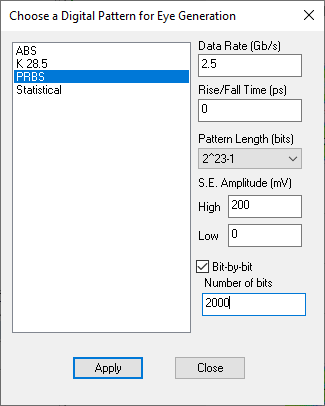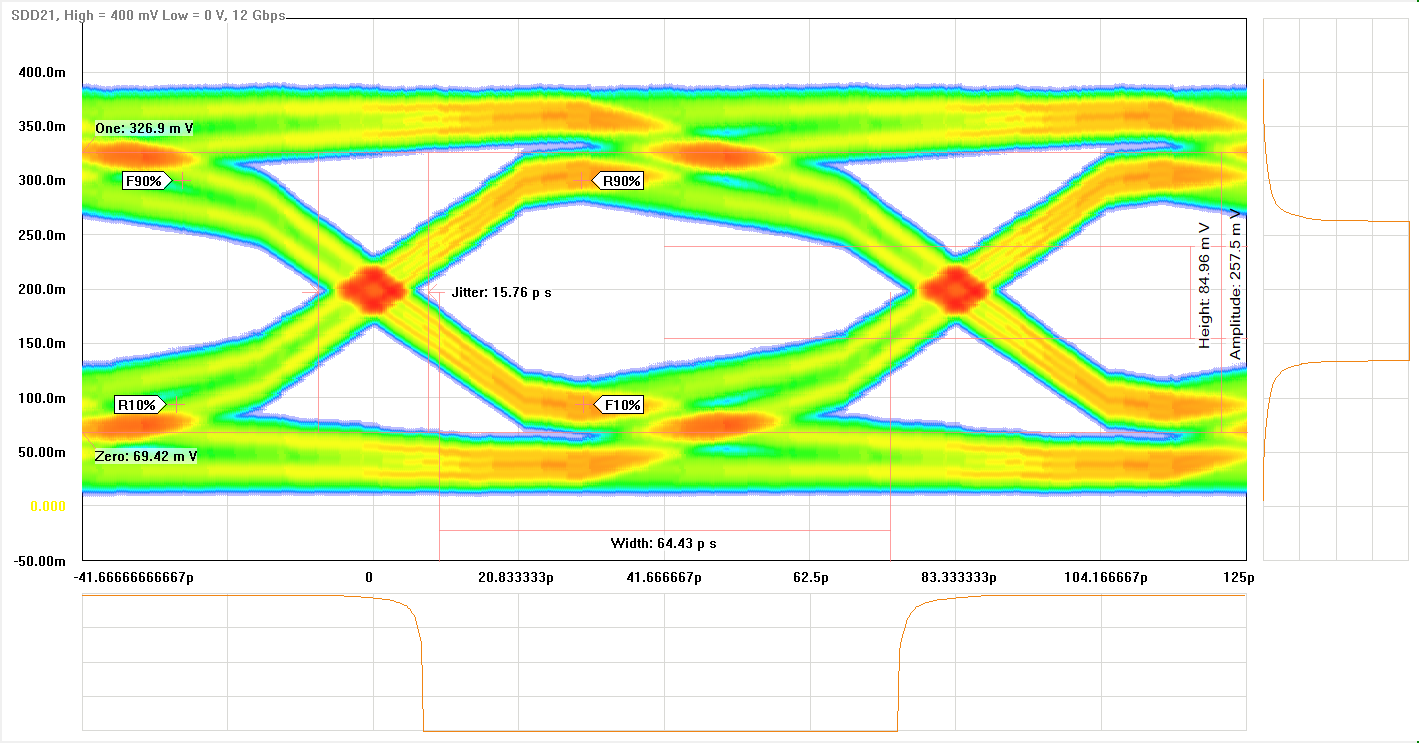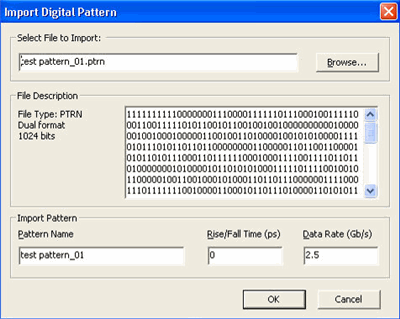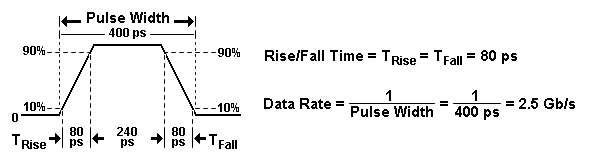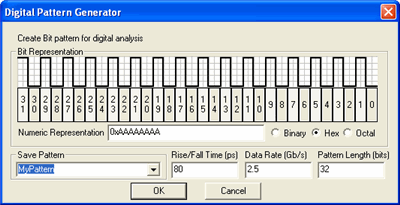Eye Diagram Bit Patterns
Other Eye Diagram topics
Bit Patterns
PLTS allows you to specify a synthesized bit pattern (sequence) of between
8 and 32 bits that is convolved with the calculated time domain data to
generate the eye diagram.
This dialog appears once for each data set. After that, the same bit
pattern is used until you change it.
How
to open this dialog again to change the Bit Pattern
Click Tools, then Bit Pattern, then Apply
Choose a (Pre-defined)
Digital Pattern dialog box help |
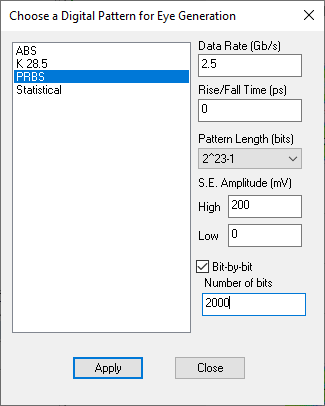
Choose from the following:
ABS
Arbitrary
(Random) Bitstream. A random
bit stream used to generate eye diagrams, the ABS pattern
was designed to provide a large random pattern of bits that
would quickly converge the eye diagram to show worst case
tolerances. K
28.5 Industry standard developed by IBM
which includes comma (control) characters. PRBS
Pseudo-Random Bit Sequence. An industry standard
created from a specified pattern length. For example, when
2^7 is selected, 127 [(2^7) -1] unique data 'words' are assembled
according to the industry standard. Statistical
Bit patterns produced via statistical calculations
of jitter specification. When this option is selected, the
eye diagram is displayed as "statistical" type.
See example image below (click to enlarge).
Also listed are any Bit Patterns that you
have created.
Settings:
Data Rate
(Gb/s) The speed in which data is transferred over
a circuit or a communications line.
Rise/Fall
Time (ps) The time that it takes a signal to transition
from a low to a high (10% to 90%) condition (or the time that
it takes a signal to transition from a high to a low (90% to 10%)
condition).
Pattern
Length (bits) The number of bits in the digital pattern
used to create the eye diagram. This value is the limiting factor
in creating unique digital patterns. The value of the Pattern Length may be changed for PRBS
and ABS. Other defined bit patterns have the Pattern
Length defined as part of the pattern and may not be changed
except by changing the bit pattern definition.
S.E. Amplitude
(mV) Eye Diagram Y-axis scaling in millivolts. Negative
voltages are allowed. For Differential Eye Diagrams, these scale
values are doubled.
High
Upper plot scale. Low
Lower plot scale.
Bit-by-bit
(PRBS only) This checkbox enables you to manually
set the Number of bits,
according to your test needs. For example, a full-pattern length
such as 2^23-1 can take 10-12 hours to complete. This allows you
the flexibility to significantly reduce that time. |
About PRBS and ABS Bit
Pattern Lengths
PRBS Pattern Length Selections |
ABS Pattern Length Selections |
Selection |
Number of Bits |
Selection |
Number of Bits |
2^5-1 |
(31 bits) |
- - |
-
- |
2^7-1 |
(127
bits) |
2^7 |
(128
-
2 = 126 bits) |
2^9-1 |
(511
bits) |
2^9 |
(512
-
2 = 510 bits) |
2^10-1 |
(1023
bits) |
2^10 |
(1024
-
2 = 1022 bits) |
2^11-1 |
(2047
bits) |
2^11 |
(2048
-
2 = 2046 bits) |
2^13-1 |
(8191
bits) |
2^13 |
(8192
-
2 = 8190 bits) |
2^15-1 |
(32767
bits) |
2^15 |
(32768
-
2 = 32766 bits) |
2^23-1 |
(8,388,607
bits) |
2^23 |
(8,388,608
- 2 = 8,388,606 bits) |
If the Pattern Length = 2^7 bits, there are 128 unique patterns available
if you count in binary from 0 to 127.
0000000
0000001
0000010
.
.
.
1111101
1111110
1111111
PRBS removes 00000000 as invalid.
ABS removes patterns 0000000 and 1111111 as invalid patterns so that
you now have a total of 2Pattern Length
- 2 = 27
- 2 = 126 unique patterns to choose
from. Then ABS uses a random number generator to choose the first pattern
to put into the virtual pattern generator and continues to pick new random
patterns up to the number of patterns that you have defined within the
interface (maximum is 126).
Using both of these values, a random number generator selects unique
bit patterns until the appropriate number of patterns are identified.
Each of these unique bit patterns are then used to create the eye diagram,
one bit pattern at a time.
Import a Bit Pattern File
Beginning with PLTS release 5.0, you can import existing patterns that
are saved in the following file types:
DUAL files: *.txt
HEX files: *.txt
Binary files: *.bin
PTRN files: *.ptrn
DAT files: *.dat
PTN files: *.ptn
The maximum file size that can be imported is 64k Bytes..
These patterns can be generated using the FREE Keysight
Pattern Editor and Sequencer 3.0 software.
How to Import a Bit Pattern
Click Tools, then Bit
Pattern, then Import
Import
Digital Pattern dialog |
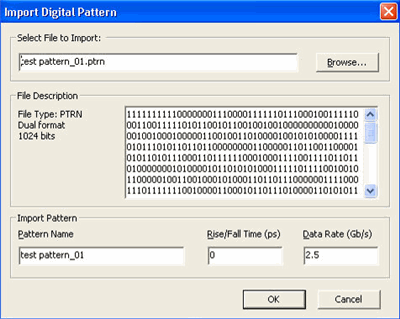
Select File to Import
Click Browse, then navigate to the file to be imported.
File Description Once
selected, the pattern contents appear in the text box, along with
Type, format, and number of bits.
Import Pattern
Pattern Name Type
a pattern name for this file. This name will appear in the 'Choose
a Digital Pattern' dialog and also in the title of a displayed
eye diagram plot, as in the following image:

Rise/Fall time (pico seconds) Enter the default time that it takes
a signal to transition from a low to a high (10% to 90%) condition
(or the time that it takes a signal to transition from a high
to a low (90% to 10%) condition). This value can be changed each
time the bit pattern is used.
Data
Rate (Gb/S) Enter the default speed in which the
pattern is transmitted through your DUT. This value can be changed
each time the bit pattern is used.
The following image shows examples
of how these values are defined:
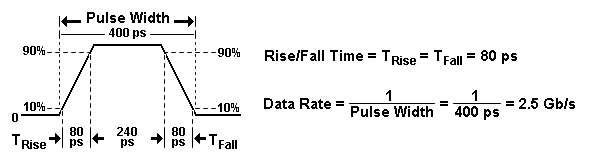
|
Design a
Custom Bit Pattern
Although
several bit patterns are available in PLTS, you can easily create custom
bit patterns, from 8 to 32 bits.
How to Design
a Custom Bit Pattern
Click Tools, then Bit Pattern, then Design
Digital
Pattern Generator dialog |
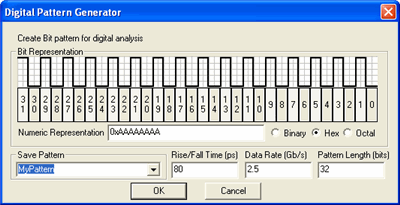
Click the numerical 'piano' keys
to generate a bit pattern up to 32 bits in length.
Numeric Representation
Choose a numerical format in which to present the data.
Save Pattern
Enter a filename for the digital pattern. The pattern is
saved to folder location specified by the File
Storage User Preference.
Rise/Fall Time and Data Rate Specify the
pulse specifications. The following example shows the specs for
a single pulse using 80ps Rise/Fall Time and 2.5 Gb/s Data Rate.
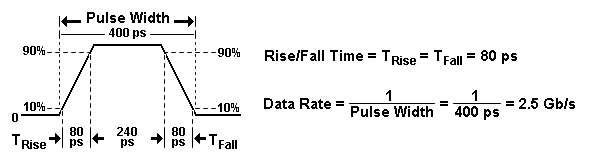
Pattern Length
(bits) The default value is 32. The allowable range
is between 8 and 32 bits. You may change this if your pattern
contains fewer bits. If this value is changed to a value less
than 32, any remaining bits are ignored. For example if you enter
10 as the pattern length value, then bits 0 through 9 are used
and bits 10 through 31 are ignored.
|