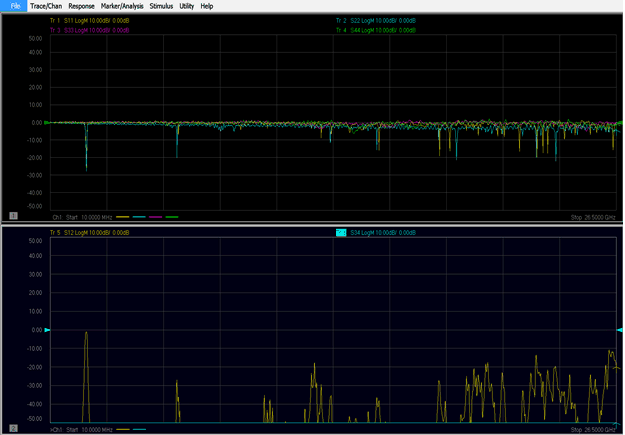
This feature allows you to measure more DUT ports than you have VNA ports. For example, if your VNA has 4 ports, you can still measure an 8-port DUT. PLTS guides you through the process.
Beginning with PLTS 2018, Round Robin measurements support 64 ports.
Measurements are displayed on the VNA screen as they are made. The reflection measurements are displayed in the upper window and the transmission measurements in the lower window as shown.
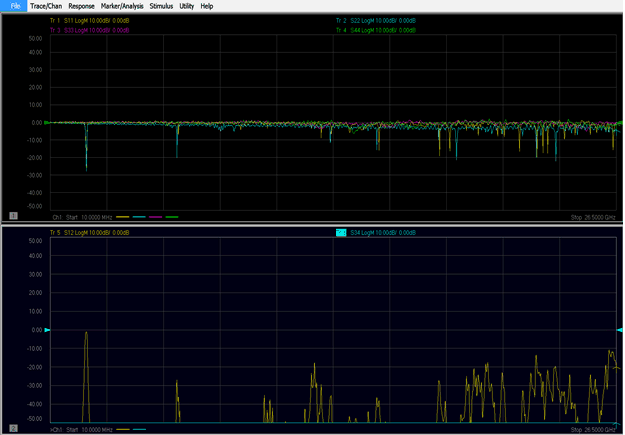
In addition, the PLTS supports the E5080A as well as 2-, 4-, 8-, 12-, and 16-port VNA systems.

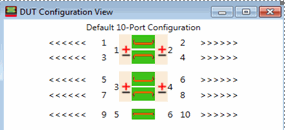
All measurement parameters are selected by default. Check the parameters that you will measure, then check OK.
Optional: Check one or more of the following:
Show Differential Parameters - Select differential parameters to measure.
All - All parameters selected.
All Thrus and Reflections - All parameters EXCEPT differential crosstalk measurements. For example, in the above images, DUT ports 3 and 4 ARE Thru ports of the same differential pair. Therefore, S43 and S34 are selected. However, DUT ports 4 and 5 are NOT in the same differential pair. Therefore, S45 and S54 are NOT selected.
All Reflections - All reflection measurements are selected, such as S11, S22, and so forth.
Optional: When finished, click Save Parameter Set to save the selections.
Click Load Parameter Set if you have already saved a measurement selection.
Click Next >.