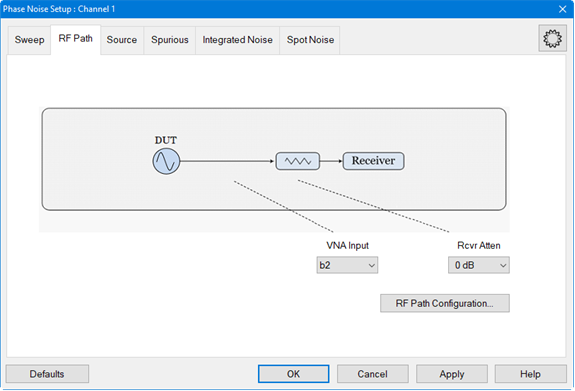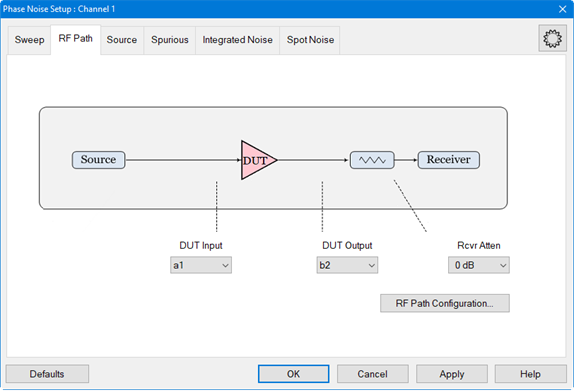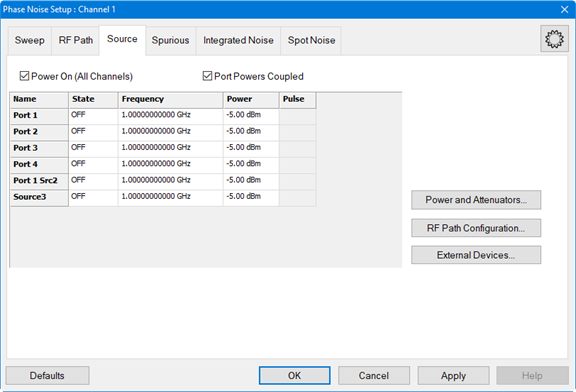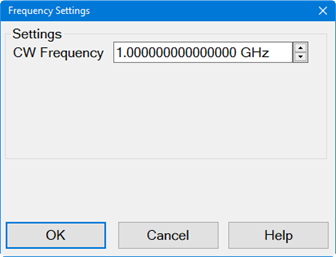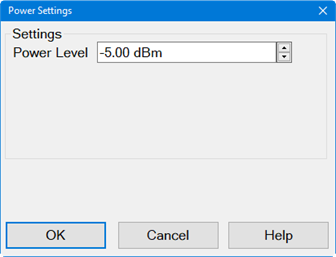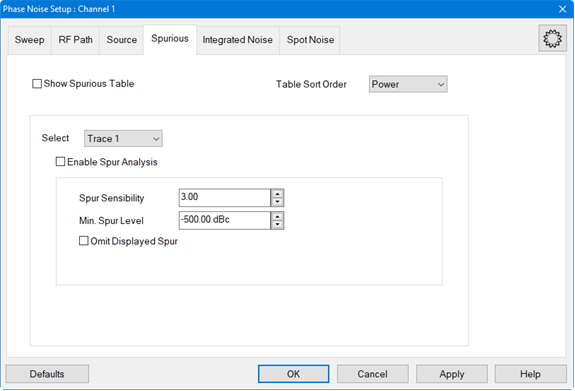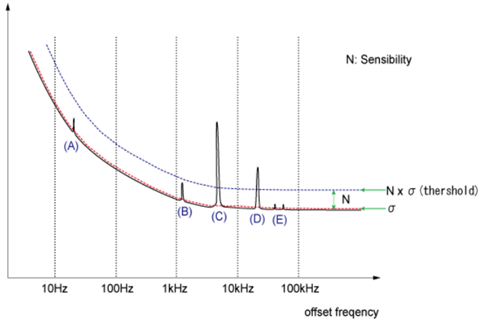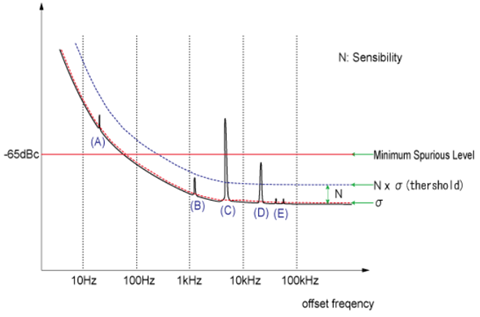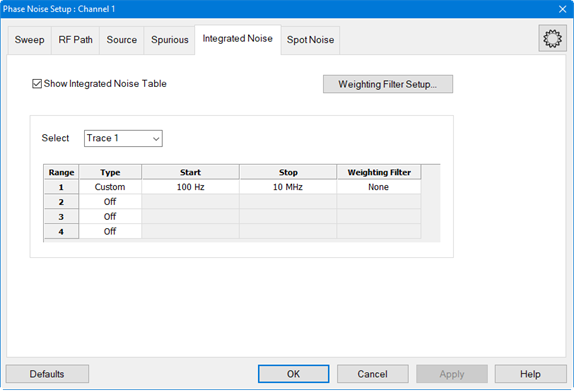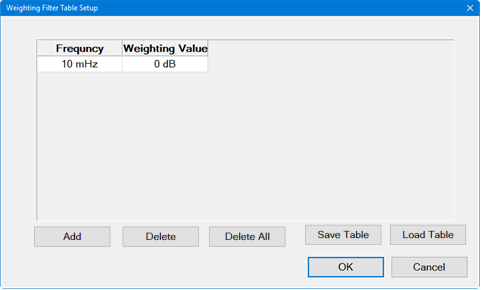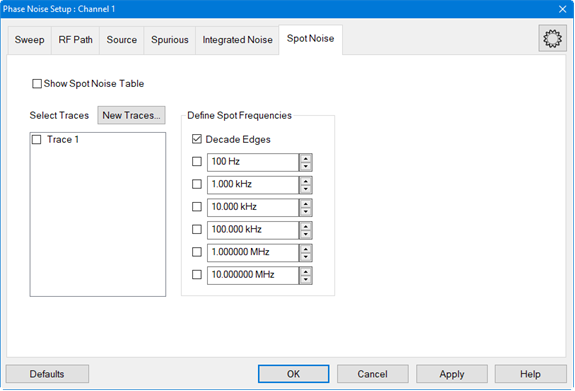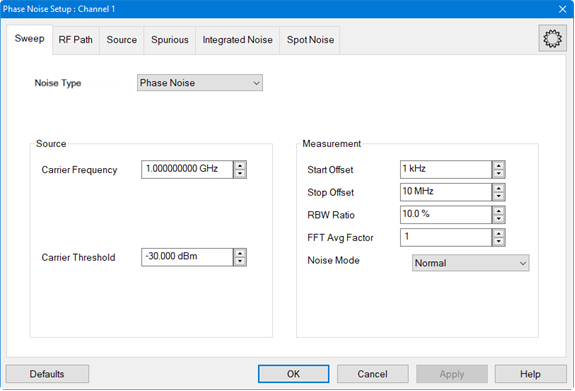
Noise Type - Selects between standard phase noise measurements and residual noise measurements.
Phase Noise - (Default) - Measures phase noise of a DUT. Select for single channel residual noise measurement when the input and output frequencies of the DUT are not the same. For example, frequency converters.
Residual Noise - Measures the additive phase noise of a DUT. This measurement is set up in the RF Path tab using DUT Input and DUT Output. Select for 2-channel residual noise measurement when the input and output frequencies of the DUT are the same. For example, amplifiers.
Carrier Frequency - Sets the carrier frequency. The range of the phase noise measurement is determined by the start/stop offset frequency which is relative to the carrier frequency.
Carrier Threshold - Sets the threshold to use during a carrier search.
Start Offset - Sets the start frequency of the phase measurement. This is an offset relative to the carrier frequency to position the measurement about the noise sideband to measure power density in dBc/Hz. For example, if the Start Offset is set to 1 MHz with a carrier frequency of 1 GHz, then the dBc/Hz phase noise measurement starts at 1.001 GHz. The minimum frequency is 0.1 Hz.
Stop Offset - Sets the stop frequency of the phase measurement. This is an offset relative to the carrier frequency to position the measurement about the noise sideband to measure power density in dBc/Hz. For example, if the Stop Offset is set to 10 MHz with a carrier frequency of 1 GHz, then the dBc/Hz phase noise measurement stops at 1.010 GHz. The maximum frequency is 10 MHz.
RBW Ratio - Sets the resolution bandwidth ratio, which is the specified resolution bandwidth percentage of every half decade offset frequency.
Example:
Start Offset = 1 kHz
Stop Offset = 100 kHz
RBW Ratio = 10%
1 kHz - 3 kHz: RBW = 100 Hz (10% of 1 kHz)
3 kHz - 10 kHz: RBW = 300 Hz (10% of 3 kHz)
10 kHz - 30 kHz: RBW = 1 kHz (10% of 10 kHz)
30 kHz - 100 kHz: RBW = 3 kHz (10% of 30 kHz)
FFT Avg Factor - Sets the FFT average factor number. The average factor is multiplied by the default average count, which changes for each frequency range. The default average count of the lower frequency range is 1 and at the higher offset frequency range is a larger average count.
Note: The minimum RBW Ratio setting relative to the maximum FFT Avg Factor setting are limited based on the frequency offset. The firmware restricts these settings if they exceed the limits.
Noise Mode- Sets the measurement speed and noise floor.
Fast - Fastest measurement speed with highest noise floor.
Normal - Between fastest and slowest measurement speed and noise floor.
Best
- Slowest measurement speed with lowest noise floor.
The zone boundaries and decimation
factors change with noise mode as shown in the following example:
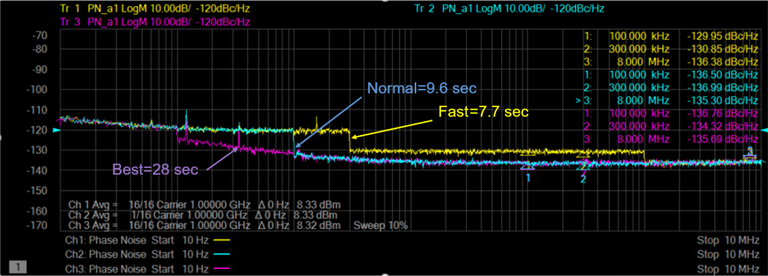
Defaults button - Restores default phase noise settings.
Apply button - Applies setting changes and leaves the dialog box open to make more setting changes.