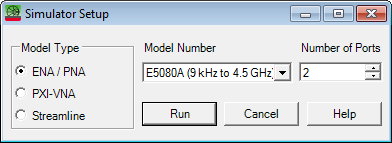
Beginning with firmware release A.14.80.xx, all the features of the standard class are enabled by the simulator license. Without the license, the firmware enters Viewer Mode in which many of the features are disabled.
Note: Only "B" version PNA/VNA firmware can be used with the Simulator (S9405xB).
To install the VNA simulator, user has to
Download and install the IO library if it is not installed. https://www.keysight.com/find/iolibs
Download Firmware from Keysight web (https://www.keysight.com/find/pxiusbvna-firmware). The firmware supports the simulator capability for all models including PNA and ENA.
Install the firmware to the PC. Follow the instructions for the installation.
Execute the Keysight License Manager from Start Menu in Windows to install the license. Click “What if I have a license file to install”, then follow the instruction to install the license file. Learn more on option enable.
You can open the Simulator setup dialog thru VNA SFP Launcher.
In this topic:
VNA Simulator Setup Dialog (for PC or PXIe/USB VNA only)
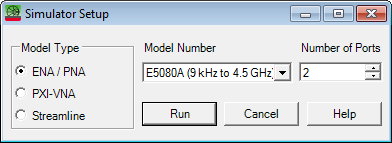
Model Type Select the series for simulator mode.
Model Number Pulldown menu to select the model for simulator mode. It will change depending on the selected Model Type.
Number of Ports To change the number of ports with the Up/Down button or edit that value using keyboard. Acceptable number as the number of ports is even number from 2 to 66. The maximum number of ports will change depending on the selected model.
Run Start the firmware as Simulator mode with the selected setup. The selected Model Type, Model Number and Number of ports will be saved as new default values and these new default values will be used when the dialog will open next time.
Cancel Does not apply any changes and close the simulator setup dialog.
Help Open Help.
One of the licenses below is required to enable VNA Simulator.
S94050B – Standard Simulator
S94051B – Advanced Simulator
When no simulator license exists, VNA Simulator starts with Data Viewer Mode.
There are three simulator modes as below:
Data Viewer is a free version of VNA Simulator and supports STD Channel with restrictions. Advanced functions including applications and remote-control capability are disabled.
All the features of the standard class are enabled by the simulator base license. The required license for the standard simulator is S94050B.
Standard Simulator supports STD Channel and remote-control capability. Applications are not supported.
The S94051B is needed to enable advanced simulator.
Advanced Simulator supports Standard Simulator features + Applications (SW options) listed below.
|
VNA Family |
Product |
Supported Software Options |
|
N522xB |
S93xxx: 008, 010,011,015,025,029,082,083,084,086,087,088,089,090,094,118,322,460 |
|
|
PNA |
N523xB |
S93xxx: 008, 010,011,015,082,090,322 |
|
N524xB |
S93xxx: 008, 010,011,015,025,029,082,083,084,086,087,088,089,090,094,110,111,118,322,460 |
|
|
ENA |
E5080A |
S96xxx: 008, 010,082,086 |
|
E5080B |
S96xxx: 008, 010,011,015,025,029,082,083,084,086,088,090,460,111 |
|
|
E5081A |
S96xxx:008, 010,015,025,029,070,082,083,084,086,090,111 |
|
|
M983xA |
S95xxx: 008, 010,015,025,029,070,082,083,084,086,090,111 |
|
|
PXI |
M980xA |
S95xxx: 008, 010,011,015,025,029,070,082,083,084,086,088,089,090,460,111 |
|
M937xA |
M9372A-xxx: 009,010 |
|
|
Streamline (USB VNA) |
P50xxA/B |
S97xxx: 008, 010,011,015,025,029,082,083,084,086,088,090,460,111 |
|
P937xA/B P938xB |
S97xxx: 010,082 |
The following options are not supported.
S9x007B Automatic Fixture Removal for all models
S96041B Impedance Analysis
S95552B Multiport Calibration Assistant
S95553B Multiport calibrated measurements with switch instruments
S97560B Banded millimeter-wave network analysis
Hardware options:
Software options include required hardware options (For M980xA,P50xxA, E5080B, E5081A)
2nd source (option 022) is enabled for N524xB, 4-port N522xB, 4-port E5080B, E5081A and P502xA only
N source is enabled for M980xA but supported N*2-port configurations only
LFE option is enabled for N5222/27B (option 205) and N5242/45/47B (option 425)
Analog Input (option 175) is enabled for E5080B, E5081A.
Multi-port (unit) configuration in USB VNA is not supported
The external devices such as source, power sensor are not supported. PXI internal devices such as the switch and M9341A/B Digital IO supports GUI only.
Dummy DUT capability provides measurement data manipulation for VNA simulator using the following format files.
The following data can be recalled from Dummy DUT dialog box. They can be stored under Save Recall > Save Others > Save Data...
sNp files
Mixer S2P (.s2px)
GCA Sweep Data (.csv)
GCX Sweep Data (.csv)
The selection of GCA Sweep Data and GCX Sweep Data is shown only when the Gain Compression parameters are measured.
The data acquisition mode must be 2D (either Sweep Power per Frequency or Sweep Frequency per Power).
VNA Simulator automatically loads a “default” dummy DUT put under VNA installed folder (C:\Program Files\Keysight\Network Analyzer\simulations\DummyDUT.s6p)
Users can set their own default dummy DUT under user VNA document folder (C:\Users\Public\Documents\Network Analyzer\UserDummyDUT.s*p)
When there are multiple “UserDummyDUT.s*p” files, VNA simulator loads the first found one.
Dummy DUT Tool provides GUI for dummy DUT handling. The tool is Installed under VNA Macro softkey.
How to create Dummy DUT snp fileUse one of the following methods to make a dummy DUT snp file |
|
|
Using Hardkey/SoftTab/Softkey |
Using a mouse |
|
|
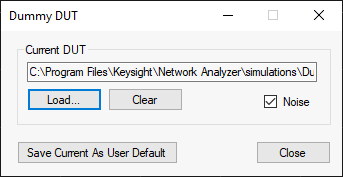
Current DUT Show sNp file currently used as dummy DUT
Load... Load user specific sNp file as current dummy DUT
Clear Clear current dummy DUT
Noise Set noise state ON/OFF
Save Current As User Default Save current dummy DUT as user default
If you have an SnP file of the condition of open, short and load, the normal calibration can be simulated.
Execute the dummy DUT dialog box
Execute Smart Cal.
Since Dummy DUT dialog box is hidden behind the GUI, make it visible by using Alt+Tab. Then, Load the SnP file of the open condition.
Take a open calibration.
Continue this for Short and Load.
The following two simulated ECal modules are available in the simulator.
|
Ecal Name |
Model Number |
Serial Number |
Number of Ports |
|
SimEcal4 |
129 |
SN00000000 |
4 |
|
SimEcal2 |
130 |
SN00000000 |
2 |
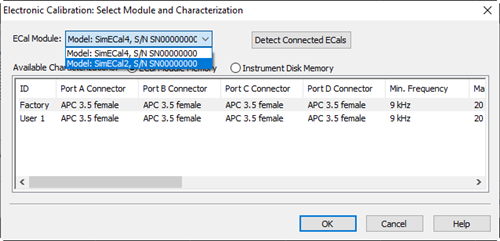
The simulated ECals do the followings:
Emulates ECal's state changes while the calibration is executed.
Shows measurement results of standards according to he ECal state.
Returns the result by sending SCPI commands related with ECal such as :SENS:CORR:CKIT:ECAL:LIST?