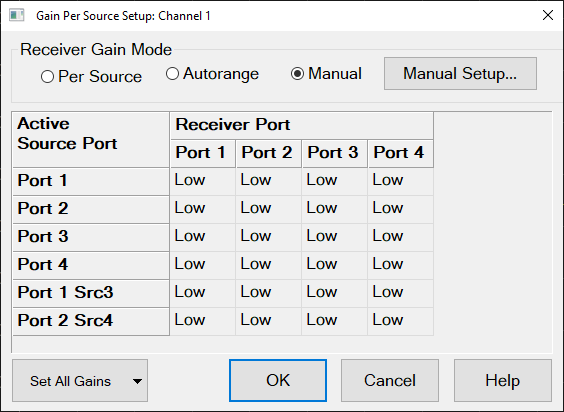
This topic applies to NA520xA PNA-X Pro models only.
Receiver Gain Mode control is available from the front-panel (Setup > Internal Hardware > Rcvr Gain Mode), including a softkey for Per Source Setup, which is described here.
In this topic:
|
Using Hardkey/SoftTab/Softkey |
Using Menus: |
|
Press Setup > Internal Hardware > Rcvr Gain Mode > Per Source Setup... |
|
|
Press Setup > Internal Hardware > RF/LO/IF Path Config... > Receiver (tab) > Per Source Setup... (button) |
|
Note: For NA520xA PNA-X Pro models, each port has its own unique RF source, allowing more flexibility in path configurations, such as when using combiners.
Additionally, Option 2SS/4SS enables simultaneous sources, that is, the ability to turn on 2 or 4 sources at the same time. If you set a source ON and the number of simultaneous sources is exceeded, then the VNA automatically disables other sources and displays a warning in the status bar. If sources must be automatically disabled, the first sources to be disabled will be those currently in AUTO mode.
The following source selections are available:
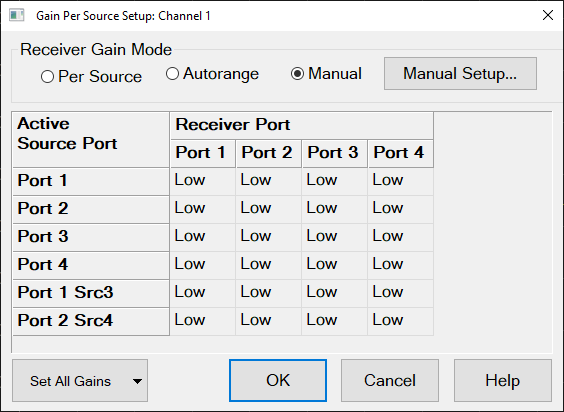
This dialog controls pairs of receivers depending on the active source port.
Manual: Disables the table, grays it out, and sets the entries to their current settings on the RF/LO/IF Path dialog.
Autorange: Disables the table, grays it out, and sets all entries to "Auto." When Autorange is selected you can now apply Point or Sweep averaging by pressing Avg BW > Main > Average Type.
Point averaging computes the gain on the first measurement of each point. Each subsequent measurement of that point will use the same gain setting as the first measurement. Sweep averaging computes the gain setting for each point of the sweep on the first sweep, and all subsequent sweeps will use the same gain setting as the first sweep. See also, Averaging.
Per Source: Allows you to set values High/Low/Auto in the table.
Manual Setup...: Closes this dialog and opens the Receiver tab of the RF/LO/IF Path Config dialog. Note that pressing this button will not enable "Manual" mode.
Calibration: If the gain is automatic, or varies by source port, calibration will take place in multiple gain settings. The analyzer has the independent error terms for high and low receiver settings. Each error terms can be monitored in Cal Set Viewer. Error terms with square brackets refer to high [1] or low [0] settings. Error terms without any square brackets refer to the low gain. When calibration is acquired in the high gain setting, a maximum power of -25 dBm will be used.
This control allows the user to set gains on a per-segment basis.
This control is only visible if segment sweep is on and you have chosen to control "Receiver Gain" per segment on the segment dialog.
Active Source Port: Indicates the currently active source port.
Receiver Port: For each receiver port, this column indicates the gain for the pair of receivers assigned to the port.
Cell Readout:
If "Per Segment" is selected then the entries are not grayed out and you can change the entries between Auto, High, or Low.
If "Autorange" is selected then the entries are grayed-out, cannot be changed, and will all display "Auto."
If "Manual" is selected then the entries are grayed-out, cannot be changed, and will display Low or High, depending on the setting in the RF/LO/IF Path dialog.
Cell Combo Box:
Provides selections Auto, High, and Low, if in "Per Source" mode.
Provides no selections, if in "Manual" or "Autorange" mode.
Auto:
This automatically adjusts the RF Amp gain to High or Low on a per-point basis.
The High, Low and Auto selections do not change the RF Attenuators.
High: RF Amp gain is set to High. This does not affect the RF attenuator settings.
Low: RF Amp gain is set to Low. This does not affect the RF attenuator settings.
Set All Gains: Drop-down menu to conveniently set all gain table cells to Auto, Low, or High.