Download IO Library, TAP, AMX, and VNA software from Keysight.com below
-
IO Library: http://www.keysight.com/find/iolib
-
AMX: http://www.keysight.com/products/s94702a
(The same software is used for both front end and back end applications. AMX software works as front end and back end application depending on the license.)
Execute the installer files and install the IO Library, TAP, AMX, and VNA software according to the instruction of installer.
-
AMX does not work properly with TAP version 8.x and above. Uncheck the check box for "Check for updates at Startup" at the installation.
-
Install 32 bit version for TAP. 64 bit version of TAP does not work with AMX.
-
Install TAP before AMX installation.
Check Host ID for your PC on Keysight License Manager
Get the licence files (.lic) from Keysight Software License for KS 8400A and S94702A.
Install the licenses on Keysight License Manager.
-
Windows Start > Keysight License Manager > Keysight License Manager
Execute the TAP application.
Click Settings > Bench > Instruments.
Click '+' to add an item. When you use VNAs, Test sets and DUT at several sites, define each site name as Profile name and click '+' to add an item for each site.
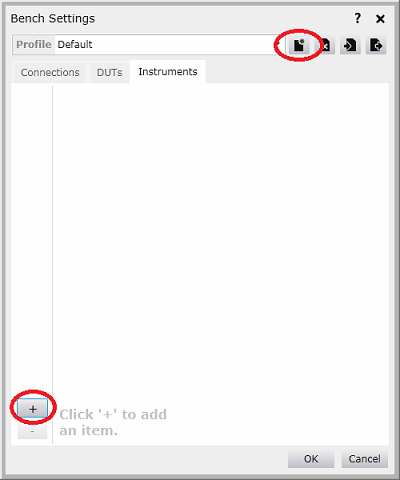
Click Add for DUT Mode Monitor, No Action, Test Set Monitor and VNA.
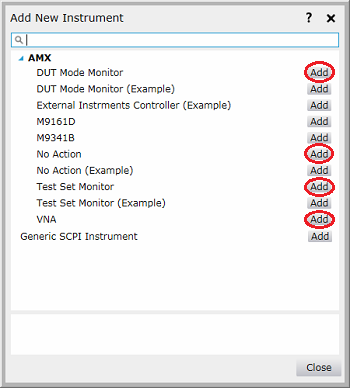
Select VNA and specify the VISA address and VISA I/O Timeout. As some Ecal calibration may take long time, 30 s is recommended for Timeout value.
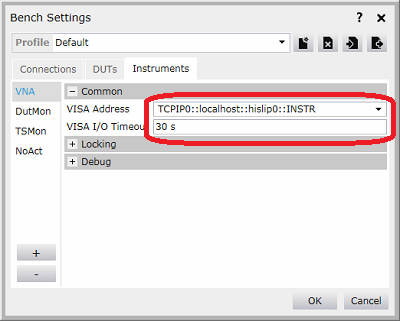
Click OK to close Bench Settings dialog box.
Click Settings > Result.
Click '-' to delete Log.
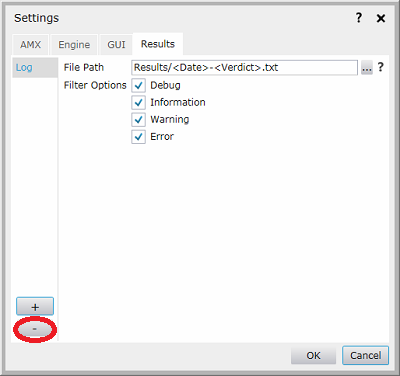
Note: If you want to keep the log, change the file path to the other place than under C:\Program Files (x86)\Keysight\TAP.
Click "+".
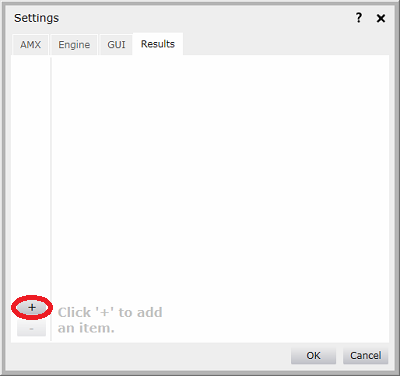
Add Array and CSV outputs under AMX. You can add two or more plug-in.
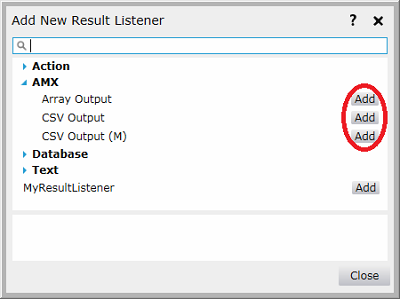
Check the desired setting in AmxCsv or AmxCsvM.
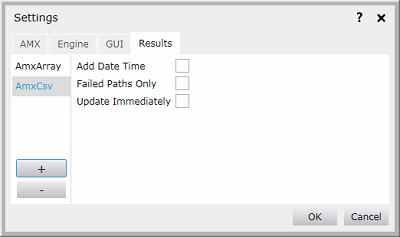
-
Add Date Time: Add the date and time on the file name. File name format should be {test plan name}_yyyymmddhhmmss.csv. When this is not checked, it will be {test plan name}_nnnn.csv (nnnn: consecutive number).
-
Failed Paths Only: Only fail result is outputted into the csv file.
-
Update Immediately: The result is outputted immediately after one measurement step. When this is not checked, the result is outputted at close of measurement.
Click OK to exit the Setting dialog box.