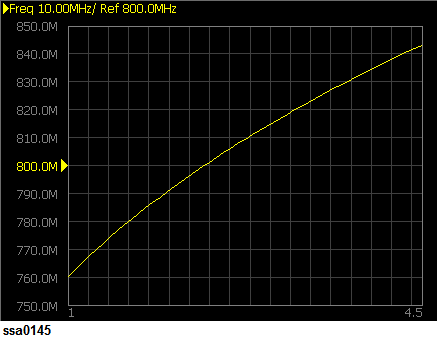
The following section describes the procedure used to confirm the measurement results of frequencies corresponding to the DUT's DC control/power by using the E5052B’s frequency/power measurement window.
Press the Trace Next key to select the frequency measurement trace.
If you want to maximize the screen, press the Trace Max key.
To improve readability and reduce search time, few sections of this topic are combined with similar sections from other measurements in Measurement > Common Settings. Links to these new sections are provided in this topic.
You can select the unit (frequency format) used in the frequency trace screen and set the sensitivity aperture.
Press Format > Frequency Format.
Select an appropriate frequency format from the softkey menu list. The available options are as follows.
Format List
|
Softkey |
Overview |
|
Hz |
Displays the measurement frequency data. |
|
Hz/V |
Displays the data obtained from measurement frequency differentiated by the DC control voltage. |
|
Δ Hz |
Displays the difference subtracted from the reference frequency. |
|
% |
Displays the difference subtracted from the reference frequency in percent. |
|
ppm |
Displays the difference subtracted from the reference frequency in ppm. |
Press Format > Sensitivity Aperture. (This setting will be used when "Hz/V" is selected for the frequency format.)
Enter the sensitivity aperture value in the data entry field that appears in the upper part of the screen. The unit is %.
Press Format > Frequency Reference. (This setting will be used when either "Δ Hz", "%", "ppm" is selected for the frequency format.)
Enter the frequency reference value in the data entry field that appears in the upper part of the screen. The unit is Hz.
The carrier search function is to detect the input signal frequency with the selected carrier frequency band for the downconverter RF IN (i.e. 3 to 10 GHz or 9 to 26.5 GHz) and reflect the result to the nominal frequency.
Press Setup.
Press Carrier Search to execute the carrier signal search.
The detected signal frequency is reflected on the nominal frequency.
Press Marker to display marker 1 on the screen.
Move marker 1 to the point you want to confirm and read the measurement value displayed in the upper part of the graph. To confirm multiple values, press Marker > Marker x (x=1 to 10), which allows you to display up to marker 10.
Example of Measurement Screen (frequency characteristics)
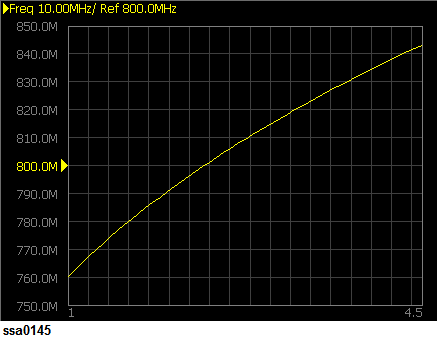
By taking into account the transient of DC control/power prior to the sweep, the instrument will start the sweep after the time specified in DC Control > DC Control Delay or DC Power > DC Power Delay has elapsed. This delay time is not included in the sweep time, and it only applies to the first measurement point.