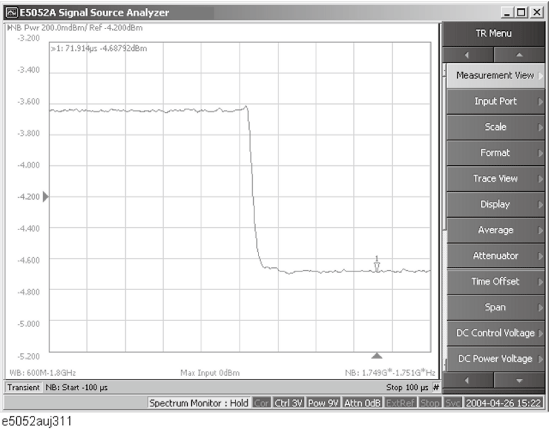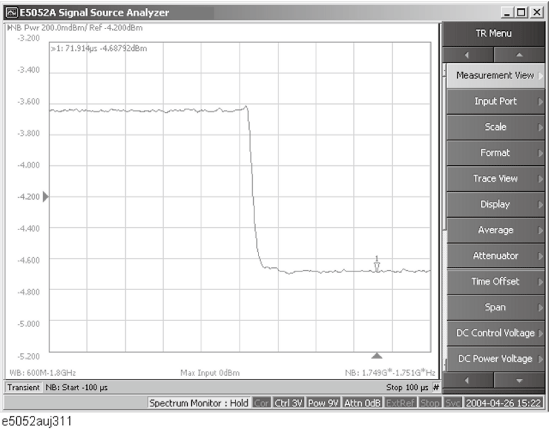
Follow the steps below to confirm the results of the DUT’s power transient measurement by using the E5052B’s transient measurement window.
Press the Trace Next key to select the power transient measurement trace. You can confirm which trace is selected by viewing the cursor that is displayed to the left of the trace title.
You can also click on the measurement trace of the power transient for confirmation.
Press Marker to display marker 1 on the screen.
Move marker 1 to the point you want to confirm and read the measurement value displayed in the upper part of the graph. To confirm multiple values, press Marker > Marker x (x=1 to 10), which allows you to display up to marker 10.
Example of Measurement Screen (power transient)