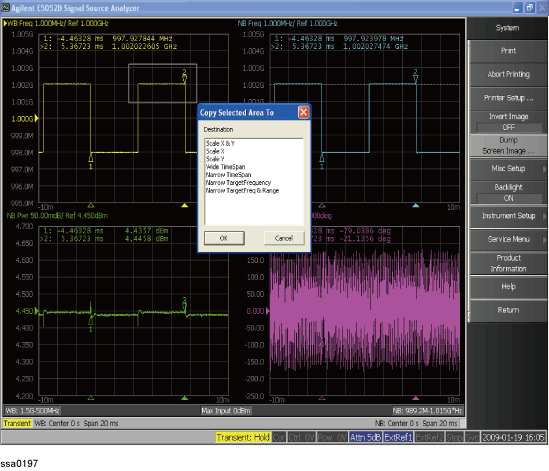
Follow the steps below for the common settings to perform transient measurements of frequency, power or phase by using the E5052B’s transient measurement window.
For more information about transient measurement specification, please refer to the data sheet.
Press Meas/View > Transient to select the transient measurement window.
You can maximize the transient measurement window by pressing the Window Max key while the window is selected. You can return to the original size when you press the Window Max key once again.
You can select the next trace by pressing the Trace Next key and maximize the target trace by pressing the Trace Max key. The transient window will come back when you press the Trace Max key once again.
For information on settings of downconverter and external mixer, refer to Setting E5053A Microwave Downconverter
Follow the steps below to specify the target frequency for the Narrow Band measurement:
Press Setup > Target Freq (or N2 Target Freq).
Enter the target frequency in the data entry field that appears in the upper part of the screen.
Allowable setting range is 10 MHz to 7.2 GHz (Spec.: up to 7 GHz) if the downconverter is turned OFF.
Allowable setting range is 10 MHz to 3 GHz if the downconverter is turned on, the RF input is set to 'E5052B Direct.'
Allowable setting range is 3 GHz to 26.5 GHz if the downconverter is turned on, the RF input is set to ‘Downconverter,’ and the external mixer is set to ‘Not Used.’
Among the target frequency and the frequency band or the maximum frequency of the input signal (described later), one that is specified later over-rides the other. For example, when the target frequency is set to 5 GHz, specifying the maximum frequency as 3 GHz will automatically decrease the target frequency below the maximum frequency.
In Wide-Narrow mode
The minimum frequency of wide band is the maximum frequency minus 500 MHz (The frequency span of wide band is 500 MHz).
The target frequencies for Narrow should be between minimum and maximum frequencies of wide band.
In Narrow-Narrow mode
The target frequencies between Narrow and Narrow 2 should be within 500 MHz. If it exceeds over 500 MHz, the setting which is set previously will be changed automatically so that the frequency difference becomes 500 MHz. For example, the target frequency for Narrow 1 is set at 1 GHz, then one for Narrow 2 is set at 1.6 GHz. The target frequency of narrow 1 is automatically changed to 1.1 GHz.
Follow the steps below to specify frequency range for the Narrow Band measurement
Press Setup > Freq Range (or N2 Freq Range) to select the frequency range.
You can select either 80MHz, 1.6 MHz, 25.6 MHz, 200 kHz, 25 kHz, or 3.125 kHz.
80MHz range is available to select when Target Frequency is set as over 750MHz.
25.6MHz is available to select when Target Frequency is set as over 200MHz.
When Downconverter is ON and External Mixer is ON, Target Frequency is set over 200MHz.
Displayed area (time and frequency) needs to be set to keep frequency transient within Target Freq ± Freq Range/2. Otherwise, a user will see an invalid trace. The same applies to Narrow 2. Displayed area needs to be set to keep frequency transient within N2 Target Freq ± N2 Freq Range/2.
Follow the steps below to specify frequency range for the Wide Band measurement.
Press Setup > Wide Freq Range.
Select the frequency band (Wide Band) from the softkey menu list. The available options are as follows.
Frequency Band List (Wide Band)
|
Frequency Band |
|
|
50 M -150 MHz |
1 G - 3 GHz |
|
100 M -300 MHz |
1.2 G -3.6 GHz |
|
200 M -600 MHz |
1.4 G -4.2 GHz |
|
300 M -900 MHz |
1.6 G -4.8 GHz |
|
400 MHz -1.2 GHz |
1.8 G -5.4 GHz |
|
500 MHz - 1.5 GHz |
2 G -6 GHz |
|
600 MHz -1.8 GHz |
2.2 G -6.6 GHz |
|
800 MHz -2.4 GHz |
2.4 G -7.2 GHz |
The frequency bands shown above are all applicable only when the down-converter is turned off. When the downconverter is turned on and the RF input is set to ‘E5052B Direct,’ the maximum frequency band is “1 GHz to 3 GHz”.
When the downconverter is turned on, the RF input set to 'Downconverter,' and the external mixer set to ‘Not Used,’ specifying the frequency band is not available. In this case, specify the maximum frequency of the input signal. For details in the procedure, refer to Specifying Maximum Frequency of Input Signal.
When the downconverter is turned on, the RF input set to 'Downconverter,' and the external mixer set to 'Not Used,' specify frequency of the input signal as the maximum frequency.
Press Setup > Wide Max Frequency.
Enter the maximum frequency of the input signal in the data entry field that appears in the upper part of the screen.
Follow the steps below to enter the maximum level value of the measurement signals that are input from the RF port. For more information, refer to the Specifications.
Press Setup > Max Input Level.
Enter the maximum input level in the data entry field that appears in the upper part of the screen.
Press the Trace Next key to select the measurement trace for the frequency transient (Wide Band). You can confirm which trace is selected by viewing the cursor, which is displayed to the left of the trace title.
You can also click on the trace of the frequency transient (Wide Band) for confirmation.
Press Start/Center > Wide Ref Position.
Select the sweep reference position from the softkey menu list.
You can select any of the three options: Left, Center or Right.
Press Start/Center > Wide Span.
Enter the time span value in the data entry field that appears in the upper part of the screen. The allowable input value may vary depending on the scale value, target frequency or frequency range of the measurement trace.
Press Start/Center > Wide Time Offset.
Enter the sweep offset value in the data entry field that appears in the upper part of the screen.
The function of Time Offset on the softkey is same as that of the Start/Center key.
Press the Trace Next key to select the measurement trace for the frequency transient (Narrow Band). You can confirm which trace is selected by viewing the cursor which is displayed to the left of the trace title.
You can also click on the trace of the frequency transient (Narrow Band) for confirmation.
The procedure for specifying the start time, time span and reference position for frequency transient (Narrow Band) measurement trace is also applicable to the measurement trace of power transient and phase transient.
You can also specify the start time, time span, and reference position for the frequency transient (Narrow Band) measurement trace by selecting the measurement trace of the power transient or phase transient.
Press Start/Center > Narrow Ref Position.
Select the sweep reference position from the softkey menu list.
You can select any of the three options: Left, Center or Right.
Press Start/Center > Narrow Span.
Enter the time span value in the data entry field that appears in the upper part of the screen. The allowable input value may vary depending on the scale value, target frequency, or frequency range of the measurement trace.
Press Start/Center > Narrow Time Offset.
Enter the sweep offset value in the data entry field that appears in the upper part of the screen.
The function of Time Offset on the softkey is the same as that of the Start/Center key.
You can apply the setting values of start time, time span, and reference position for the frequency transient (Wide Band) measurement trace to the frequency transient (Narrow Band) by pressing Start/Center > Wide Settings -> Narrow.
The E5052B calculates the transient measurements by FFT using the data from ADC. To do FFT, several data points from ADC are required. When the time span is set to a narrow value, an overlapped FFT technique is used to obtain accurate transient measurements. The measurement result adjacent to the previous measurement point is calculated by using some of the data (overlapped data) used in the previous measurement point. The rate of overlapped data depends on the frequency range and time span you set. When you evaluate a quick response, you will see the effect of this overlap. In this case, please try to use the time span that is narrower than the current time span.
You can specify DC power/control that will be applied to the DUT. Refer to Setting DC power/DC control and protection for the setting procedure.
Specifying the area with a mouse enables to set time span of wide band and narrow band. In the wide-narrow mode, specifying area in the wide band enables to set the start/stop time in narrow band. In the narrow-narrow mode, specifying the area in the narrow band enables to display the same area in narrow band2. This function also enables to set the target frequency and frequency range at the center frequency of the specified area.
When you use this function, you must connect the mouse to the E5052B.
About the basic setting by using the mouse, see the description in Setting the scale by using the mouse.
When you specify the area in the wide mode to apply to the span of the narrow (or narrow 2) time, if the specified area is below 0 ms, there is a case that the scaled narrow time span is not the same as the span which you specified in wide mode. This is because the minus time offset can not be set below 30% of span. In this case, the area of narrow mode is set to include the specified wide area. The start time of narrow is set at the specified start time in wide mode and the span of narrow becomes wider than one you specified in wide mode.
Drag (Press) the right button of the mouse on the measurement trace area of display.
Move the mouse to the desired point with pressing the right button of the mouse. The rectangle frame is displayed.
Release the right button to specify the rectangle frame area. Dialog box for action for scale is displayed. (See the following table.)
Select the scale type in the dialog box.
Click the OK button.
If you selected to a small area, auto scale type is displayed.
Click a right button on a mouse in the measurement trace area of display.
Dialog box for action for auto scale is displayed. (See the following table.)
Select the auto scale type in the dialog box.
Click the OK button.
Selecting Scale Type for Transient Measurement
|
Scale Type |
Operation |
|
Scale X & Y |
The area of specified rectangle frame is enlarged to fit the full display area. |
|
Scale X |
The X axis of display is set at X axis of the specified rectangle frame. The scale for Y axis is not changed. |
|
Scale Y |
The Y axis of display is set at Y axis of the specified rectangle frame. The scale for X axis is not changed. |
|
Set the full scale for X axis and adjust the Y axis scale to fit the displayed trace data. |
|
|
Set the full scale for X axis. |
|
|
Auto Scale Y |
Executing the auto scale on the Y axis. |
|
Wide Time Span |
In the wide-narrow mode,set X-axis of wide band at one of specified the area. |
|
Narrow Time Span / |
Set X-axis of narrow band at one of specified the area. |
|
Narrow Target Frequency / |
In the frequency transient of either wide or narrow band, set the target frequency of narrow band at the center frequency of the specified area. |
|
Narrow Target Freq & Range / |
In the frequency transient of either wide or narrow band, set the target frequency of narrow band at the center frequency of the specified area, and the frequency range is selected at the narrowest frequency range whose is wider than the specified area.
|
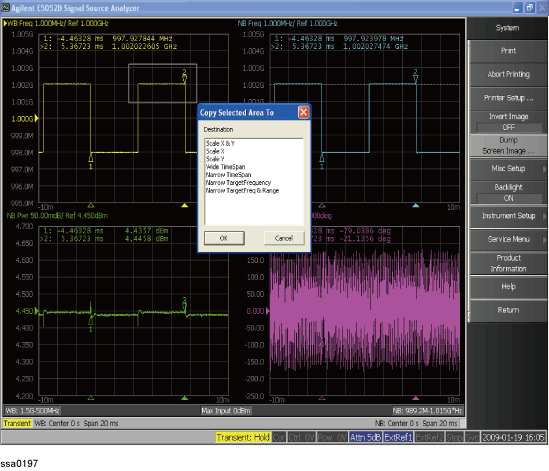
Advanced mode using long memory is added to Narrow Band Transient measurement. In this mode the maximum measurement span is extended to 1000 seconds. The pre-trigger can be set up to 80% of the span. However, the maximum value can be set to 20 second. In addition, not only the target frequency, frequency range and phase reference but also the frequency and time resolution can be set in Advanced mode.
Data of any continuous 1001 points out of maximum 10001 points of the measurement data (scroll available) can be displayed on a graph, and also, the complete measurement span can be displayed under the condition that the number of measurement points is below 1001.
This function is disabled when Narrow2 band (trace 6, 7 or 8) is selected.
Follow the steps below to use the advanced mode:
Press Setup > Advanced Setup > Advanced mode > OFF | ON
Default mode is OFF. ON indicates advanced mode is selected for measurement.
Press Setup > Advanced Setup > Narrow Freq Reso. - select the frequency resolution based on the following table
This softkey is disabled when Advanced mode is OFF.
|
Frequency Range |
80 MHz |
25.6 MHz |
1.6 MHz |
200 kHz |
25 kHz |
3.125 kHz |
|
R1 |
810 Hz |
290 Hz |
4.5 Hz |
0.2 Hz |
0.0087 Hz |
0.0004 Hz |
|
R2 |
2.3 kHz |
810 Hz |
13 Hz |
0.56 Hz |
0.025 Hz |
0.0011 Hz |
|
R3 |
6.5 kHz |
2.3 kHz |
36 Hz |
1.6 Hz |
0.07 Hz |
0.0031 Hz |
|
R4 |
19 kHz |
6.5 kHz |
101 Hz |
4.5 Hz |
0.2 Hz |
0.0087 Hz |
Press Setup > Advanced Setup > Narrow Time Reso. > select the frequency resolution based on the following table
This softkey is disabled when Advanced mode is OFF.
|
Frequency Range |
Time Resolution |
|
80 MHz |
0.008u × N (N=1 - 12500000) |
|
25.6 MHz |
0.008u × N (N=1 - 12500000) |
|
1.6 MHz |
0.128u × N (N=1 - 781250) |
|
200 kHz |
1.024u × N (N=1 - 97657) |
|
25 kHz |
8.192u × N (N=1 - 12208) |
|
3.125 kHz |
65.536u × N (N=1 - 1526) |
Press Setup > Advanced Setup > Narrow Zoom Out > OFF | ON
OFF: Displays the graph of data of continuous 1001 measurement points out of all measurement points.
ON: Displays the complete measurement span on the graph when the number of measurement points is below 1001.
The interval should be such the minimum integer that the number of display points becomes less than 1001.
Interval = integer of ((measurement points -1)/1000) or above.
For example, when the number of measurement points is 4900, every four points are skipped and the interval is 5.
The execution of this command clears the value of Average count and Data Hold.
This softkey cannot be used under the following conditions:
If NOP is small.
TR Narrow Trace is not 'Active'.
Trigger is not 'Hold'.
When the advanced mode is OFF.
When measurement is not performed with the current setting conditions.
While measurement is being performed.
When the setting was changed after measurement (when the dirty flag# is displayed to the right of the TR measurement window).
Press Setup > Advanced Setup > Narrow Display Start
The leftmost value of the X-axis of the graph display. Data of 1001 measurement points after the measurement point of this setting value are displayed on a graph. The minimum value is the measurement start time. The maximum value is the (measurement end time - time_res × 1000)
The execution of this command clears the Average count and Data Hold.
This softkey is disabled under the following conditions:
Narrow Zoom Out key is disabled.
Narrow Zoom Out is ON.
When this softkey is enabled, the horizontal scroll bar is displayed on the bottom of the TR window, which enables you to change the display area.