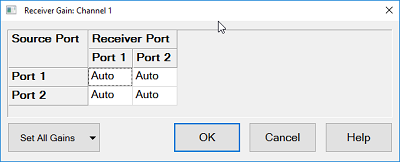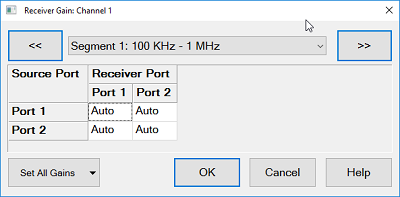Receiver Gain
The receiver gain can be fixed. When the receiver gain is lower than
expected, for example due to an unexpected spurious signal, this function
allows you to fix the gain level to improve the dynamic range. The measurement
speed is almost the same even if the range is fixed.
How to make
Receiver Gain settings
Use one of the following methods to set port power. The softkey
is available on standard measurement class only. |
Using Hardkey/SoftTab/Softkey |
Using a mouse |
Press Setup
> Internal Hardware
> Receiver Gain.... |
Click Instrument
> Setup
> Internal Hardware> Internal Hardware > Receiver Gain... |

|
The analyzer has the independent error terms for high and low receiver
settings. Each error terms can be monitored in Cal
Set Viewer. A Cal Set has error terms without gain settings.
Note: The wideband/reference
calibration set must have the same switched gain settings as the user
cal set.
Calibration Time Reduction (Fixed
Gain Calibration)
When receiver gain settings includes AUTO or combination of High and
Low, the analyzer measures the error terms for both high and low settings
automatically. Hence, the analyzer make sweeps three times in the calibration.
When receiver gain settings are all FIXED (high or low) and have same
state for each source port, the VNA takes sweep for the calibration only
one time for specified gain setting in order to reduce the calibration
time.
For example, the following setting can reduce the calibration time.
Receiver gain
setting |
Receiver
port |
1 |
2 |
Source
Port |
1 |
Low |
High |
2 |
Low |
High |
Receiver Overload / ADC Overflow
When the receiver gain is set at Auto, the pre-measurement is done to
select the proper range (HIGH or LOW). SENSe<cnum>:SOURce<sport>:RECeiver<rport>:GAIN:LIST?
returns the information which range is used at each test point.
The receiver overload/ADC overflow may occur in the following conditions
when the receiver gain is set at HIGH (including HIGH in AUTO setting)
Receiver overload can be turned off in the preference.
Receiver
Gain dialog box help |
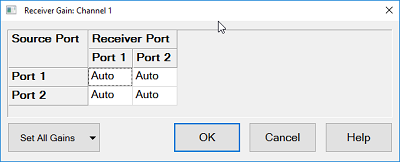
This dialog provides basic control receiver for a specific port.
This table consists of source port rows and receiver port columns.
Each cell is corresponded to measurements in the active channel.
(e.g. ‘Receiver port 1 – Source port 3’ is corresponded to S13,
a1,3 and b1,3.)
The each cell sets the setting by the following drop down list.
Auto - (Default) Receiver gain is
controlled automatically for each measurement points according
to the input signal level. High - Fix the gain setting at high Low - Fix the gain setting at low
Set
All Gains - Sets all cells at one time. |
Receiver
Gain for Segment Sweep dialog box help |
In Sweep
Segment Table Dialog, Check the check box of Receiver Gain.
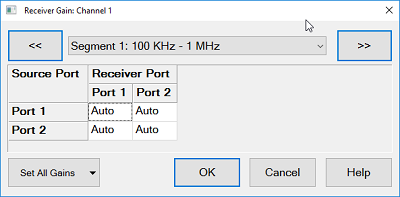
This dialog provides basic control receiver gain of the specified
segment for a specific port in the segment
sweep. The receiver
gain in Segment Table dialog box should be turned on, then
click Edit under Rev Gain column in the Segment
Table,
Select your required segment to define the setup in the selection
at the top of dialog box.
This table consists of source port rows and receiver port columns.
Each cell is corresponded to measurements in the active channel.
(e.g. ‘Receiver port 1 – Source port 3’ is corresponded to S13,
a1,3 and b1,3.)
The each cell sets the setting by the following drop down list.
Auto - (Default) Receiver gain is
controlled automatically for each measurement points according
to the input signal level. High - Fix the gain setting at high Low - Fix the gain setting at low
Set
All Gains - Sets all cells at one time. |