Preferences are settings that survive a Preset or Shutdown. Preferences
are listed on this page with links to locations that provide more information.
Preferences dialog
box help |
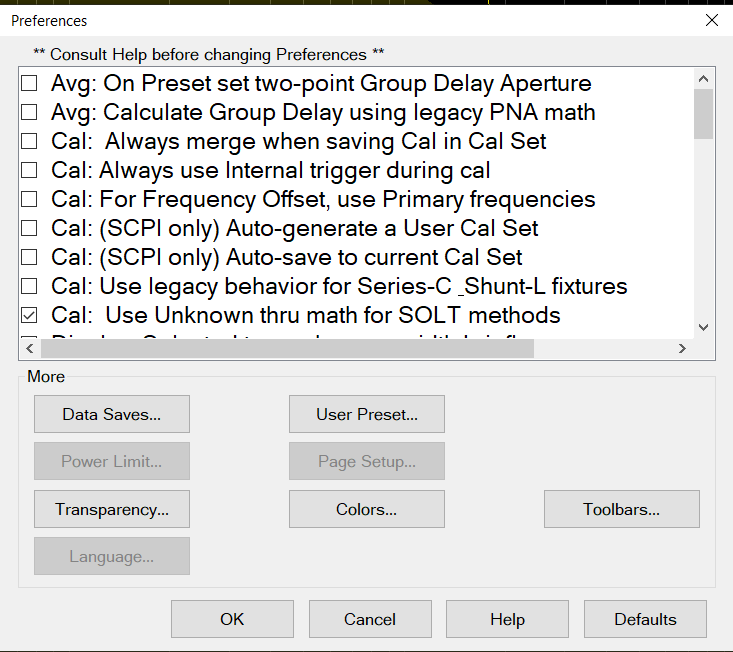
Preferences survive a Preset and
a Shutdown.
A checked box makes the following
statements true unless stated otherwise. |
This
setting is shown only when the VNA option (160, 161, 260 or 261)
is available.
 Avg: On PRESET set two-point group delay aperture
(default) - Group delay aperture is set to 11 points.
Avg: On PRESET set two-point group delay aperture
(default) - Group delay aperture is set to 11 points.
 Avg: On PRESET set two-point group
delay aperture - Group delay aperture set to 2 points.
Learn
more. Avg: On PRESET set two-point group
delay aperture - Group delay aperture set to 2 points.
Learn
more.
|
This
setting is shown only when the VNA option (160, 161, 260 or 261)
is available.
 Avg:
Calculate Group Delay using legacy PNA Math (default) - Do not use legacy group
delay aperture computation methods. Avg:
Calculate Group Delay using legacy PNA Math (default) - Do not use legacy group
delay aperture computation methods.
 Avg: Calculate Group Delay using legacy PNA Math - Use legacy group delay aperture computation
methods.
Avg: Calculate Group Delay using legacy PNA Math - Use legacy group delay aperture computation
methods.
|
This
setting is shown only when the VNA option (160, 161, 260 or 261)
is available.
 Cal: Always merge when saving Cal in Cal Set (default)
- Merge if final cal set covers ≤
4 ports. In this case, cal
sets will be appended. If > 4 ports, erase the existing cal
set before saving.
Cal: Always merge when saving Cal in Cal Set (default)
- Merge if final cal set covers ≤
4 ports. In this case, cal
sets will be appended. If > 4 ports, erase the existing cal
set before saving.
 Cal: Always
merge when saving Cal in Cal Set - Merge cal sets. This
is primarily for multiport systems and can take a significant
amount of time to merge. Cal: Always
merge when saving Cal in Cal Set - Merge cal sets. This
is primarily for multiport systems and can take a significant
amount of time to merge.
|
This
setting is shown only when the VNA option (160, 161, 260 or 261)
is available.
 Cal: Always use Internal Trigger during cal (default)
- Only use Internal Trigger source
Cal: Always use Internal Trigger during cal (default)
- Only use Internal Trigger source
 Cal: Always
use Internal Trigger during cal -use the other Trigger
source Cal: Always
use Internal Trigger during cal -use the other Trigger
source
|
|
|
This
setting is shown only when the VNA option (160, 161, 260 or 261)
is available.
 Cal: For Frequency Offset, use Primary Frequencies (default)
Cal: For Frequency Offset, use Primary Frequencies (default)
 Cal: For Frequency Offset, use Primary
Frequencies - Use when making mmWave measurements
without a test set. Learn more. Cal: For Frequency Offset, use Primary
Frequencies - Use when making mmWave measurements
without a test set. Learn more.
|
This setting only affects calibrations
performed using SCPI. Cals performed from the User Interface ALWAYS
offer a choice to save to a named Cal Set.
This setting is shown only when
the VNA option (160, 161, 260 or 261) is available.
 Cal: (SCPI only) Auto-generate a User Cal Set (default) - Completed calibrations
are automatically saved to Cal Registers; NOT to User Cal Sets.
Cal: (SCPI only) Auto-generate a User Cal Set (default) - Completed calibrations
are automatically saved to Cal Registers; NOT to User Cal Sets.
 Cal: (SCPI only) Auto-generate a User Cal Set - Completed
calibrations are automatically saved to an auto-named User Cal
Set. Caution: this can cause a lot of saved User Cal Sets. Learn
more.
Cal: (SCPI only) Auto-generate a User Cal Set - Completed
calibrations are automatically saved to an auto-named User Cal
Set. Caution: this can cause a lot of saved User Cal Sets. Learn
more.
|
This is applicable only when the
VNA option (160, 161, 260 or 261) is available.
The following message appears when
both the Cal Set choices above and below are selected:
"Cal: Auto-save preferences
conflict "
Cal: (SCPI) Auto-save to User Cal
Set (above)- or - Cal:
(SCPI) Auto-save to current Cal Set (below)
Uncheck
one of these. |
This
setting only affects calibrations performed using SCPI. Cals performed
from the User Interface ALWAYS offer a choice to save to a named
Cal Set.
This setting is shown only when
the VNA option (160, 161, 260 or 261) is available.
 Cal: (SCPI) Auto-save to current Cal Set - Always
automatically save a completed Cal to the Cal Set that is currently
selected on the specified channel, which could be the channel
Cal Register. If the channel does not yet have a selected Cal
Set, the Cal will be saved to a new User Cal Set with an automatically-generated
name.
Cal: (SCPI) Auto-save to current Cal Set - Always
automatically save a completed Cal to the Cal Set that is currently
selected on the specified channel, which could be the channel
Cal Register. If the channel does not yet have a selected Cal
Set, the Cal will be saved to a new User Cal Set with an automatically-generated
name.
 Cal: (SCPI) Auto-save to current Cal Set (default)- Do NOT automatically save a completed
Cal to the Cal Set that is currently selected on the specified
channel.
Cal: (SCPI) Auto-save to current Cal Set (default)- Do NOT automatically save a completed
Cal to the Cal Set that is currently selected on the specified
channel.
|
This setting is shown only when the
VNA option (160, 161, 260 or 261) is available.
 Cal: Use legacy behavior
for Series-C & Shunt-L fixtures - Legacy
operation provided as a user-convenience for backward compatibility.
When both of two components of Series-C are set to 0, they are
defined as "Short". when
both of two components of Shunt-L are set to 0, they are defined
as "Open".
Cal: Use legacy behavior
for Series-C & Shunt-L fixtures - Legacy
operation provided as a user-convenience for backward compatibility.
When both of two components of Series-C are set to 0, they are
defined as "Short". when
both of two components of Shunt-L are set to 0, they are defined
as "Open".
 Cal: Use legacy behavior for Series-C & Shunt-L fixtures (default) - Do
NOT use legacy operation.
Cal: Use legacy behavior for Series-C & Shunt-L fixtures (default) - Do
NOT use legacy operation.
|
This
setting is shown only when the VNA option (160, 161, 260 or 261)
is available.
 Cal: Use Unknown thru math for SOLT methods - Error
terms are computed using the unknown thru method.
Cal: Use Unknown thru math for SOLT methods - Error
terms are computed using the unknown thru method.
 Cal: Use Unknown thru math for SOLT methods (default)
- Error terms are computed
using the definition of the defined thru.
Cal: Use Unknown thru math for SOLT methods (default)
- Error terms are computed
using the definition of the defined thru.
|
 Display: Selected trace changes width
briefly. (default) - The selected
trace does NOT change width briefly in order to improve visibility. Display: Selected trace changes width
briefly. (default) - The selected
trace does NOT change width briefly in order to improve visibility.
 Display: Selected trace changes width briefly.
Display: Selected trace changes width briefly.
|
 Display: Selected Trace is wider. (default) - The
selected trace is the narrow, default size. Display: Selected Trace is wider. (default) - The
selected trace is the narrow, default size.
 Display: Selected Trace is wider. The
active (selected) trace is always wider.
Display: Selected Trace is wider. The
active (selected) trace is always wider.
|
|
 Display: Touchscreen ON (default)
- Selections can be
made by touching the screen.
Display: Touchscreen ON (default)
- Selections can be
made by touching the screen.
 Display:
Touchscreen ON - Selections can NOT be made by touching
the screen. Display:
Touchscreen ON - Selections can NOT be made by touching
the screen.
|
 Ext Reference: Modify Settings on PRESET
and recall. (default) External
reference setting will be maintained by Recall/Preset Ext Reference: Modify Settings on PRESET
and recall. (default) External
reference setting will be maintained by Recall/Preset
 Ext Reference:
Modify Settings on PRESET and recall. External reference
setting will be affected by Recall/Preset Ext Reference:
Modify Settings on PRESET and recall. External reference
setting will be affected by Recall/Preset
|
 Limit: Draw failed trace segments in red Failed
segments are drawn in red. Learn
more.
Limit: Draw failed trace segments in red Failed
segments are drawn in red. Learn
more.
 Limit: Draw failed trace segments in
red Failed data
points (dots) are drawn in red. Limit: Draw failed trace segments in
red Failed data
points (dots) are drawn in red.
|
 Limit: Draw Limit Lines in Red Limit
lines are drawn in the same color as the trace.
Limit: Draw Limit Lines in Red Limit
lines are drawn in the same color as the trace.
 Limit: Draw Limit Lines in Red All
Limit limes are drawn in Red.
Limit: Draw Limit Lines in Red All
Limit limes are drawn in Red.
|
 Limit: Test the nearest measurement
point - When the stimulus of
measurement point is not the same as the limit test point, the
nearest limit test point is used for pass/fail judgement. Limit: Test the nearest measurement
point - When the stimulus of
measurement point is not the same as the limit test point, the
nearest limit test point is used for pass/fail judgement.
 Limit: Test the nearest measurement point - The
pass/fail is judged at only the stimulus of limit test point.
Limit: Test the nearest measurement point - The
pass/fail is judged at only the stimulus of limit test point.
|
 Markers: Coupling controls
on|off state of markers - Turning a marker on or off
will have no effect on the markers on other traces.
Markers: Coupling controls
on|off state of markers - Turning a marker on or off
will have no effect on the markers on other traces.
 Markers: Coupling controls
on|off state of markers - With
Coupled Markers ON, when a marker is turned on, the same-numbered
marker on all coupled traces will also be turned on. Likewise,
turning off a marker will turn it off on all coupled traces.
Markers: Coupling controls
on|off state of markers - With
Coupled Markers ON, when a marker is turned on, the same-numbered
marker on all coupled traces will also be turned on. Likewise,
turning off a marker will turn it off on all coupled traces.
|
 Markers: On Preset, Coupled Markers is ON - Coupled
Markers is OFF after Preset
Markers: On Preset, Coupled Markers is ON - Coupled
Markers is OFF after Preset
 Markers: On Preset, Coupled
Markers is ON - Coupled
Markers is ON after Preset
Markers: On Preset, Coupled
Markers is ON - Coupled
Markers is ON after Preset
|
 Markers:
On Preset, Coupling Method is Channel - Marker
Coupling Method is set to ALL after Preset. Markers:
On Preset, Coupling Method is Channel - Marker
Coupling Method is set to ALL after Preset.
 Markers: On Preset, Coupling
Method is Channel - Marker
Coupling Method is set to Channel after Preset.
Markers: On Preset, Coupling
Method is Channel - Marker
Coupling Method is set to Channel after Preset.
|
Marker: On Preset, set BW/Notch search
reference to Peak - BW/Notch
marker search reference is set to current marker position after
Preset.
Marker:
On Preset, set BW/Notch search reference to Peak - BW/Notch marker search reference
is set to peak after Preset. |
 Marker:
Programming treats Mkr 10 as Reference A marker programming command that
includes 10 as its marker number argument will operate on the
Reference Marker (NOT the general-purpose Marker 10). See Marker commands. Marker:
Programming treats Mkr 10 as Reference A marker programming command that
includes 10 as its marker number argument will operate on the
Reference Marker (NOT the general-purpose Marker 10). See Marker commands.
 Marker:
Programming treats Mkr 10 as Reference A marker programming command that
includes 10 as its marker number argument will operate on the
general-purpose Marker 10 (NOT the Reference marker). Marker:
Programming treats Mkr 10 as Reference A marker programming command that
includes 10 as its marker number argument will operate on the
general-purpose Marker 10 (NOT the Reference marker).
|
 Marker: Use single marker for marker
search (default) - Use
one marker for marker search. Sub Marker is displayed and used
for Bandwidth, Notch searches. Marker: Use single marker for marker
search (default) - Use
one marker for marker search. Sub Marker is displayed and used
for Bandwidth, Notch searches.
 Marker: Use single marker for marker search - Use
multi marker for marker search.
Marker: Use single marker for marker search - Use
multi marker for marker search.
|
 Memory: Interpolate ON is default condition Set
memory interpolation to OFF as the default.
Memory: Interpolate ON is default condition Set
memory interpolation to OFF as the default.
 Memory:
Interpolate ON is default condition Set memory interpolation
to ON as the default. Learn
more. Memory:
Interpolate ON is default condition Set memory interpolation
to ON as the default. Learn
more.
|
This
setting is shown only when the VNA option (160, 161, 260 or 261)
is available.
 Power: On Preset turn power off Instrument Preset always turns source
power OFF. Power: On Preset turn power off Instrument Preset always turns source
power OFF.
 Power: On
Preset turn power off When the current source power
setting is OFF, source power remains OFF after Preset. When the
current power setting is ON, source power is turned ON after Preset.
Learn
more. Power: On
Preset turn power off When the current source power
setting is OFF, source power remains OFF after Preset. When the
current power setting is ON, source power is turned ON after Preset.
Learn
more.
|
This
setting is shown only when the VNA option (160, 161, 260 or 261)
is available.
 Power: On Preset turn power on Instrument Preset always turns source
power ON. Power: On Preset turn power on Instrument Preset always turns source
power ON.
 Power: On
Preset turn power on When the current source power
setting is OFF, source power remains OFF after Preset. When the
current power setting is ON, source power is turned ON after Preset.
Learn
more. Power: On
Preset turn power on When the current source power
setting is OFF, source power remains OFF after Preset. When the
current power setting is ON, source power is turned ON after Preset.
Learn
more.
|
|
For SCPI behavior only. Learn more.
This setting is shown only when
the VNA option (160, 161, 260 or 261) is available.
 Power: Report source unleveled events as errors Source
unleveled events are reported as errors.
Power: Report source unleveled events as errors Source
unleveled events are reported as errors.
 Power: Report
source unleveled events as errors Source unleveled
events are NOT reported as errors. Power: Report
source unleveled events as errors Source unleveled
events are NOT reported as errors.
|
|
 Power: Report when receiver is overloaded
A warning message is
displayed on the VNA screen indicating that a receiver is overloaded
or in compression. The displayed data is probably not accurate.
One error per sweep appears and is reported in the Error
Log. Power: Report when receiver is overloaded
A warning message is
displayed on the VNA screen indicating that a receiver is overloaded
or in compression. The displayed data is probably not accurate.
One error per sweep appears and is reported in the Error
Log.
 Power: Report when receiver is overloaded
Do NOT show overload warnings on the screen or report
these errors in the error log. Power: Report when receiver is overloaded
Do NOT show overload warnings on the screen or report
these errors in the error log.
|
 Preset: Confirm preset - When
Preset > Preset
is pressed, VNA firmware immediately
presets (Hardkey and Softkey are required). Preset: Confirm preset - When
Preset > Preset
is pressed, VNA firmware immediately
presets (Hardkey and Softkey are required).
 Preset: Confirm preset (default)
- When Preset hardkey
button is pressed, VNA firmware immediately presets (Hardkey is
required only).
Preset: Confirm preset (default)
- When Preset hardkey
button is pressed, VNA firmware immediately presets (Hardkey is
required only).
|
 Recall: Softkey order is most recently
used - Recall softkey
order which is most recently used. Recall: Softkey order is most recently
used - Recall softkey
order which is most recently used.
 Recall: Softkey order is most recently used (default) - Do NOT recall softkey order which
is most recently used.
Recall: Softkey order is most recently used (default) - Do NOT recall softkey order which
is most recently used.
|
|
 Receiver: On Preset enable auto gain (default) - Preset
makes the receiver gain Auto.
Receiver: On Preset enable auto gain (default) - Preset
makes the receiver gain Auto.
 Receiver: On Preset enable auto gain - Preset does not change the receiver
gain setting.
Receiver: On Preset enable auto gain - Preset does not change the receiver
gain setting.
|
 Reference: Modify Settings on Preset and Recall - External
Reference settings will be affected by Recall/Preset.
Reference: Modify Settings on Preset and Recall - External
Reference settings will be affected by Recall/Preset.
 Reference:
Modify Settings on Preset and Recall - External Reference
settings will be maintained until changed. Reference:
Modify Settings on Preset and Recall - External Reference
settings will be maintained until changed.
|
 Scale: On Preset Couple scale to Window - Scale coupling
is set to Window when Preset.
Scale: On Preset Couple scale to Window - Scale coupling
is set to Window when Preset.
 Scale: On Preset Couple scale to Window (default) -
Scale coupling is set to Off by default when Preset.
Scale: On Preset Couple scale to Window (default) -
Scale coupling is set to Off by default when Preset.
|
|
This setting is shown only when the VNA option (160, 161, 260
or 261) is available.
 Sweep:
On Preset set Sweep Mode to Stepped
- Sweep Mode set to Stepped after Preset. Sweep:
On Preset set Sweep Mode to Stepped
- Sweep Mode set to Stepped after Preset.
 Sweep: On Preset set Sweep Mode to Stepped -
Sweep Mode set to Auto after Preset.
Sweep: On Preset set Sweep Mode to Stepped -
Sweep Mode set to Auto after Preset.
|
This
setting is shown only when the VNA option (160, 161, 260 or 261)
is available.
 Sweep: Use
only ramp sweeps for Auto Sweep Mode - Auto Sweep Mode
set to use continuous ramp sweeps after Preset.
Sweep: Use
only ramp sweeps for Auto Sweep Mode - Auto Sweep Mode
set to use continuous ramp sweeps after Preset.
 Sweep: Use only ramp sweeps for Auto Sweep Mode -
Auto Sweep Mode set to not use ramp sweeps after Preset.
Sweep: Use only ramp sweeps for Auto Sweep Mode -
Auto Sweep Mode set to not use ramp sweeps after Preset.
|
 System:
Enable sound (default) -
Instrument speaker turns ON. System:
Enable sound (default) -
Instrument speaker turns ON.
 System: Enable sound -
Instrument speaker turns OFF.
System: Enable sound -
Instrument speaker turns OFF.
|
 System: On Power-on show Keys
toolbar - Display softkey toolbar after power-on.
System: On Power-on show Keys
toolbar - Display softkey toolbar after power-on.
 System: On Power-on show Keys
toolbar - Hide softkey toolbar after power-on.
System: On Power-on show Keys
toolbar - Hide softkey toolbar after power-on.
|
 System:
Use keyboard to navigate softkeys - Enable the keyboard
to browse the softkeys. System:
Use keyboard to navigate softkeys - Enable the keyboard
to browse the softkeys.
 System: Use keyboard to navigate softkeys (default) -
Disable the keyboard to browse the softkeys.
System: Use keyboard to navigate softkeys (default) -
Disable the keyboard to browse the softkeys.
|
 System:
Use parallel processing (default) - Enable parallel processing
in the CPU which provides higher calculation speeds. System:
Use parallel processing (default) - Enable parallel processing
in the CPU which provides higher calculation speeds.
 System: Use parallel processing -
Disable parallel processing in the CPU.
System: Use parallel processing -
Disable parallel processing in the CPU.
|
 System:
Set front panel remote state when a SCPI command is received
- Enable changing from local to
remote status when a SCPI command is received. System:
Set front panel remote state when a SCPI command is received
- Enable changing from local to
remote status when a SCPI command is received.
 System: Set front panel remote state when a SCPI command is received
- Disable
changing from local to remote status when a SCPI command is received.
System: Set front panel remote state when a SCPI command is received
- Disable
changing from local to remote status when a SCPI command is received.
|
 DC
Source: Use Default for DC Source Initial State - Set the
Default setting for the Default DC after preset. DC
Source: Use Default for DC Source Initial State - Set the
Default setting for the Default DC after preset.
 DC Source: Use Default for DC Source Initial State - Default
DC setting will be will be maintained until changed.
DC Source: Use Default for DC Source Initial State - Default
DC setting will be will be maintained until changed.
|
 Phase
Noise: Show Power Level of IF signal (default) - Do not
display the power level of IF signal. Phase
Noise: Show Power Level of IF signal (default) - Do not
display the power level of IF signal.
 Phase
Noise: Show Power Level of IF signal - Display the
power level of IF signal a the bottom left of screen in parentheses.
No change within Residual or External Mixer modes. Phase
Noise: Show Power Level of IF signal - Display the
power level of IF signal a the bottom left of screen in parentheses.
No change within Residual or External Mixer modes.
|
Although they are called preferences, the following settings do NOT
survive a shutdown.