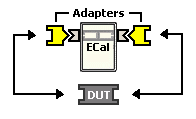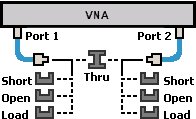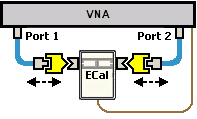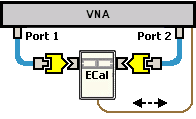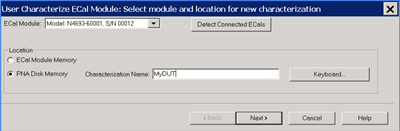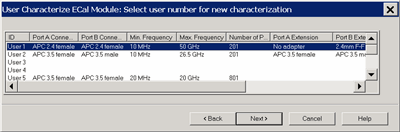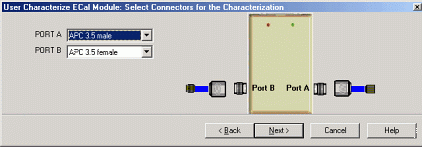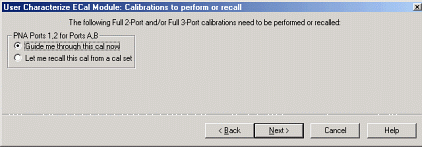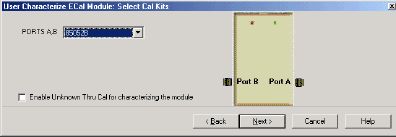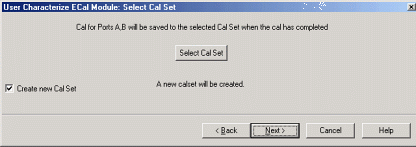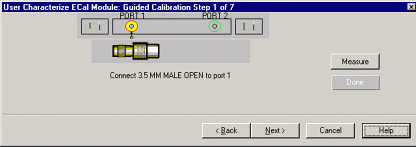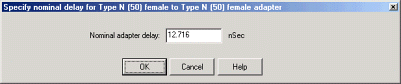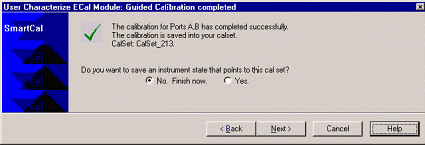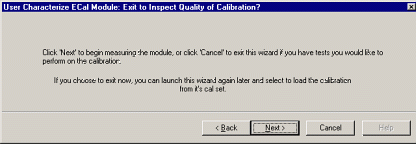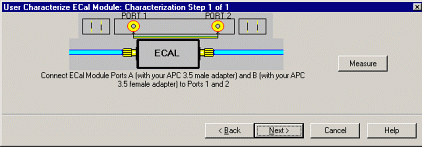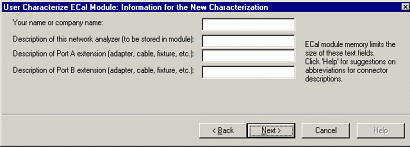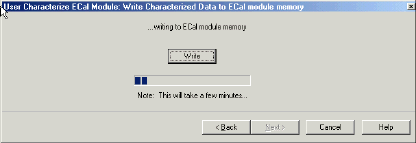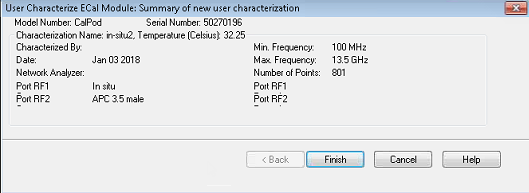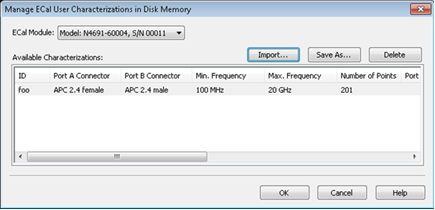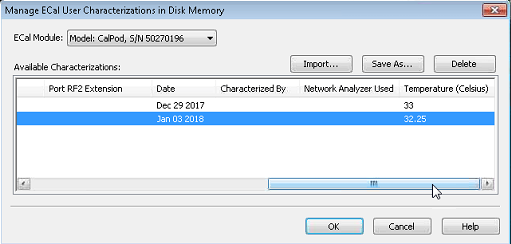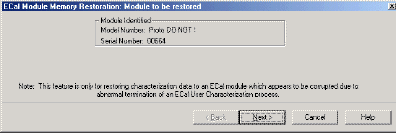ECal User Characterization
See Also
Using ECal
Perform
a 4-Port Cal with a 2-Port ECal Module
Other Calibration Topics
Overview
A user-characterized ECal module allows you to add adapters to the ECal
module, re-measure the standards in the ECal module, INCLUDING the adapters,
then add that data to ECal memory or save it to disk memory. This extends
the reference plane from the module test ports to the adapters.
Compared to legacy ECal modules, the new N755xA ECal modules have greater
flash memory.
Important Note:
DO NOT connect/disconnect USB devices during ECal calibrations. Doing
so may cause problems with the calibration.
Note: N756xA Multi-port
ECal module does not support this function.
Why perform a User Characterization?
If you need to use adapters with your ECal module,
you could characterize your ECal module with the adapters attached
and perform subsequent ECals in a single step.
If you have a 4-port ECal module, you could configure
the module with adapters of different connector types, then perform
a User Characterization of the module. When you need to test a DUT
with a pair of the connector types on your module, calibrate the analyzer
with a 1-step ECal using the same two connectors on the User-characterized
module.
If you test devices in a fixture, you could embed
the characterization of the fixture in the characterization of the
module. To do this, during the mechanical calibration portion of the
User Characterization, calibrate at the reference plane of the device
as you would normally calibrate. Then remove the fixturing to be embedded
and insert the ECal module to be characterized. When measuring
the ECal module, the analyzer removes the effects of the fixturing
and stores the measurement results in the user characterized ECal
module. Subsequent calibrations with that user-characterized module
will also remove the fixture effects.
Notes:
Both 2-port and 4-port
ECal modules support User Characterization.
User Characterization does not delete the factory
characterization data. The factory data is saved in the ECal module
in addition to the User Characterization data.
The ECal Data Wipe Utility is the only way that data
can be deleted from the module.
A User
Characterization can be performed beyond the frequency range of the
ECal module. Although this practice is allowed, calibration accuracy
with the extended User Characterization is likely to be degraded.
To determine the level of degradation, compare measurements of a variety
of devices with a mechanical cal kit calibration versus an ECal extended
User Characterization calibration.
You can save up to 12 User Characterizations in a
single ECal module. Previous releases allowed up to 5. There are memory
limitations. The analyzer will determine if the contents of a User
Characterization will fit inside the module before it is performed.
A
User Characterization can be performed remotely. See
programming commands.
User Characterizations can be saved
to Disk Memory. Learn
how.
This feature provides the following
benefits:
A User Characterization
using connectors that are NOT included in the supported
connector table can NOT be stored to the ECal module.
But when stored to disk memory, ANY connector type is allowed
by firmware using a description of any length for the User
Characterization. There is NO limit
to the number of data points allowed in a User Characterization
stored to disk memory. When stored in the ECal module, the
number of data points is limited to a maximum of 65535 per
characterization, or less as dictated by the remaining free
memory in the module. The number of
User Characterizations that can be stored to disk memory is
limited only by available disk space. User Characterizations
stored to disk memory can be freely shared between analyzers.
Learn
how to Manage User Characterization in Disk Memory. |
How to Perform a User Characterization
SUMMARY (A detailed
procedure follows.)
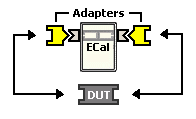
|
1.
Select adapters for
the module to match the connector configuration of the DUT. |
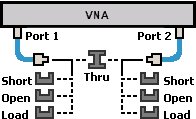
|
2. Either
calibrate the analyzer using mechanical standards or recall an
existing Cal Set. |
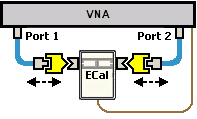
|
3. Measure
the ECal module, including adapters, as though it were a DUT. |
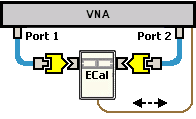
|
4. The
measurement results are the characterization data that then gets
stored inside the module or to disk. |
Note
A
2-port analyzer can be used to perform a User Characterization
on a 4-port ECal module. However, a 4-port ECal module
has SIX different port pairs. The analyzer must be recalibrated
for each port pair that uses unique connecter types or gender.
If
all 4 ECal module ports have the same connector type and gender,
then only one calibration is required to measure all six port
pairs. If
all 4 ECal module ports have different connector types or
gender, then 6 calibrations are required.
When more than one calibration is
required during a User Characterization, then ALL calibrations
must be performed using the standard Cal Wizard, saved to Cal
Sets, and then recalled
from Cal Sets DURING the User Characterization. |
Detailed
steps to Perform a User Characterization
Connect the ECal module to the network analyzer
with the USB cable. See Connect
ECal Module USB to the analyzer USB. Allow the module to warm up until it indicates
READY. Preset
the analyzer. Set
up the measurement. For
best accuracy, the IF bandwidth
should be set to 1 kHz
or less. Start and complete the Characterize
ECal Module Wizard: |
Using
Hardkey/SoftTab/Softkey |
Press Cal
> Cal Sets & Cal Kits
> ECal > Characterize ECal.... |

|
Select
Module and Location dialog box help |
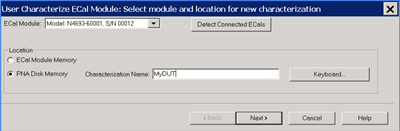
ECal Module Select
one of the ECal modules that are connected to the analyzer.
Detect Connected ECals
Click to rescan the USB for ECal modules.
Location
Keyboard Launches
a keypad that can be used to type a characterization name from
the analyzer front panel.
Next Click to
continue to the Select
Connectors for the Characterization dialog box.
See note
regarding extended frequency use. |
Select
Connectors for the Characterization dialog box help |
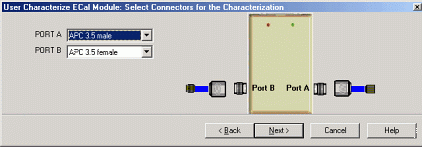
Connector Notes
When performing an ECal User Characterization,
do NOT use a custom
connector name
that you added to this list. If you need to use a custom-defined
connector type, select "Type B", or one of the
"Type A" variations from the list of connectors
for each port.
A User Characterization using connectors that are NOT
included in the supported
connector table can NOT be stored to the ECal module.
But when stored to disk memory, ANY connector type is
allowed. Learn
more about storing to Disk Memory. |
Select the adapters for the ECal module test ports. Select No adapter if no adapter is
used on a port.
PORT A
Lists the connector types available for Port A.
PORT B
Lists the connector types available for Port B.
PORT C
Lists the connector types available for Port C (available
with a 4-port ECal module).
PORT D
Lists the connector types available for Port D (available
with a 4-port ECal module).
Next
Click to continue to the Calibrations
to perform or recall dialog box. |
Calibrations
to perform or recall dialog box help |
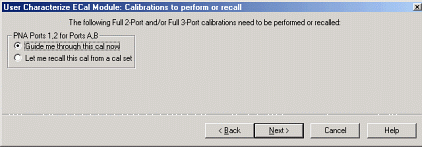
The analyzer must be calibrated before measuring the ECal module
and necessary adapters. This dialog box displays the number and
types of mechanical calibrations required for the characterization.
Guide me
through this cal now Click to perform a Guided calibration.
A calibration kit is required for each connector type.
If more than one calibration is required,
the following selection is not available. See
Note.
Let me
recall this cal from a cal set Click to select an
existing Cal Set. You cannot select a Cal Set that is currently
in use. Learn more about Using Cal Sets.
Next Click
to continue to either the Select
Cal Kits or the Select Cal
Set dialog box.
|
Select
Cal Kits dialog box help |
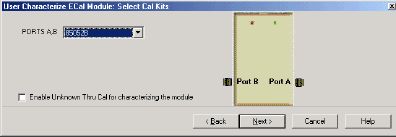
Provides a list of calibration kits to perform the calibration.
Select the Cal Kit you will use for each port.
Enable
Unknown Thru for characterizing the module Check
to enable. This reduces the number of steps required to characterize
the THRU standard.
Next
Click to continue to the Select
Cal Set dialog box.
|
Select
Cal Set dialog box help |
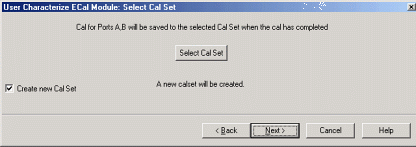
The calibration that you perform will be written to a Cal Set.
This dialog box allows you to select a Cal Set to overwrite, or
to write to a new Cal Set. The current choice is visible below
the Select Cal Set button.
Select
Cal Set Click to open the Select
A Cal Set dialog box.
Create
new Cal Set Check to create a new Cal Set to store
the calibration. Clear to select and overwrite a stored Cal Set.
Next
Click to continue to the Guided
Calibration Steps dialog box.
Note: Remember
the Cal Set name for future reference. |
Guided
Calibration Steps dialog box help |
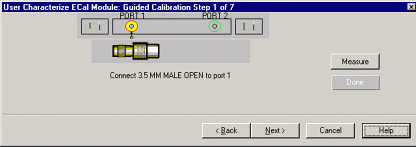
Instructs you to connect each calibration standard to the measurement
port.
Measure
Click to measure the standard.
Back
Click to repeat one or more calibration steps.
Done
Click after a standard
is re-measured and all measurements for the calibration are complete.
Next
Click to continue to the next calibration step. (Does not measure the standard.)
Cancel
Exits Calibration Wizard.
The Specify nominal delay
or Guided Calibration completed
dialog box appears when the steps are completed. |
Specify
nominal delay dialog box help |
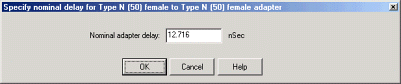
This dialog ONLY appears when Adapter
Removal or Unknown
Thru calibrations are performed.
The following values were estimated from the measurement. Most
of the time, they are adequate. However, for CW sweep or frequency
sweep with large step sizes, the accuracy of the values may be
improved.
Nominal adapter delay
To improve this value, measure and record the delay of the
adapter with a dense step size. Enter that value here.
Nominal phase offset
(Waveguide ONLY). To improve this value, measure and record
the phase offset of the Waveguide adapter with dense step size.
Enter that value here.
When one connector is coax and the other connector is waveguide,
the phase offset has an ambiguity of 180 degrees. For consistency,
the estimate provided here is always between 0 and 180 degrees.
You can change this estimate to any value between -180 degrees
and +180 degrees. |
Guided
Calibration completed dialog box help |
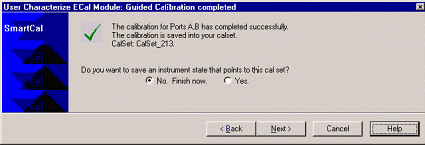
Allows you to finish the calibration and continue to the next
characterization steps.
No. Finish
now Select to save Cal Set data.
Yes
Allows selection of Save options.
Next Click
to continue to the Exit to Inspect
Quality of Calibration dialog box. |
Exit
to Inspect Quality of Calibration dialog box help |
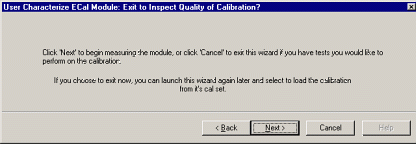
Allows you to exit User Characterization to validate
the calibration before proceeding with the characterization.
Back Allows
you to repeat calibration.
Next
Click to continue to the Characterization
Steps dialog box.
Cancel
Exits the Calibration.
To return to the current step:
Start
User Characterization. In
the Select user number for
new characterization dialog box, click Next. In
the Select Connectors for
Characterization dialog box, click Next.
(Previous entry is stored in memory.) In
the Calibrations to perform
or recall dialog box, recall the Cal Set that you just
performed. |
Characterization
Steps dialog box help |
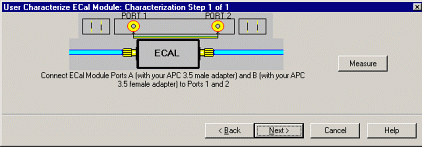
Describes the instructions for each measurement required for
characterization.
Measure
Measures the ECal module.
Next
Click to continue to the Information
for the New Characterization dialog box when measurements
are complete. |
Information
for the New Characterization dialog box help |
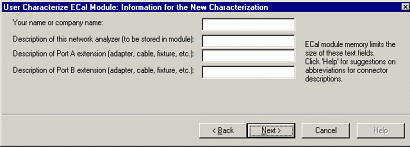
Allows you to describe the properties of the User Characterization.
Suggestions for connector abbreviations
To minimize the number of characters,
we suggest using the following 3-character codes to describe the
connectors listed.
A User Characterization
using connectors that are NOT included on this list can NOT be
stored to the ECal module. But when stored to disk memory, ANY
connector type is allowed. Learn
more about storing to Disk Memory.
Connector Type |
3-Character Code |
1.0
mm female |
10F |
1.0
mm male |
10M |
1.85
mm female |
18F |
1.85
mm male |
18M |
2.4
mm female |
24F |
2.4
mm male |
24M |
2.92
mm female |
29F |
2.92
mm male |
29M |
3.5
mm female |
35F |
3.5
mm male |
35M |
7-16
female |
16F |
7-16
male |
16M |
Type
F female |
F7F |
Type
F male |
F7M |
N50
female |
N5F |
N50
male |
N5M |
N75
female |
N7F |
N75
male |
N7M |
APC
7 |
7MM |
K-band
waveguide |
KBW |
P-band
waveguide |
PBW |
Q-band
waveguide |
QBW |
R-band
waveguide |
RBW |
U-band
waveguide |
UBW |
V-band
waveguide |
VBW |
W-band
waveguide |
WBW |
X-band
waveguide |
XBW |
Next Click to
continue to the Write Characterized
Data to the ECal module dialog box. |
Write
Characterized Data dialog box help |
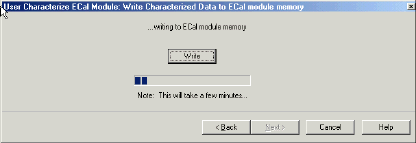
User Characterization and factory characterization data is written
to either the disk memory or the ECal module memory.
Write Click to
write data.
The Summary of
new User Characterization dialog box opens after data is saved
to module.
Existing data will be overwritten is you selected
a User Characterization number that already has data. Learn
more For more information, see Restore
ECal module memory. The ECal Data Wipe Utility is the only way
that data can be deleted from the module. |
Summary
of new User Characterization dialog box help |
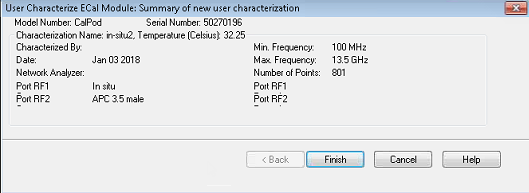
Verify the status of the ECal User Characterization.
Cancel Click to
exit (characterization complete).
Finish Click to
exit (characterization complete). |
Manage ECal
User Characterizations in Disk Memory
Normally, User Characterizations that are stored in disk memory can
be used indefinitely without needing them to be managed. However, this
dialog allows you to backup the characterizations in case they are accidentally
erased, or to save them to a file that can be moved to another analyzer.
How to Manage ECal User Characterizations
in Disk Memory |
Using
Hardkey/SoftTab/Softkey |
Press Cal
> Cal Sets & Cal Kits
> ECal > Manage ECal Disk Memory.... |

|
Manage
ECal User Characterizations in Disk Memory dialog
box help |
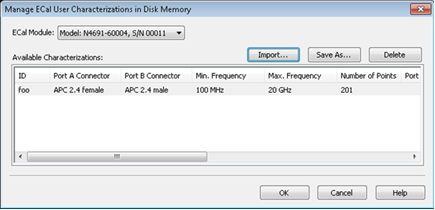
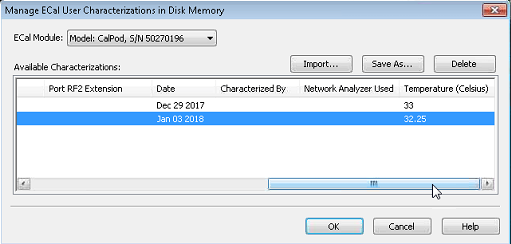
This dialog allows you to do either of the following:
Learn
more about User Characterizations stored to Disk Memory.
ECal Module Select
an ECal Module from the list for which User Characterizations
are currently stored in disk memory.
Save As Saves
a User Characterization that is currently in disk memory to a
*.euc file. This file can be used as a backup in case the archive
file is accidentally deleted, or allows you to move the file to
another analyzer to be used with the selected ECal Module.
Import Loads a
previously saved *.euc file for use on the analyzer with the specified
ECal module.
Delete Removes
a User Characterization from disk memory.
Note:
If a temperature is shown in the Temperature
column, then the temperature during characterization was measured
and recorded. For VNA ports on which a CalPodAsECal user characterization
is used during a calibration, the cal error terms for those ports
in the CalSet will have been computed with compensation for temperature
at the time of calibration if the following two conditions are
true: 1) The user characterization must show a temperature value
in the Temperature column in this dialog box, and 2) the CalPod
must be a Thermal or TVAC CalPod whose factory temperature data
has been installed on the VNA by the installer package that was
provided with the CalPod. |
Restore ECal Module
Memory
When user-characterized data is written to the ECal module, the entire
contents of ECal memory is also written to the disk memory, including
the factory ECal data. In the unlikely event that your ECal module memory
is lost, you can restore all ECal data to ECal memory.
Caution: If a new
factory cal was performed after
the ECal memory was written to disk memory, the new factory cal data will
also be overwritten.
Note: An ECal Data
Wipe Utility destroys all user data per US DoD 5220.22-M.
How to Restore ECal Module Memory |
Using
Hardkey/SoftTab/Softkey |
Press Cal
> Cal Sets & Cal Kits
> ECal > Restore
ECal Memory.... |
No Programming commands are available
for this feature. |
Module
to be restored dialog box help |
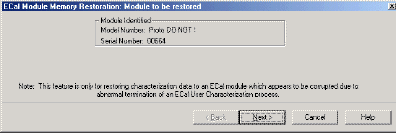
Verify the serial number of the module to be restored. If two
modules are connected, choose the one to have data restored.
Next Click
to write data to the module. |