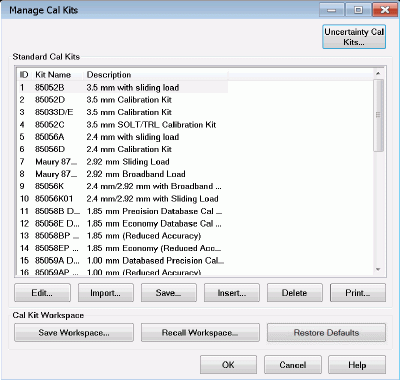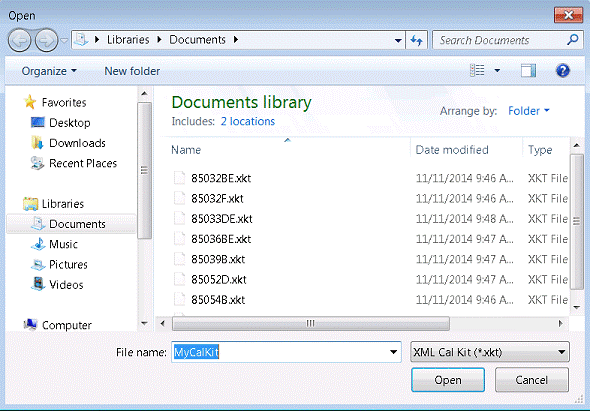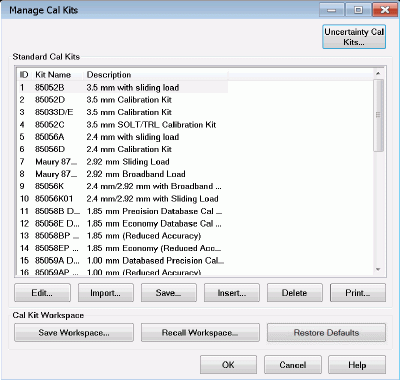
The Manage Cal Kits dialog allows you to define the cal kits
in the active workspace. These cal kits may be edited, created,
or saved to a cal kit file.
Cal
Kits and Firmware Upgrades
The factory cal kit files will be
overwritten. The custom cal kit files will not
be changed. A
backup of the active workspace will be saved. A new
active workspace will be created and will contain
only the new factory cal kit definitions. Under
these conditions, if you want to use your custom cal
kit definitions, you will need to import these files
into the active workspace. Learn
how to import cal kit files. |
Standard Cal Kits
This group box lists all cal kits in the active workspace.
Edit... Starts
the Connectors tab of the Edit
Kit dialog box to modify selected calibration kit definitions.
Import... Starts
the Import Kit dialog box to add a cal kit
definition from a file into the active workspace.
Save...
Saves the selected calibration kit definition into a cal
kit file (using .xkt,
.ckt, or
.prn file type). See VNA
Cal Kit File Types.
Insert...
Starts a blank Edit Kit dialog
box to create a new calibration kit.
Delete
Deletes selected calibration kit from the active workspace.
Print...
Prints the contents
of the selected cal kit to a .prn file.
Cal Kit Workspace
The active cal kit workspace is a collection
of standard cal kits that are accessible by the VNA for calibrations.
Save Workspace...
Saves the active workspace to a workspace file (*.xkw or *.wks).
Recall
Workspace... Recalls a workspace file into the active workspace.
Restore
Defaults Restores the active workspace and the factory
cal kit files (*.xkt) to their factory default definitions.
For more information see Creating
Custom Calibration Kits using a New Connector Family.
|