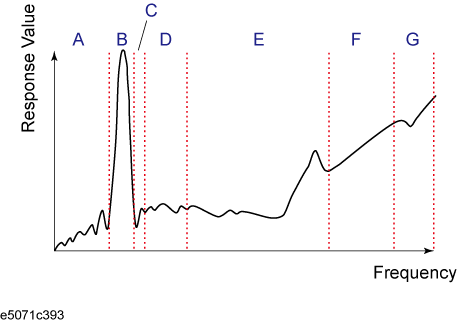
This section describes the concept of the segment sweep and how to perform it.
Other topics about Optimizing Measurements
To perform a segment sweep, you must define two or more frequency ranges, called segments, and then specify the number of points, IF bandwidth, power level, sweep mode, sweep delay time, and sweep time for each segment. All segments are swept sequentially as if swept in one sweep operation.
By skipping the frequency range, which does not need to be measured, you can sweep and measure only the portions you need.
You can define the optimum measurement conditions for each of the segments you designate. For example, you can specify as many points as possible in a segment requiring high trace resolution and as few points as possible in a segment not requiring high resolution. This shortens the measurement time, enabling you to optimize the overall measurement throughput by not having to perform the entire operation under the same measurement conditions of a particular frequency range.
To evaluate a band pass filter having the transmission characteristics shown in the following figure. for example, you can select the frequency ranges you need from A through G and determine the measurement conditions shown in the table below This enables you to measure them simultaneously in one sweep operation.
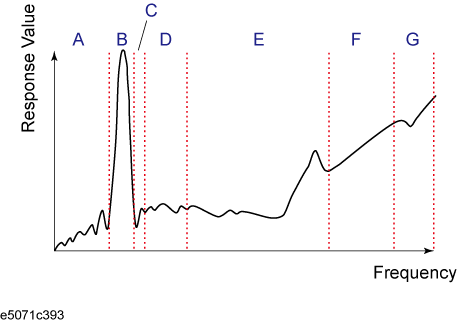
|
Frequency ranges (segments) from the figure above and their measurement conditions |
|||||||
|
|
Start frequency |
Stop frequency |
Number of points |
IF Bandwidth |
Sweep mode |
State |
Shift LO |
|
A |
440 MHz |
915 MHz |
50 |
50 kHz |
Stepped |
ON |
OFF |
|
B |
915 MHz |
980 MHz |
130 |
70 kHz |
Stepped |
ON |
OFF |
|
C |
980 MHz |
1.035 GHz |
60 |
50 kHz |
Stepped |
ON |
OFF |
|
E |
1.07 GHz |
2 GHz |
100 |
70 kHz |
Swept |
ON |
OFF |
|
G |
2.6 GHz |
3 GHz |
40 |
70 kHz |
Swept |
ON |
OFF |
The following conditions apply when setting up a segment sweep.
The frequency range of a segment must not overlap with that of another segment. (The start frequency of a segment must be higher than the stop frequency of the immediately preceding segment).
The start frequency of segment 1 must be greater than lowest frequency and the stop frequency of the last segment less than highest frequency, as per the frequency range depending on the option.
When the start frequency and stop frequency of a segment are not the same, you can define from 2 to 1601 points in a segment.
When the start frequency and stop frequency of a segment are the same, you can define from 1 to 1601 points in a segment.
You can set the total number of points in the segment table from 2 to 1601.
You can set the number of segments in the segment table to between 1 and 201.
You can turn ON or OFF segments.
You can turn ON or OFF the Shift LO.
For the segment sweep, you can set the sweep range, the number of points, IF bandwidth, power level, sweep delay time, sweep mode, sweep time and segment ON/OFF for each segment.
You can set the items in the following table to ON/OFF for each segment. If you enable the segment-by-segment setting, you can make the setting for each segment in the segment table; if you disable it, the setting in the following table is used.
|
Item |
When segment-by-segment setting is disabled |
|
IF bandwidth |
For all segments, the IF bandwidth for the linear/log sweep (set with Avg key > IF Bandwidth) is set. IF bandwidth can be set independently for each port in the segment sweep. |
|
Power level |
For all segments, the power level for the linear/log sweep (set with Sweep Setup key > Power) is set. Power level can be set independently for each port in the segment sweep. |
|
Sweep delay time |
For all segments, 0 is set. |
|
Sweep mode |
For all segments, the sweep mode for the linear/log sweep (set with Sweep Setup key > Sweep Mode) is set. |
|
Sweep time |
For all segments, the auto sweep time mode is set. |
|
Segment ON/OFF |
For all segments, ON is set. |
|
Shift LO |
For all segments, OFF is set. |
The definitions for sweep delay time and sweep time, which you can specify in the segment sweep, are shown in figure below.
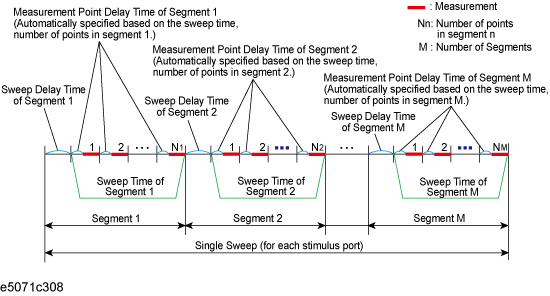
From the firmware revision A.09.60, each segment can be turned ON or OFF individually. The minimum number of points turned ON must be 2.
If the total number of points turned ON are less than 2, the segments with the highest frequency ranges is automatically turned ON to meet the minimum number of points.
You can choose between frequency-based and order-based display as the method of displaying traces when executing a segment sweep.
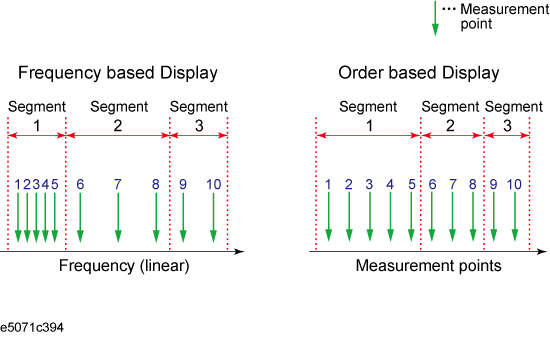
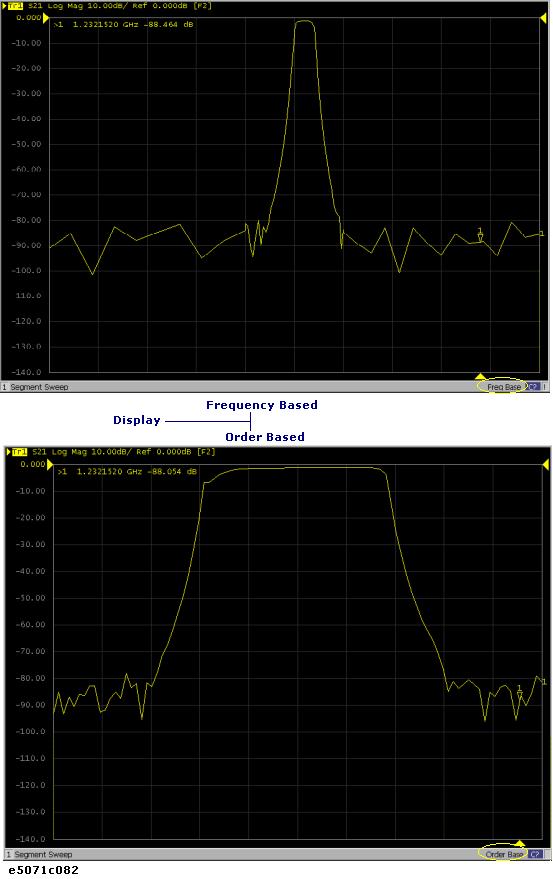
With this function, the segments can have the below features:
Overlapping frequencies
However, there are several limitation:
Sweep mode: Stepped only.
Sweep time: When reverse sweep is performed, the sweep time and the wait time before the measurement point becomes longer.
Segment display: It is recommended to use Order Base Segment Display (Sweep Setup > Segment Display > Order Base) as the Frequency Base Segment Display may cause incorrect results.
You can turn ON arbitrary segments by following the steps below:
Press Sweep Setup> Edit Segment Table > Arbitrary Segments > ON.
Press Channel Next/Channel Prev keys to select the channel for which you want to create the segment table.
Press Sweep Setup key.
Click Edit Segment Table. The segment table appears in the lower part of the screen.
To change the frequency range setting mode or to set the IF bandwidth, power level, sweep delay time, sweep mode, sweep time for each segment, and segment ON/OFF use the following softkeys.
When setting the segment table using the front panel keys or keyboard, you need to place focus on (select) the operation target (segment table of softkey) first. You can change the focus by pressing Focus key in the ENTRY Block. When the focus is placed on the segment table, the window frame of the segment table is displayed as bright as the window frame of the active channel. When the focus is placed on the softkey menu, the softkey menu title area is displayed in blue.
|
Softkey |
Function |
|
Freq Mode |
Switches the frequency range setting mode (start/stop or center/span). |
|
List IFBW |
Toggles ON/OFF the IF bandwidth setting for each segment; the row for setting (IFBW) only appears in the segment table when this is ON. |
|
List Power |
Toggles ON/OFF the power level setting for each segment; the row for setting (Power) only appears in the segment table when this is ON.
|
|
List Port Power |
Toggles ON/OFF the port power level setting for each segment; the rows for setting (Power 1 to Power 2 or Power 4) only appears in the segment table when this is ON.
|
|
List Delay |
Toggles ON/OFF the sweep delay time setting for each segment; the row for setting (Delay) only appears in the segment table when this is ON |
|
List Sweep Mode |
Toggles ON/OFF the sweep mode setting for each segment; the row for setting (Sweep Mode) only appears in the segment table when this is ON |
|
List Time |
Toggles ON/OFF the sweep time setting for each segment; the row for setting (Time) only appears in the segment table when this is ON |
|
List State |
Toggles ON/OFF the state of each segment; the row for setting (State) only appears in the segment table when this is ON |
|
List Shift LO |
Toggles ON/OFF the Shift LO setting for each segment; the row for setting (Shift LO) only appears in the segment table when this is ON |
|
List Port IFBW |
Toggles ON/OFF the IF bandwidth setting of the sweep stimulated from port X (X = 1 to 2, or to 4) for each segment. For example, "IFBW 2" refers to the IF bandwidth of the sweep stimulated from Port 2. The rows for setting (IFBW 1 to IFBW 2 or IFBW 4) only appears in the segment table when this is ON. The below conditions should be met. In the event the conditions are not met, the conditions will be changed automatically: Sweep Mode: Stepped Sweep Time: Auto Minimum Frequency: 6.26 MHz
|
Enter each item in the following table for each added segment (line) to create the segment table. To create the segment table, use the hardkeys and softkeys.
|
Start |
Sets the start value of the sweep range |
|
Stop |
Sets the stop value of the sweep range |
|
Center |
Sets the center value of the sweep range |
|
Span |
Sets the span value of the sweep range |
|
Points |
Sets the number of points |
|
IFBW |
Sets the IF bandwidth |
|
Power |
Sets the power level; the power range is common to the settings for the linear/log sweep (Sweep Setup key > Power Range) |
|
Port Power |
Sets the power level for Port 1, Port 2, Port 3 and Port 4 independently |
|
Delay |
Sets the sweep delay time |
|
Sweep Mode |
Sets the sweep mode; you need to select one of the following items: STEPPED: Stepped mode SWEPT: Swept mode |
|
Time |
Sets the sweep time; to specify the auto setting (AUTO), enter 0 as the sweep time |
|
State |
Sets the state of each segment |
|
Shift LO |
Sets the state of Shift LO. |
|
Port IFBW |
Sets the IF BW for Port 1, Port 2, Port 3 and Port 4 independently |
By right-clicking on the selected cell, you can use the following shortcut menu.
|
Shortcut |
Function |
|
Copy |
Copies the value in the selected cell into the clipboard (internal temporary storage memory) |
|
Paste |
Pastes the value data in the clipboard to a newly selected cell |
|
Insert |
Adds a new line above the selected cell |
|
Delete |
Deletes the line containing the selected cell |
In the character-by-character edit mode, you can also use the following shortcut menu.
|
Shortcut |
Function |
|
Undo |
Undoes the change and restore the value before the change |
|
Cut |
Cuts the selected string and store it into the clipboard (temporary memory) |
|
Copy |
Copies the selected string into the clipboard |
|
Paste |
Pastes the string in the clipboard to a newly selected cell |
|
Delete |
Deletes the selected string |
|
Select All |
Selects the entire string in the cell |
To execute a segment sweep by using the segment table you have created, you must specify the sweep type for that sweep operation by following the steps below.
Press Channel Next/Channel Prev keys to select the channel on which you will execute the segment sweep operation.
Press Sweep Setup Key.
Press Sweep Type > Segment.
Define the method of displaying traces when the segment sweep is executed by following the steps described below.
Press Channel Next/Channel Prev keys to select the channel on which you will define the segment display.
Press Sweep Setup Key.
Click Segment Display.
Select the segment display.
|
Softkey |
Function |
|
Freq Base |
Displays the X-axis as the axis for linear frequencies (frequency-based display) |
|
Order Base |
Displays the X-axis as the axis for the points (order-based display) |
As discussed in Creating a segment table, you can export the newly created segment table as a CSV (comma-separated value) formatted file (so it can be used easily in software that requires a different format).
Press Sweep Setup Key.
Click Edit Segment Table > Export to CSV File to open the Save As dialog box. Note that CSV Files (*.csv) will already be selected as the file type when the dialog box first opens.
Type the file name in the File Name area and Click Save to save the segment table.
By importing a segment table file saved by E5071C, you can set up the segment table.
It is possible to recall a file from a different channel where it was saved.
Click Edit Segment Table > Import from CSV File to open the Open dialog box. Note that CSV Files (*.csv) will already be selected as the file type when the dialog box first opens.
Select the CSV format file to be imported, and click Open to call up the segment table.
You cannot import a CSV-formatted file created/edited in spreadsheet software into the E5071C.
You cannot import CSV-formatted files created in firmware revision A.09.60 or later to firmware revisions before revision A.09.60.