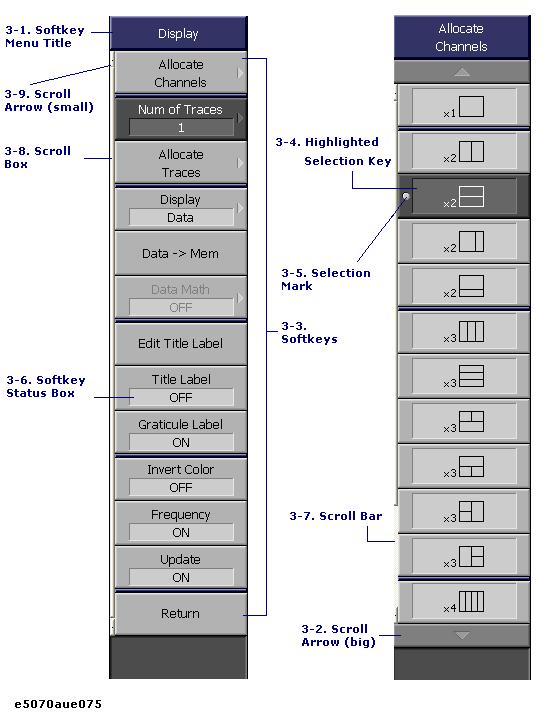
A group of keys on the screen called by the softkeys and menu bars. You can manipulate these keys by using the NAVIGATION Block keys on the front panel, the mouse, or the keyboard. You can perform manipulations by directly touching the screen with your finger instead of using a mouse.
Softkey Menu Bar
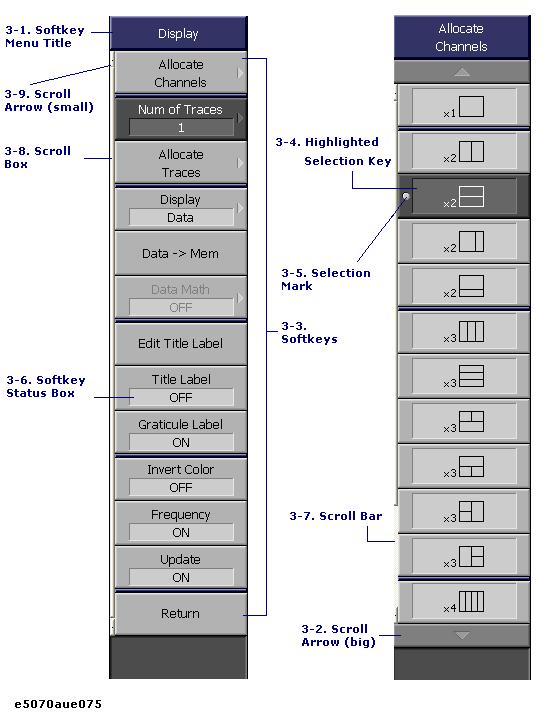
To manipulate a menu bar, it has to be selected as the object to manipulate (with the focus placed on it). When the focus is placed on a menu bar, the menu title area at the top is displayed in blue. Pressing or clicking on Focus Key in the ENTRY Block enables you to move the focus to the desired object.
The title of the softkey menu is displayed here. Double-clicking on this part of the menu bar displays the top layer of softkeys.
When the softkeys in a menu overflow the screen, using this key enables you to scroll the menu page by page. Both upward and downward scroll arrows are available. Use the mouse to manipulate these buttons.
These are the actual keys you would use to perform setup. A ![]() displayed to the right of a softkey indicates that pressing that softkey will display the lower layer of softkeys.
displayed to the right of a softkey indicates that pressing that softkey will display the lower layer of softkeys.
Pressing ![]() and Enter key on the front panel or pressing Enter key on the keyboard causes the highlighted (selected) softkey to be executed. You can change which softkey in the menu is highlighted by turning
and Enter key on the front panel or pressing Enter key on the keyboard causes the highlighted (selected) softkey to be executed. You can change which softkey in the menu is highlighted by turning ![]() or pressing
or pressing ![]()
![]() on the front panel or by pressing
on the front panel or by pressing ![]()
![]() on the keyboard. Pressing the
on the keyboard. Pressing the ![]() key on the front panel or the
key on the front panel or the ![]() key on the keyboard brings up the upper level softkey menu, and pressing the
key on the keyboard brings up the upper level softkey menu, and pressing the ![]() key on the front panel or the
key on the front panel or the ![]() key on the keyboard brings up the lower level softkey menu.
key on the keyboard brings up the lower level softkey menu.
Shows which softkey function is currently selected.
Displays a softkey's setup status.
You can hide the frequency information in order to ensure its confidentiality or for other reasons. See Hiding Softkey's Frequency Information.
When the softkeys in a menu overflow the screen, clicking on the blank part of the scroll bar enables you to scroll the softkey menu up or down.
You can scroll the softkey menu up or down by using the mouse to select and drag the scroll box (pressing the button on the object to be moved and then releasing the button at the desired location). The length and position of the scroll box indicate the length and position of the currently displayed part of the softkey menu relative to the entire menu.
Using this button, you can scroll the menu one softkey at a time. Both upward and downward scroll arrows are available. Use the mouse to manipulate these buttons.