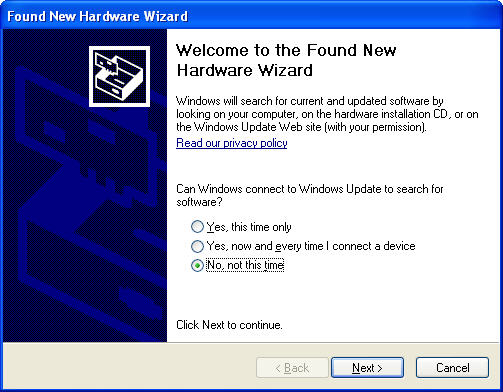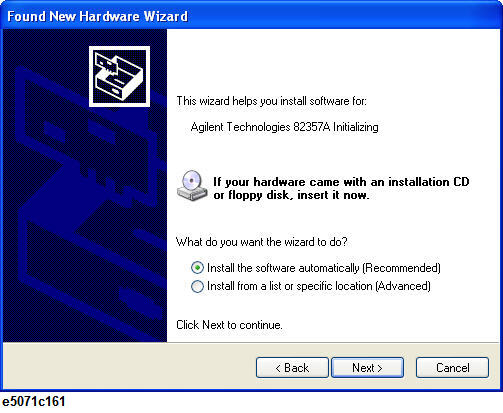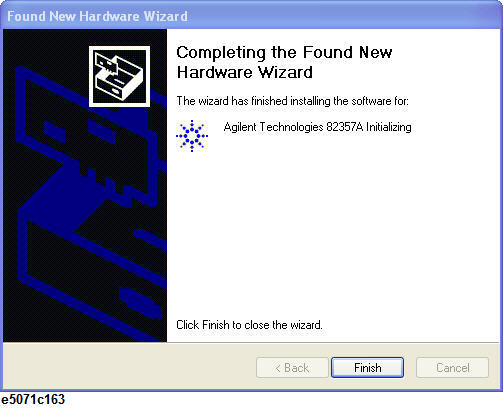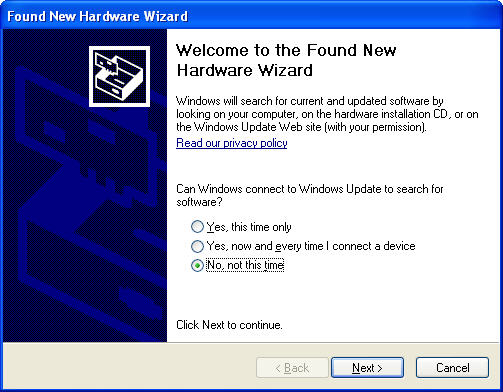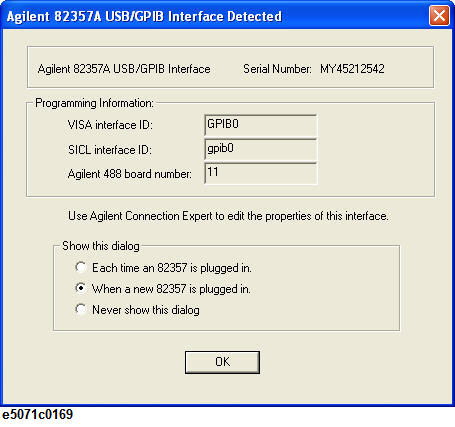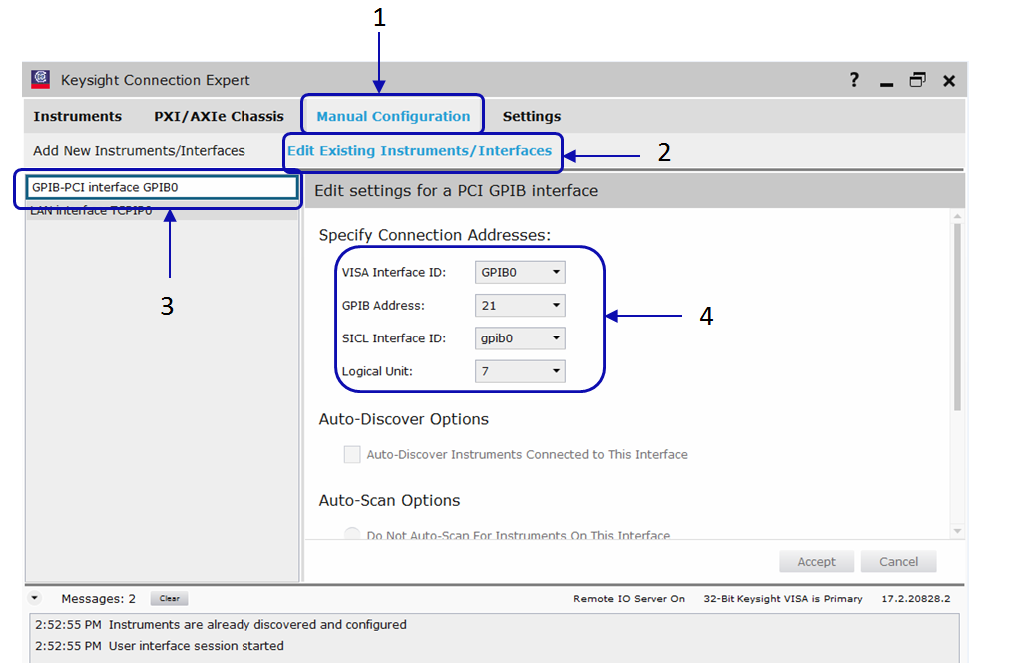Other topics about Setting Control Functions
This section describes how to set the interface necessary to use the GPIB (General Purpose Interface Bus) of the E5071C.
When controlling the E5071C using GPIB commands from the external controller connected to the GPIB connector, you need to set the talker/listener GPIB address of the E5071C.
Follow these steps to make this setting:
-
Press System key.
-
Press Misc Setup > GPIB Setup> Talker/Listener Address.
-
Enter the address using the ENTRY block keys on the front panel.
When controlling an external device from the E5071C, connect the USB port of the E5071C and the GPIB port of the external device through the USB/GPIB interface.
-
Do not connect two or more USB/GPIB interfaces.
-
In case the volume label of C drive is CN701, CN702, or CN801, the driver for 82357B USB/GPIB is not installed.
Before following the steps mentioned below, it is required to install the driver for 82357B.
In Windows 7/10, USB/GPIB interface is detected automatically. In case of Windows XP, follow the following steps are required to set the USB/GPIB interface:
-
Connect the USB port of the E5071C to the USB/GPIB interface.
-
Select No, not this time, then click Next.
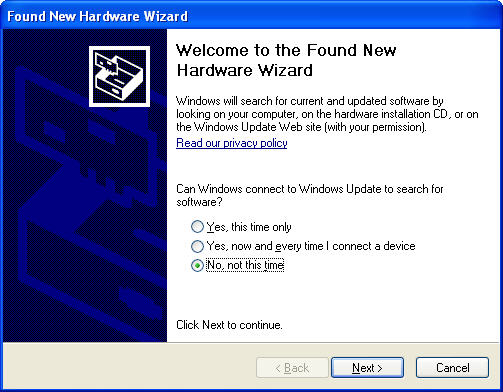
-
Select Install the software automatically (Recommended), then click Next.
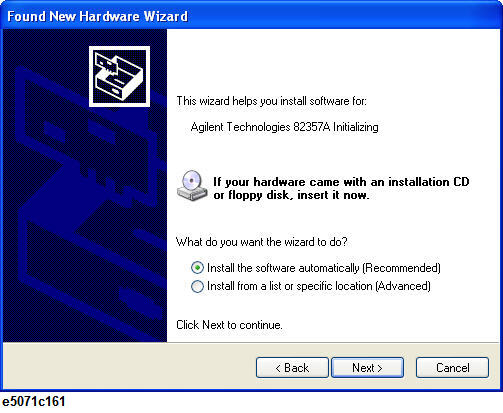
-
Click Finish.
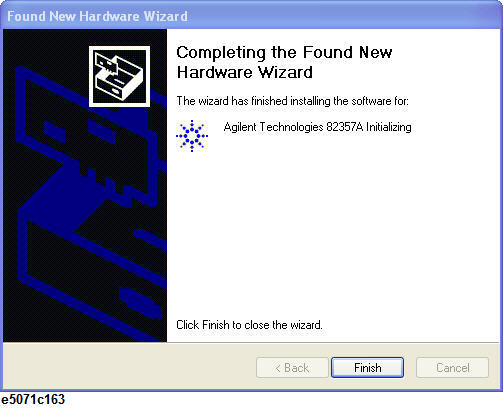
-
The Found New Hardware Wizard appears again. Repeat the step 2 to 4 again.
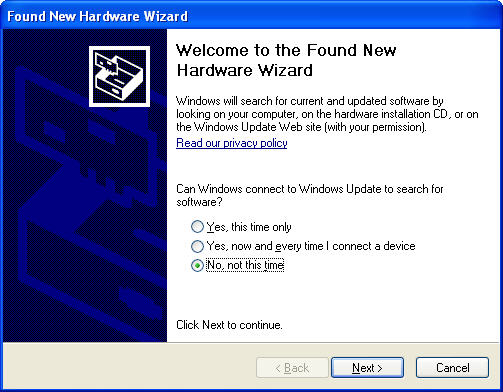
-
Select When a new 82357 is plugged in, then click OK.
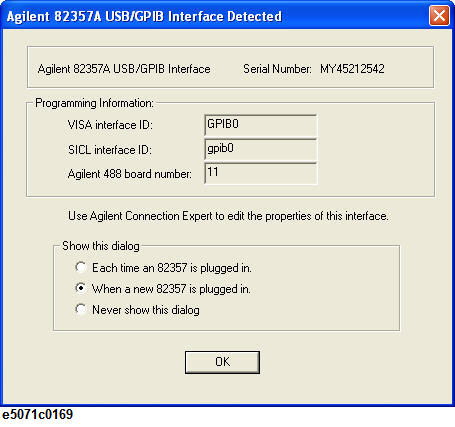
-
Select "When a new <USB device> is plugged in." or "Never show this dialog" instead of "Each time a USB devices is plugged in".
Changing the setting of the USB/GPIB interface
If you need to check/change the setting of the USB/GPIB interface after connecting the USB/GPIB interface, follow these steps:
-
Press System key, then click Misc Setup > GPIB Setup > System Controller Configuration.
-
The Keysight Connection Expert appears. (You can also execute Keysight Connection Expert from Task bar or Start menu in Windows.)
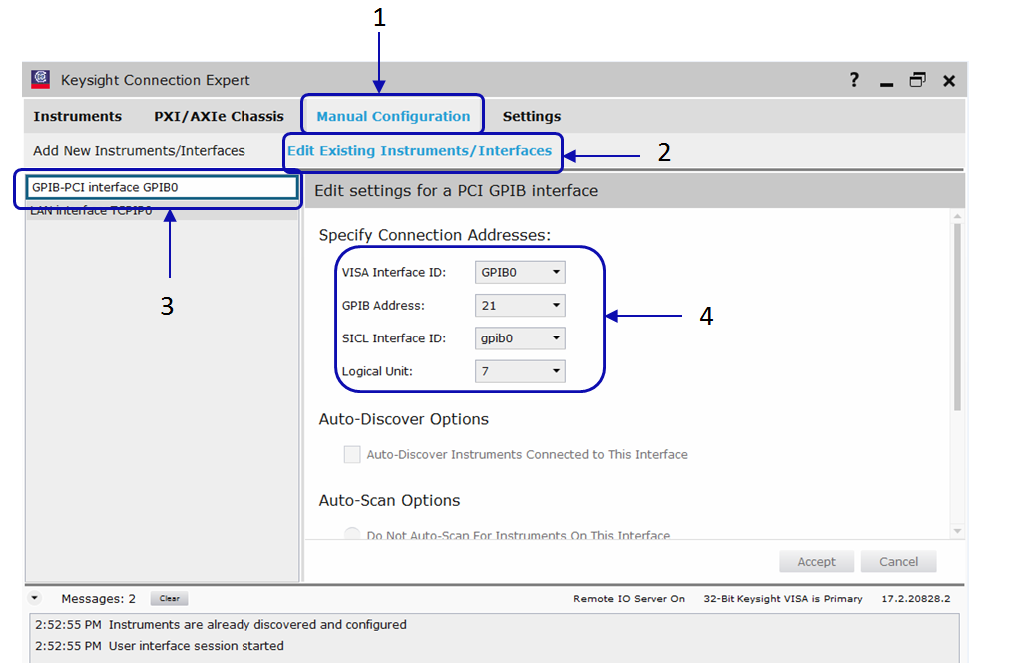
-
Click Manual Configuration > Edit Existing Instruments/Interfaces.
-
Click GPIB-PCI interface GPIB0.
-
Change the setting of USB/GPIB interface.